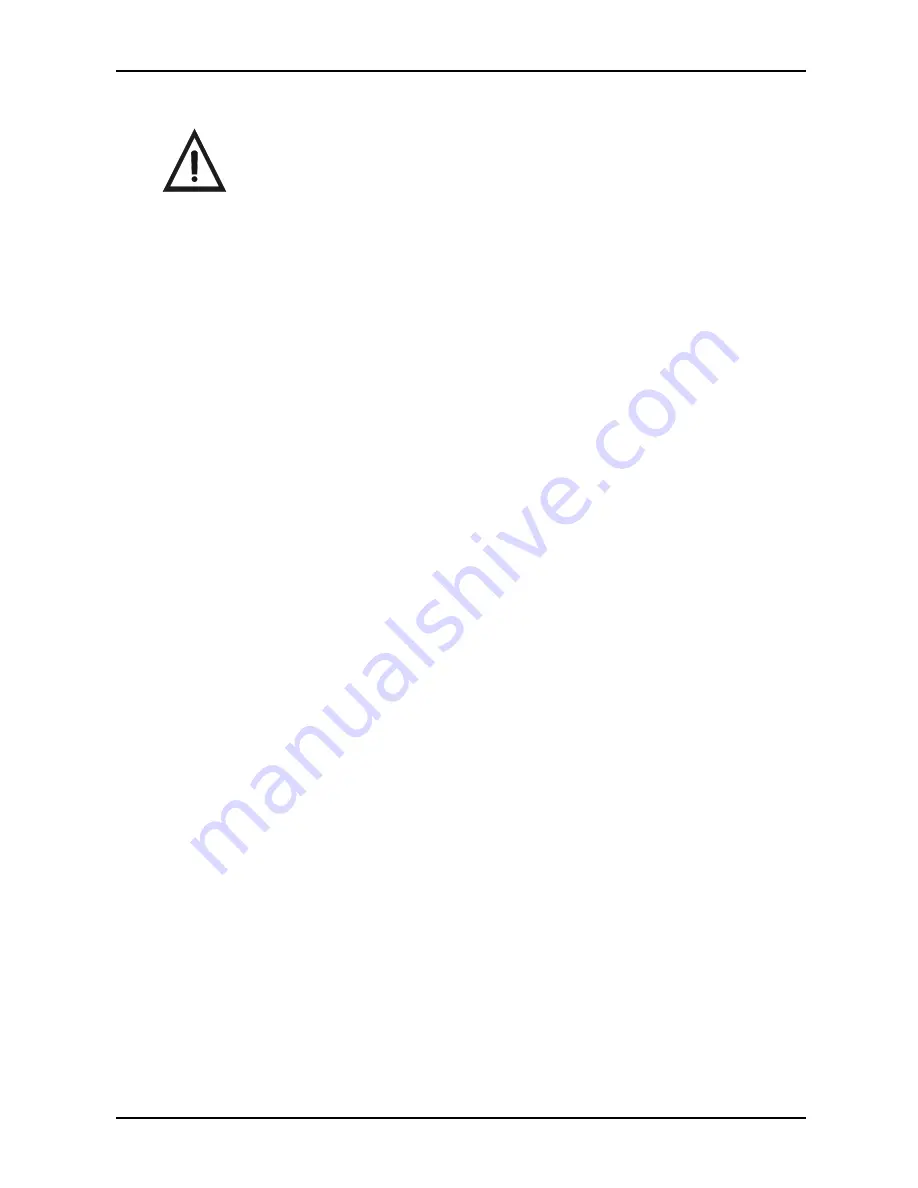
13
The Acclaim System is operated connected directly to a computer system running
various PC USB streaming video capture software applications such as VISIX.
The camera provides the image/video source while the computer and associated
software are used to display and save the resultant images. Perform the following
procedures to operate the Acclaim System when correctly connected to a
computer.
1. Remove the Camera Handpiece from the handpiece holder and observe
that the computer display shows the high-resolution live video images
taken by the camera.
2. Place the camera lens window over area of interest and view image on
display.
3. Press the appropriate keypad button on the Camera Handpiece to freeze
(ie. capture) the displayed image on the computer monitor screen. Press
the keypad button again to unfreeze the displayed image. The keypad
button used depends on the video capture software installed.
4. Press the appropriate keypad button on the Camera Handpiece to save the
captured image to the computer hard drive and then to return to a live
image display. The keypad button used depends on the video capture
software installed.
5. Repeat steps 2 through 4 as necessary.
6. When imaging an X-ray film on a light box, deactivate the LED light
source by depressing both Camera Handpiece buttons simultaneously
for approximately 3 seconds. Perform steps 2 through 4 to freeze and
save the X-ray film image as desired.
7. Return the Camera Handpiece to the holder when done. Verify that the LED
light source and camera turns OFF.
Verify that the video capture software is running and correctly configured.
S Y S T E M O P E R A T I O N




















