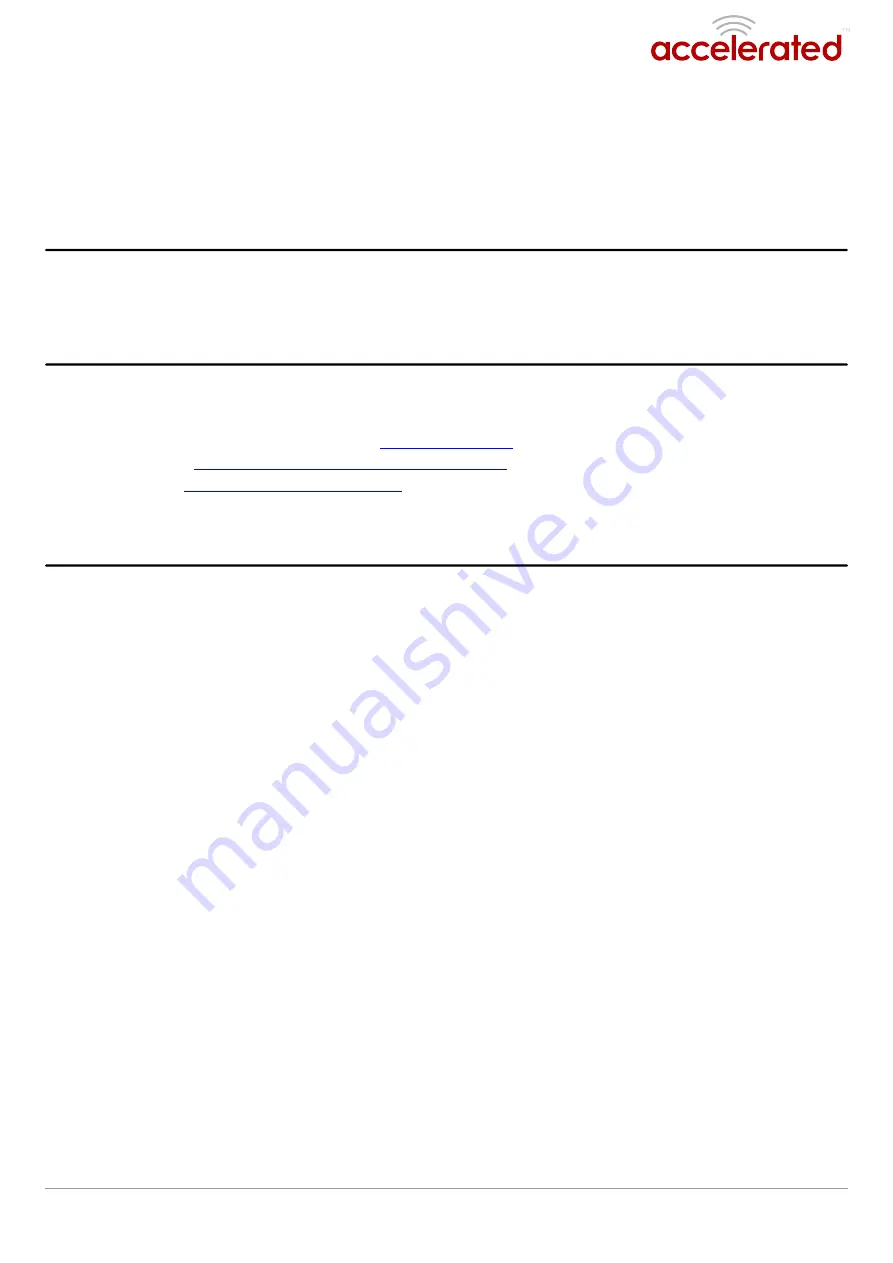
Change Port 3 from WAN to LAN
Change Port 3 from WAN to LAN
Difficulty level:
intermediate
intermediate
Goal
Goal
To change the functionality of the 633x-MX router's port #3 from a WAN connection to be a
part of LAN.
Setup
Setup
This article assumes the 633x-MX router is operating under default settings, which provide
DHCP connectivity to devices connected ports 1 and 2 of the 633x-MX. For more details on the
default settings of the 633x-MX, see the
section of the 6330-MX User's Manual.
Also, refer to the
Getting started with Accelerated View
for details on how to configure a
6330-MX (or the
section, if you are managing the device without
Accelerated View).
Configuration Steps
Configuration Steps
Open the configuration profile for the 6330-MX and make the following changes.
1. Under
Network -> Interfaces -> WAN
Network -> Interfaces -> WAN, de-select the Enabled
Enabled checkbox.
2. Under
Network -> Bridges -> LAN -> Devices
Network -> Bridges -> LAN -> Devices, click Add
Add and select Ethernet: WAN
Ethernet: WAN from
the drop-down.
User Manual
Page 9
Page 9
6330-MX/6335-MX
Summary of Contents for 6330-MX
Page 1: ...6330 MX 6335 MX...










