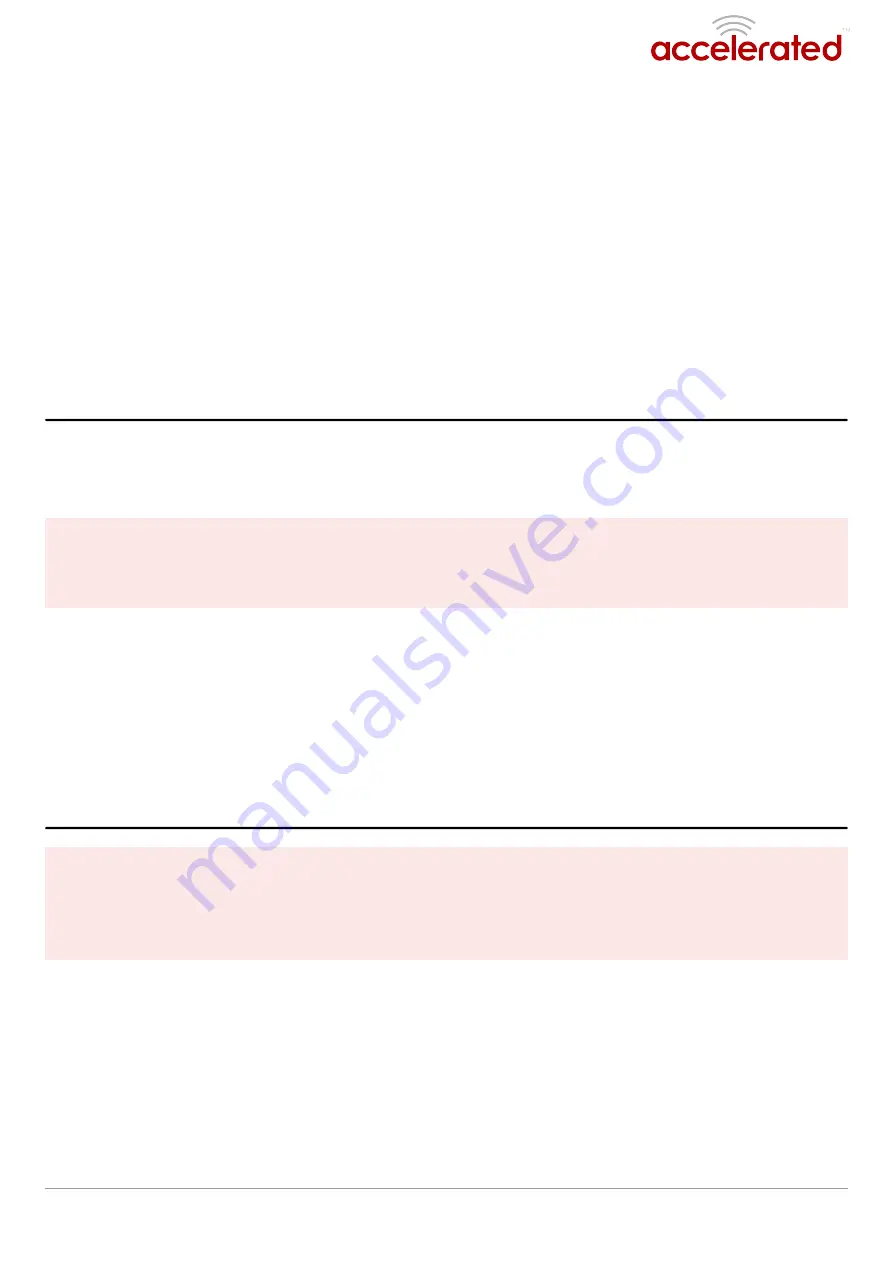
Getting Started with Accelerated View
Getting Started with Accelerated View
™
The following actions are typically performed by your network administrator.
Changes can be made either at the device or group level. Select override from any given menu
item to edit its inherited value, or navigate to the SR's corresponding group configuration page
to update the config profile shared between all devices belonging to this group.
It is recommended that Accelerated View centrally manages the 6330-MX and 6335-MX routers;
only resort to local management as necessary. For any questions regarding how to access
Accelerated View, please contact
or your purchasing partner.
Viewing & Editing Group Configurations
Viewing & Editing Group Configurations
To bring up a device in the configuration portal:
1. Use the search
search bar to filter devices by MAC address
MAC address.
The router's MAC address is on its bottom label.
2. Select the MAC address of your router and bring up its Details
Details page.
3. Navigate to the Configuration
Configuration tab of the left-side menu.
4. Follow the Edit Group Configuration
Edit Group Configuration link.
5. Adjust the necessary settings, clicking the Update button to apply any changes.
Devices will automatically apply configuration updates after the next daily sync (1am UTC by
default). Refer to the
Remote Commands
Remote Commands
sections for details on how to apply changes sooner.
Upgrading Firmware
Upgrading Firmware
When the SR-series router is updating firmware, its LEDs will flash red and yellow. Do NOT
NOT remove
power from the device during this process.
To view or select new firmware:
1. Navigate to the Configuration
Configuration tab of the left-side menu.
2. Follow the Edit Group Configuration
Edit Group Configuration link.
3. Locate the Firmware
Firmware pull-down menu.
4. Select on the intended version and wait for the settings to finish loading.
5. Click on the Update
Update button at the bottom of the page to confirm firmware selection.
User Manual
Page 3
Page 3
6330-MX/6335-MX
Summary of Contents for 6330-MX
Page 1: ...6330 MX 6335 MX...










