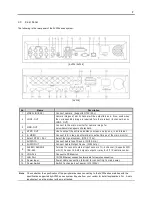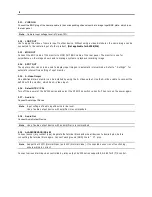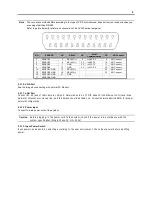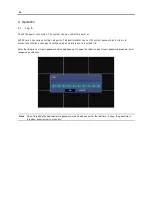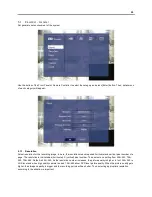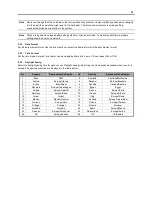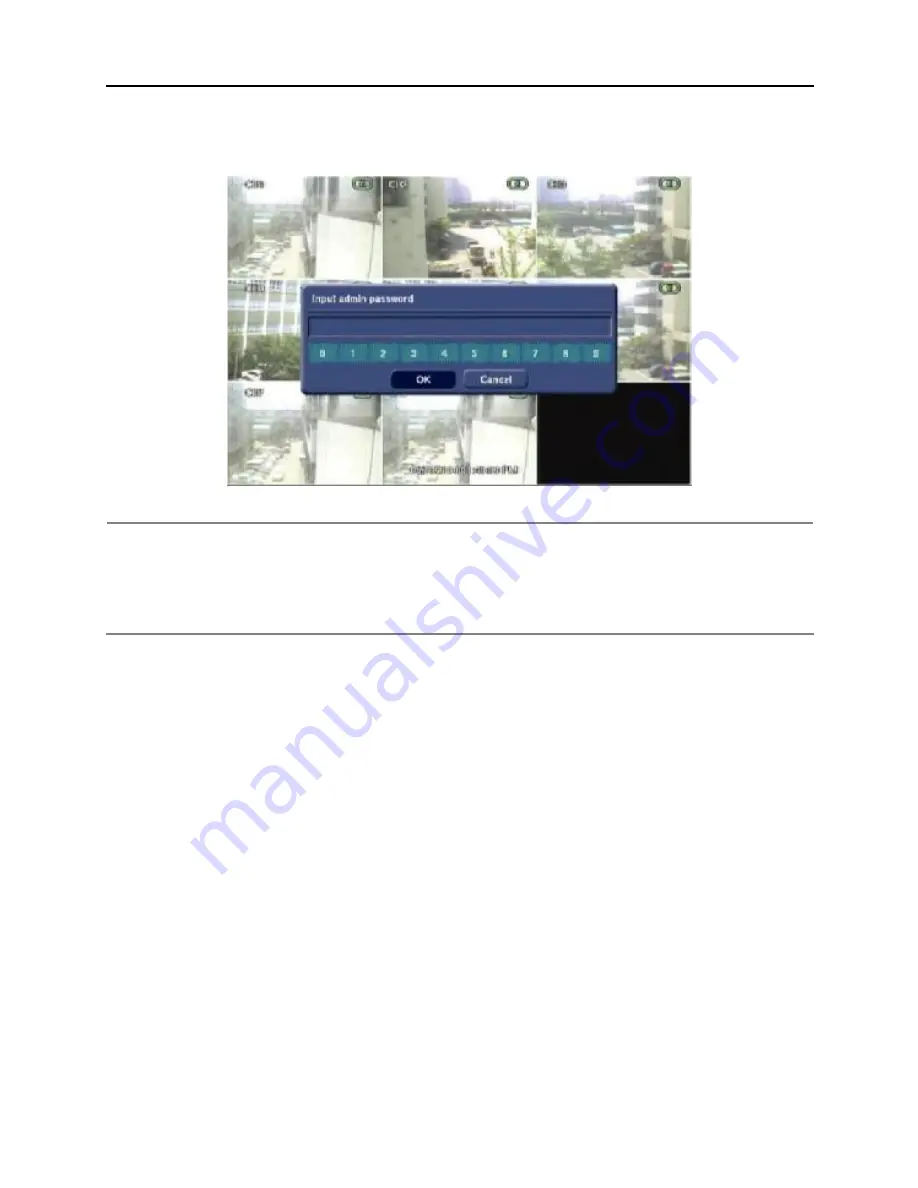
13
Press [Yes] button and confirmation admin password will appear. Enter the proper password and press [OK] button to
shutdown the system safely.
Note
Incase the power plug has been plug off to turn off the power while the system is activating; the files will
not be closed properly. Therefore, when the power plug is plug to turn off the power, the index
information for efficient search for corresponding file will not be saved even though recorded image is
not damaged (Journaling File System).
The power button had to be used to turn off the power, so that the system can be used right away after
booting and to prevent product defect.
3.2.3.
Countermeasures after abnormal shutdown
AV300 series has been designed to operate for long periods without a problem.
The operation of the system can be locked up however, when major parts (such as hard disk) function abnormally
due to external electric shock, physical damage, or other various reasons.
The system stops operating during abnormal situations, and the internal watchdog circuit is activated in order to
reset the system for rebooting within 2 minutes. The system will then recover normally. It will also automatically
reboot even when there is power failure. However, if major parts (such as hard disk) are physically damaged, it is
impossible to recover normally. This will cause continuous rebooting by watchdog or deadlock without reset.
Countermeasures for abnormal discontinuation are as follows.
1.
In case the power cannot be turned off, turn off by pulling the power cord.
2.
Wait for about 10 seconds and reconnect the power. Ensure the system is functioning properly.
3.
Consult your dealer if system is not functioning properly after reconnecting power.
Summary of Contents for AV304
Page 1: ......
Page 5: ......
Page 41: ...35 Input a new password After inputting password input the same password again...