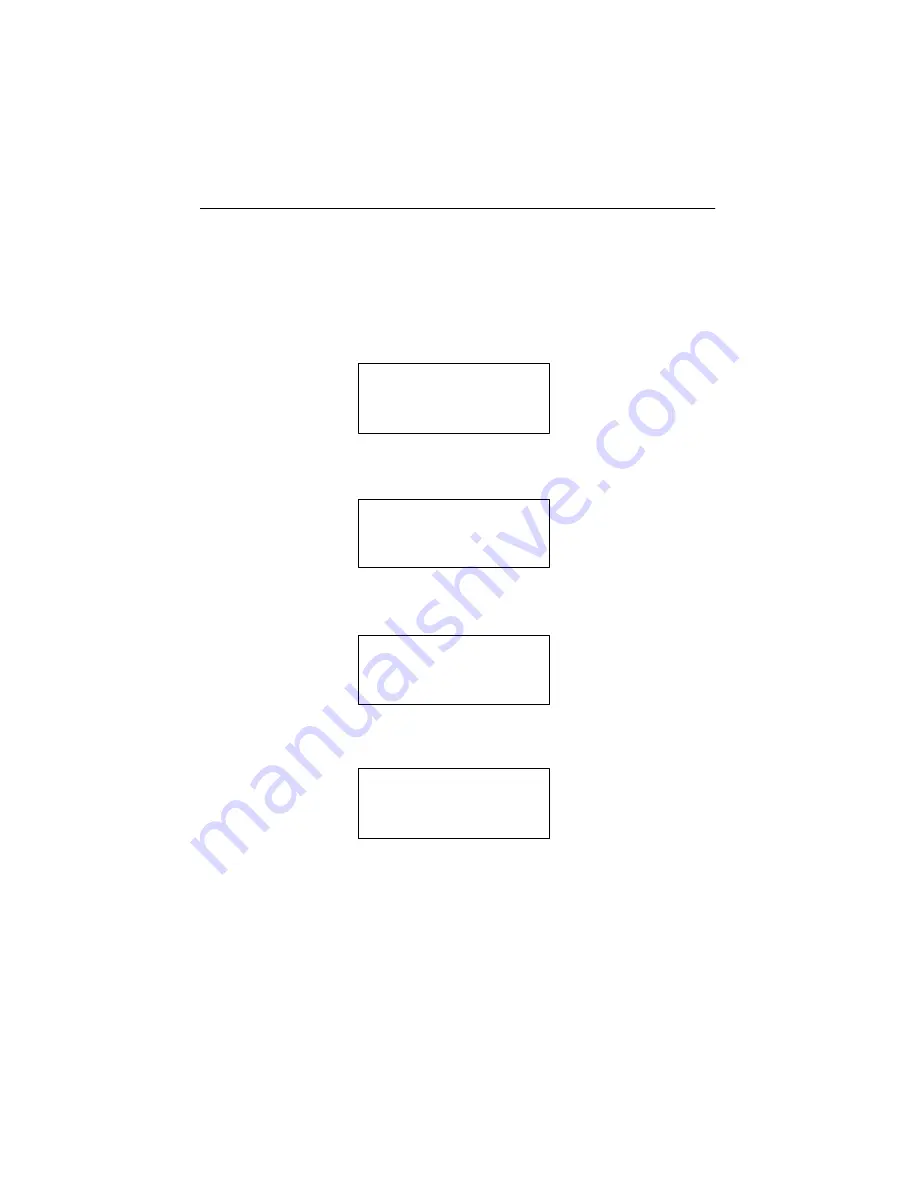
54
ARS-2030L/2032 Manual
5.11.16 Full Erase
On the above figure press
ESC
and
▼
to enter the following figure. Full Erase is to
erase the data on the CD rewriteable disks completely. Compared with Quick Erase,
Full Erase takes longer time to do the job.
Press
ENT
to enter the next figure. Use
▲ ▼
to confirm Yes or No.
After confirming Yes and pressing
ENT
, LCD will show the message as follows.
When erasing finishes, LCD will show the result as follows.
11-16. Setup
Full Erase
All data will be
lost, erase?Yes
Erasing disc
00:00 (Full)
Full Erase
OK:03 Fail:00






























