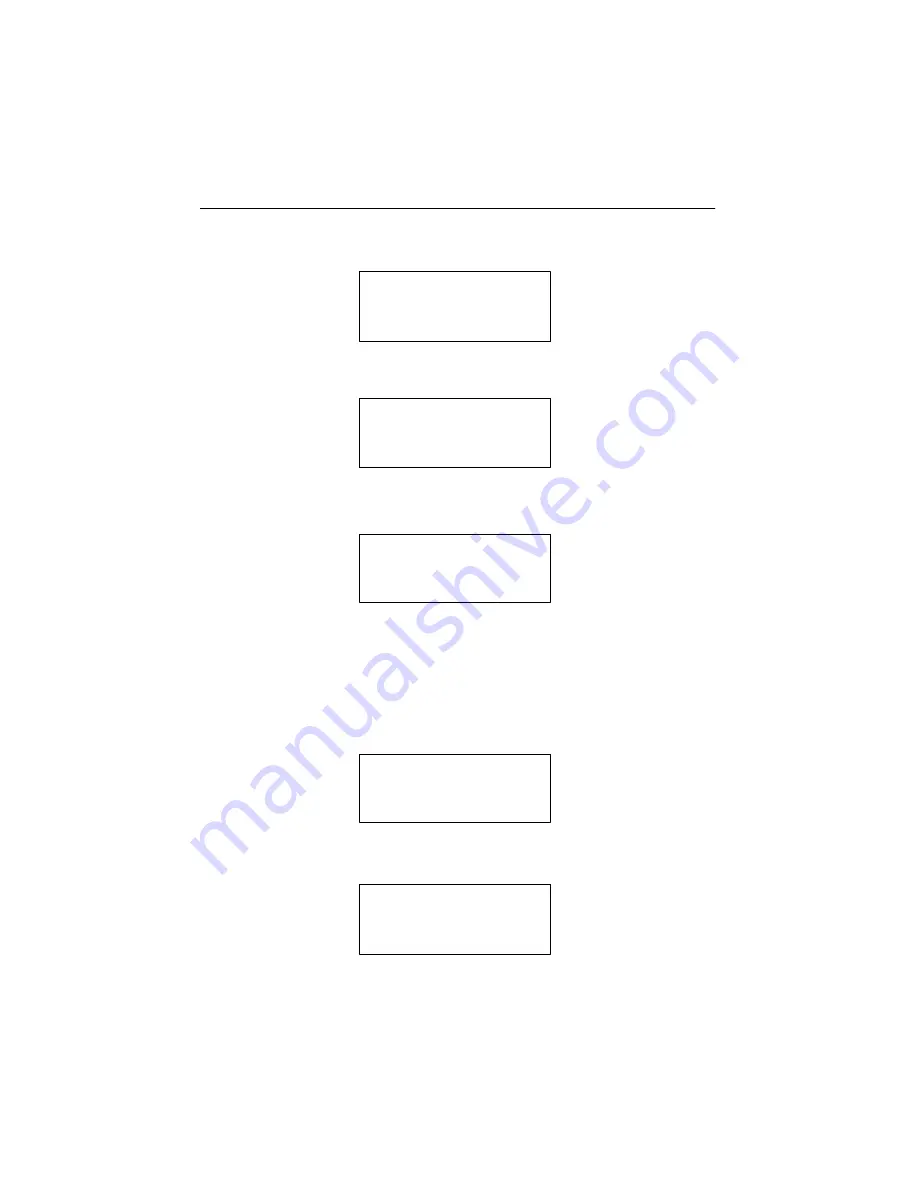
52
ARS-2030L/2032 Manual
Press
ENT
to enter the next figure.
CD-540E
3.0A
Press
▼
twice to enter the next figure.
02 IDE2 Master
CD-RW
:
PLEXTOR
Press
ENT
to enter the next figure.
CD-R PX-W2410A
1.01
5.11.14 System Info
On the above figure press
ESC
and
▼
to enter the following figure. System Info
shows the information of the system.
11-14. Setup
System Info
Press
ENT
to enter the next figure. Ver.2.03S is for 1-to-7 model.
CD Duplicator
1-3 ver: 2.03K






























