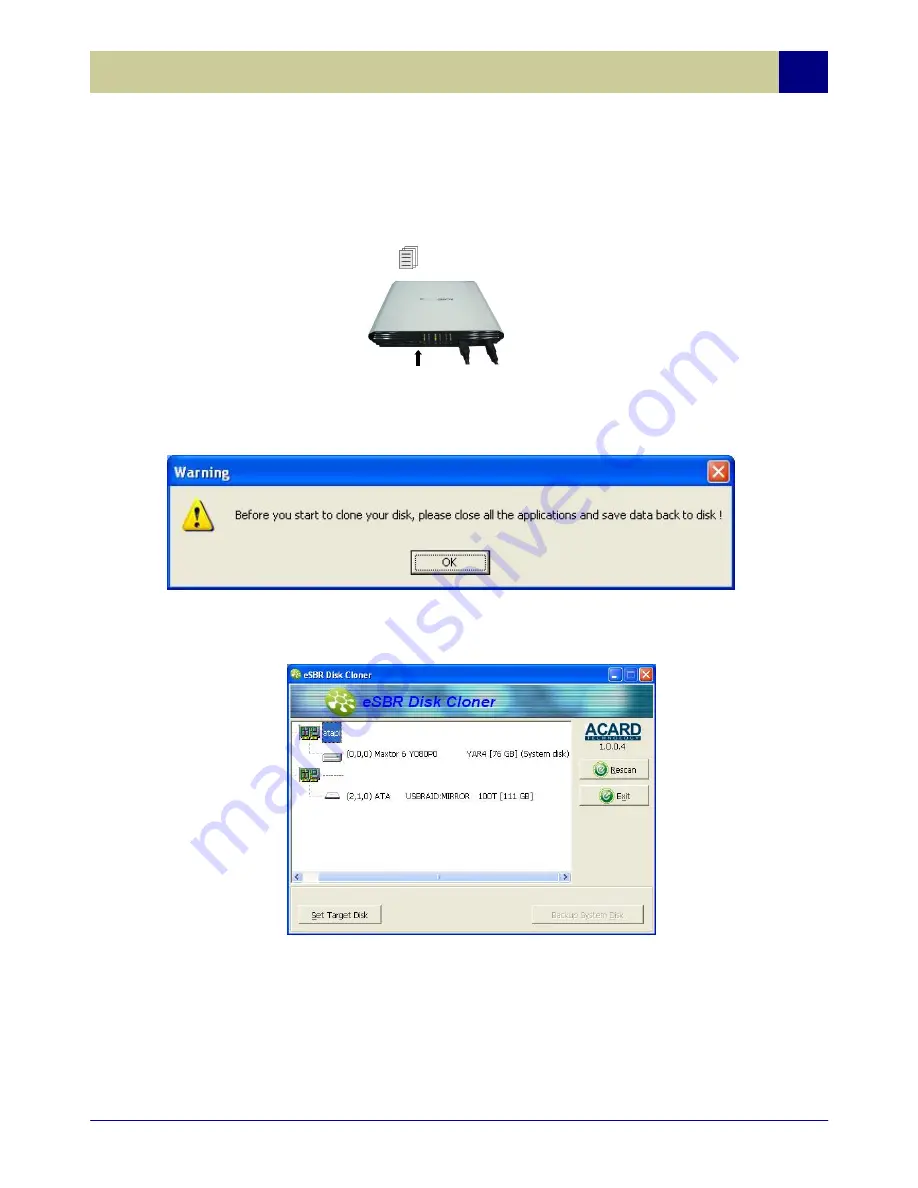
23
ACP-2212P Chapter 3 Setup and Operation
3.4.2 Using the eSBR Disk Cloner
After the eSBR utility is installed and set by default to "eSBR Disk Cloner" by
default, connect the ACP-2122P
power supply and link it to the computer via
the USB cable. Now press the " " button as shown below:
The system will prompt you to make sure that all other applications are closed
and the data backed up before proceeding with the disk cloning as shown
below:
Click on the "OK" button and you will be presented with the following "eSBR
Disk Cloner" graphical user interface:
**Attention: If the ACP-2212P is not detected by the system, click on the
"Re-Scan" button to have the computer re-scan all system devices. If it is
still not detected, please see Chapter 4 Troubleshooting for help.
Boot HDD
Destination
Summary of Contents for ACP-2212P
Page 1: ......






























