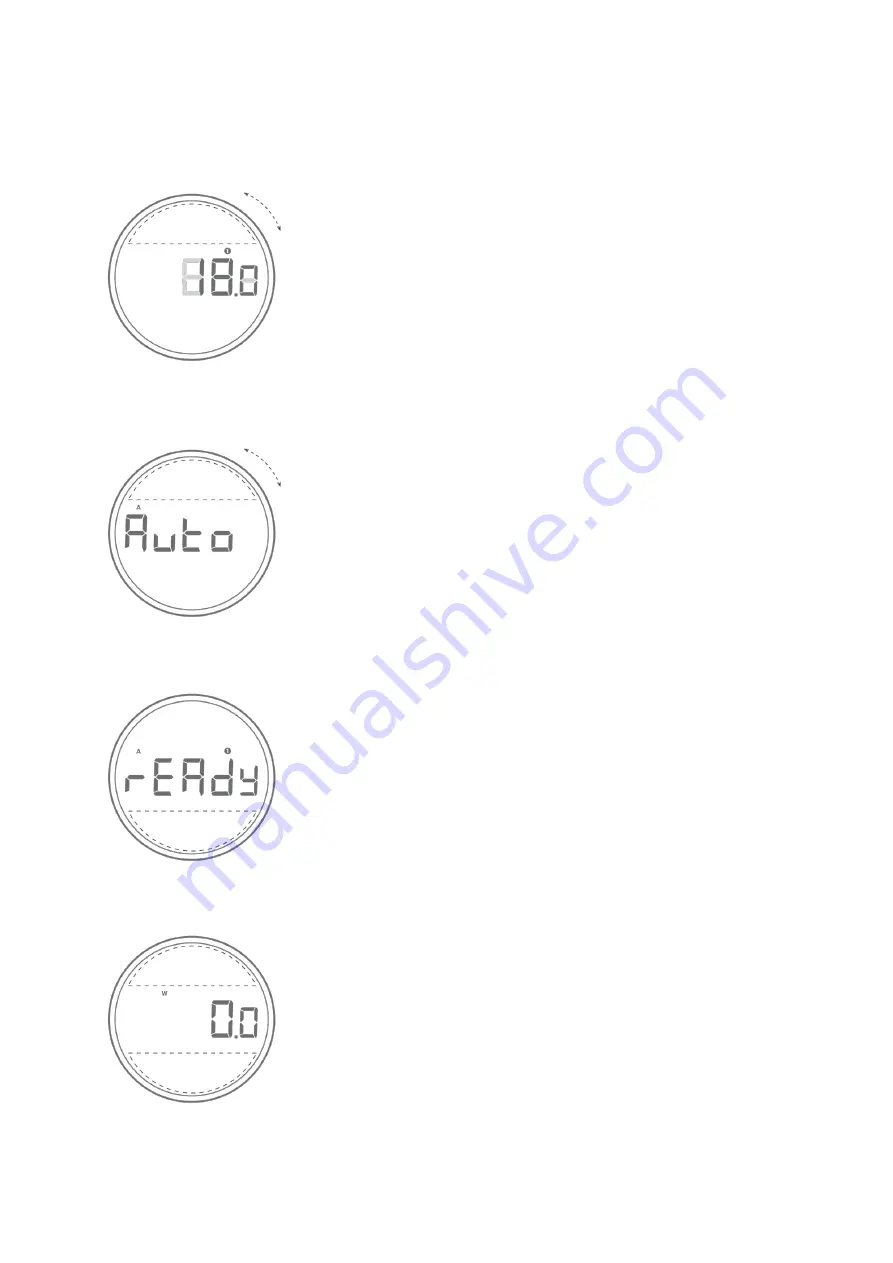
[Rotate] the dial to toggle between different preset weights.
[Press]
Power
and the preset starts flashing. Turn the Dial to
adjust the preset weight and [press]
Power
again to save your
setting.
Switch between modes [Press and hold]
Power
to
see the current mode. [Rotate] the Dial to switch
between Manual and Auto modes. [Press]
Power
again to save
your setting.
[Press and hold]
Power
for 3 seconds to enter mode settings.
Turn the Dial to select “Auto” and [press]
Power
to save your
setting. [Press]
Dose
to enter Ready mode. You can then begin
auto-tare and auto-dosing.
In weighing mode, the Orion Nano functions as a scale with a 500
g capacity. Place the object on the platform and the weight will
show on the display. The
Power
and
Dose
buttons will function
as ‘Zero’ and ‘Tare’.
Dial Interface / Adjust Weight
Toggle Modes
Auto Dosing Mode
Weighing Only Mode
8























