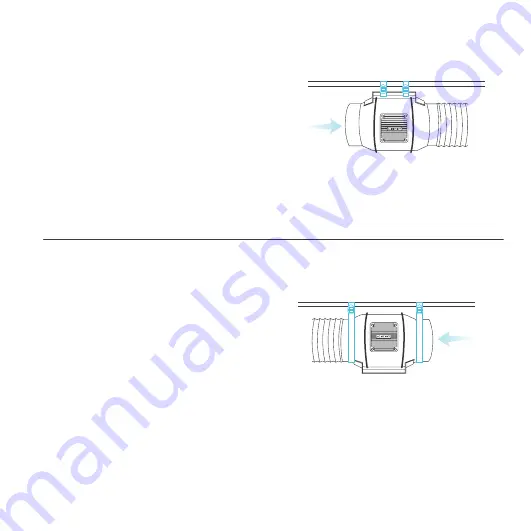
17
INSTALLATION
STEP 5(b) - Hanging Upward
To hang the fan right-side up, loop and tighten
the straps, as shown in steps 1-4, around the
pole.
Hang the fan by the duct flanges to secure it.
HANGING - STRAPS
STEP 5(a) - Hanging Downward
Let the fan hang by the pole once the straps are
secure.
Make sure the fan's airflow arrow is pointing
towards your desired direction.
Summary of Contents for CLOUDLINE A
Page 1: ...USER MANUAL USER MANUAL CLOUDLINE A B MIXED FLOW INLINE FAN SYSTEMS ...
Page 2: ......
Page 8: ...8 PRODUCT CONTENTS ...
Page 48: ...www acinfinity com ...
















































