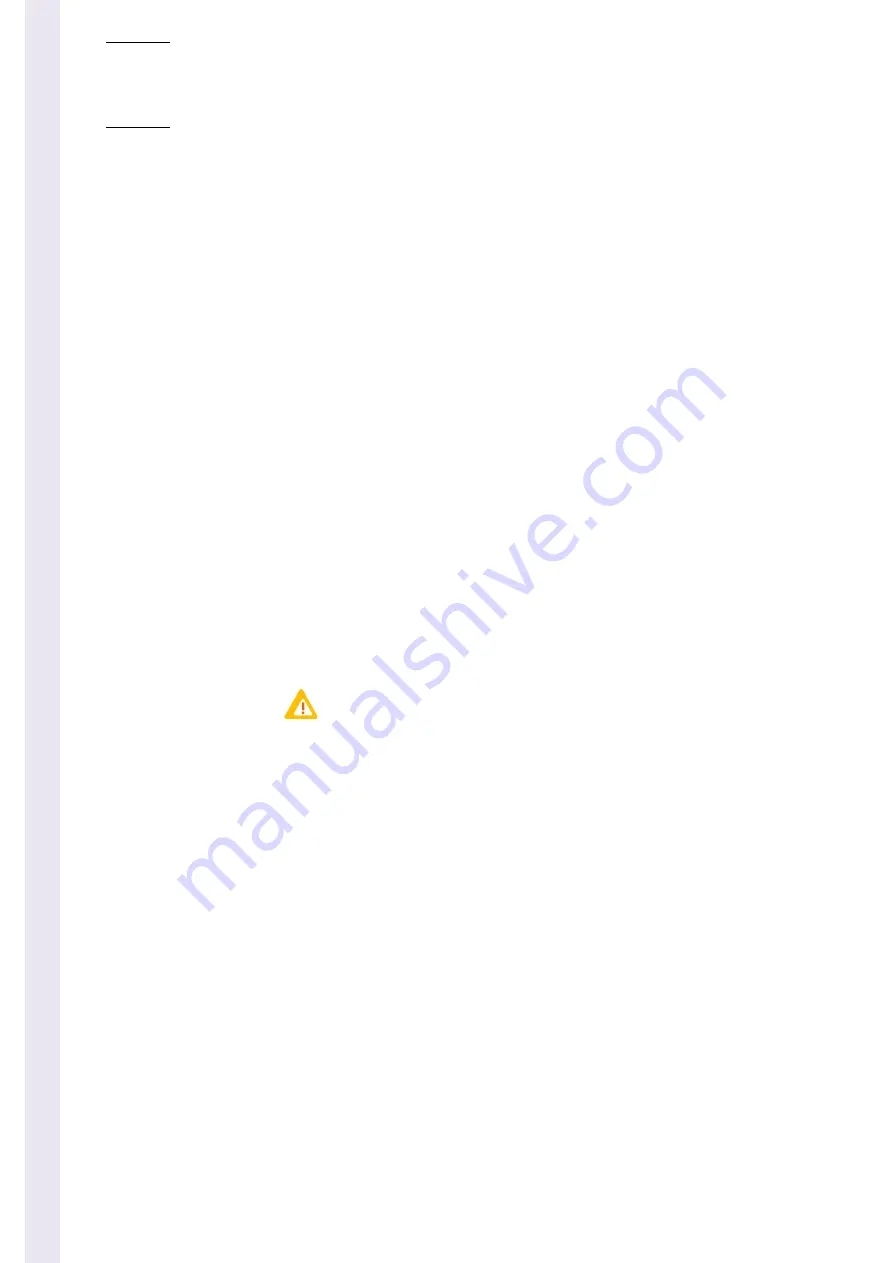
Pentra
80
1–2
Pentra
80 - User Manual - RAB108EA
Section1: Introduction
This section provides important information to get you started with
Pentra 80
1. Warning and precautions
User manual must be enterely read and personnel trained by
ABX Diagnostics
before attempt-
ing to operate instrument. The user always operates with full knowledge and appreciation of
instrument warnings, alarms and flags.
Always refer to labeling and
ABX Diagnostics
instructions in order to avoid to compromise
system integrity.
The
Pentra 80
responds to the Standards and directives named in the Declaration of Confor-
mity added at the beginning of this manual.
◆
The reagents and accessoiries stipulated by
ABX Diagnostics
have been vali-
dated in accordance with the European Directive for in-vitro medical devices
(98/79/CE).
◆
The use of any other reagents and accessoiries may place at risk the perfor-
mance of the instrument, engaging the Users reponsability. In this case,
ABX
Diagnostics
takes no responsability for the device nor for the results rendered.
◆
Disposal gloves, eyes protection and lab coat must be worn by the operator.
Local or national regulations must be applied in all the operations
◆
Portable/mobile telephones should not be used in proximity of the instrument.
◆
All peripheral devices should be IEC compatible.
1.1. Limited guarantee
The duration of guarantee is stipulated in the Sales conditions associated with the purchase
of this instrument. To validate the guarantee, ensure the following is adhered to:
1 - The system is operated under the instructions of this manual.
2 - Only software or hardware specified by
ABX Diagnostics
is installed on the instrument.
This software must be the original copyrighted version.
3 - Services and repairs are provided by an
ABX Diagnostics
authorized technician, using only
ABX Diagnostics
approved spare parts.
4 - The electrical supply of the laboratory follows the national regulations.
5 - Specimens are collected and stored in normal conditions.
Summary of Contents for Pentra 80 RAB108BA
Page 1: ...User Manual P n RAB108EA ABX Diagnostics B P 7290 34184 MONTPELLIER Cedex 4 FRANCE ...
Page 12: ...10 Section9 Glossary 1 Glossary 9 2 2 Index 9 4 3 9 11 ...
Page 87: ...Quality Assurance Calibration Pentra 80 User Manual RAB108EA 3 31 Fig 3 29 Delete options ...
Page 162: ...Pentra 80 5 10 Pentra 80 User Manual RAB108EA Fig 5 6 Units tab ...
Page 194: ...Pentra 80 5 42 Pentra 80 User Manual RAB108EA ...
Page 214: ...Pentra 80 6 20 Pentra 80 User Manual RAB108EA ...
Page 264: ...Pentra 80 7 50 Pentra 80 User Manual RAB108EA ...
Page 284: ......
Page 286: ......
Page 288: ......
Page 290: ......
Page 292: ......
Page 294: ......
Page 296: ......
Page 306: ...Pentra 80 9 10 Pentra 80 User Manual RAB108EA Z Zoom Chap 4 28 ...





























