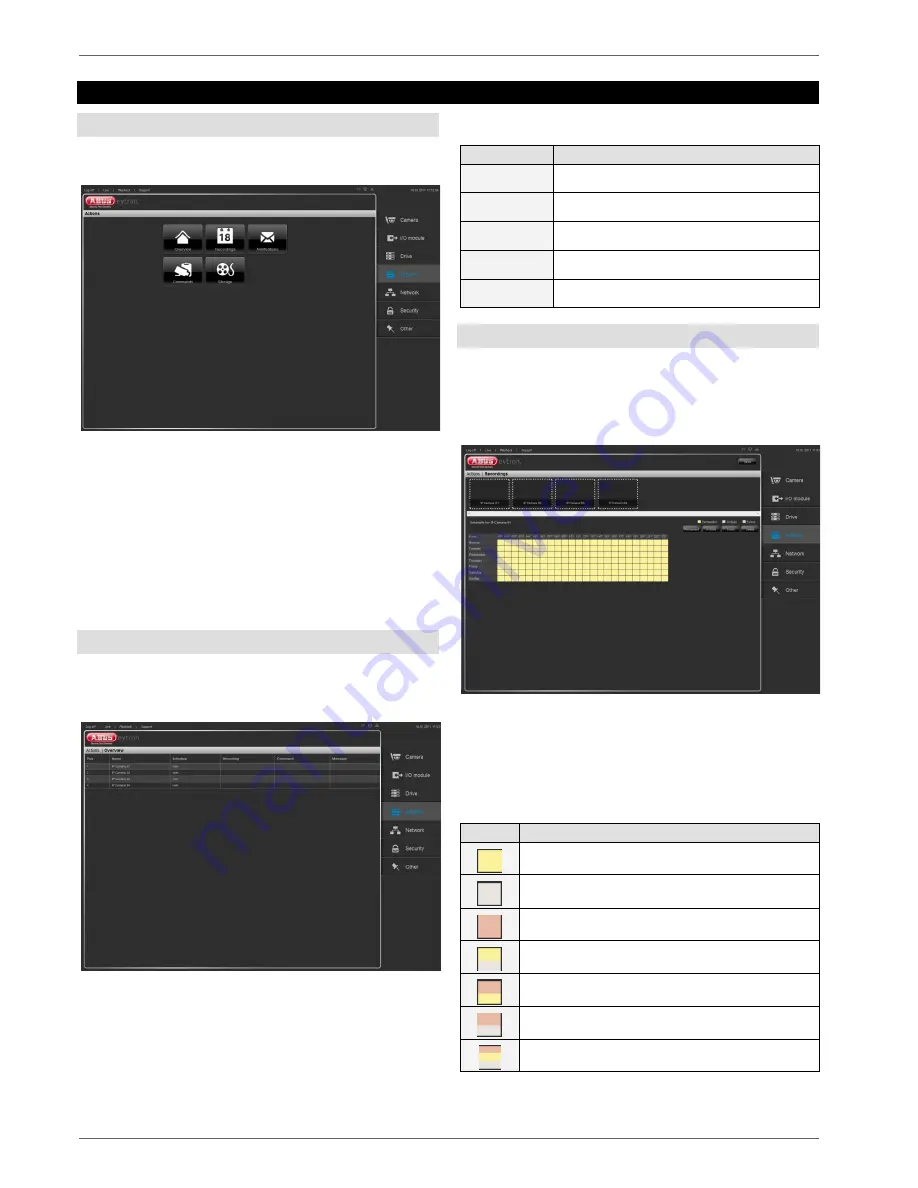
Actions
27
Actions
Actions
Click on “Actions” to go to the actions overview.
The overview is divided into the following subsections:
•
Overview
•
Schedule
•
Notifications
•
Commands
•
Storage
Click on a symbol to go to the settings.
Overview
In the overview menu, you see a summary of the actions
currently set up for your cameras.
If no actions are set up yet, the overview menu is empty.
Explanation of the overview menu:
Text
Meaning
Name
Name of your IP camera
Schedule
Schedule set up: yes / no
Recording
Recording: yes / no
Command
Which command is set up
Message
Which message is set up
Recordings
In the recordings menu, you see the schedule set up for
your camera. Under the menu item “Set up IP camera”,
the recording type has already been defined. On this
screen, permanent recording was selected.
In the standard setting, the entire recording period is se-
lected. With this setting, recording takes place every day
from 0:00 – 23:59.
You can set up schedules based on 15 minute periods.
The coloured representation of the different recording
types and possible combinations is explained as follows:
Symbol
Meaning
Permanent recording
Activity detection
Event recording
Permanent recording and activity detection
Permanent and event recording
Activity detection and event recording
Permanent, activity and event recording






























