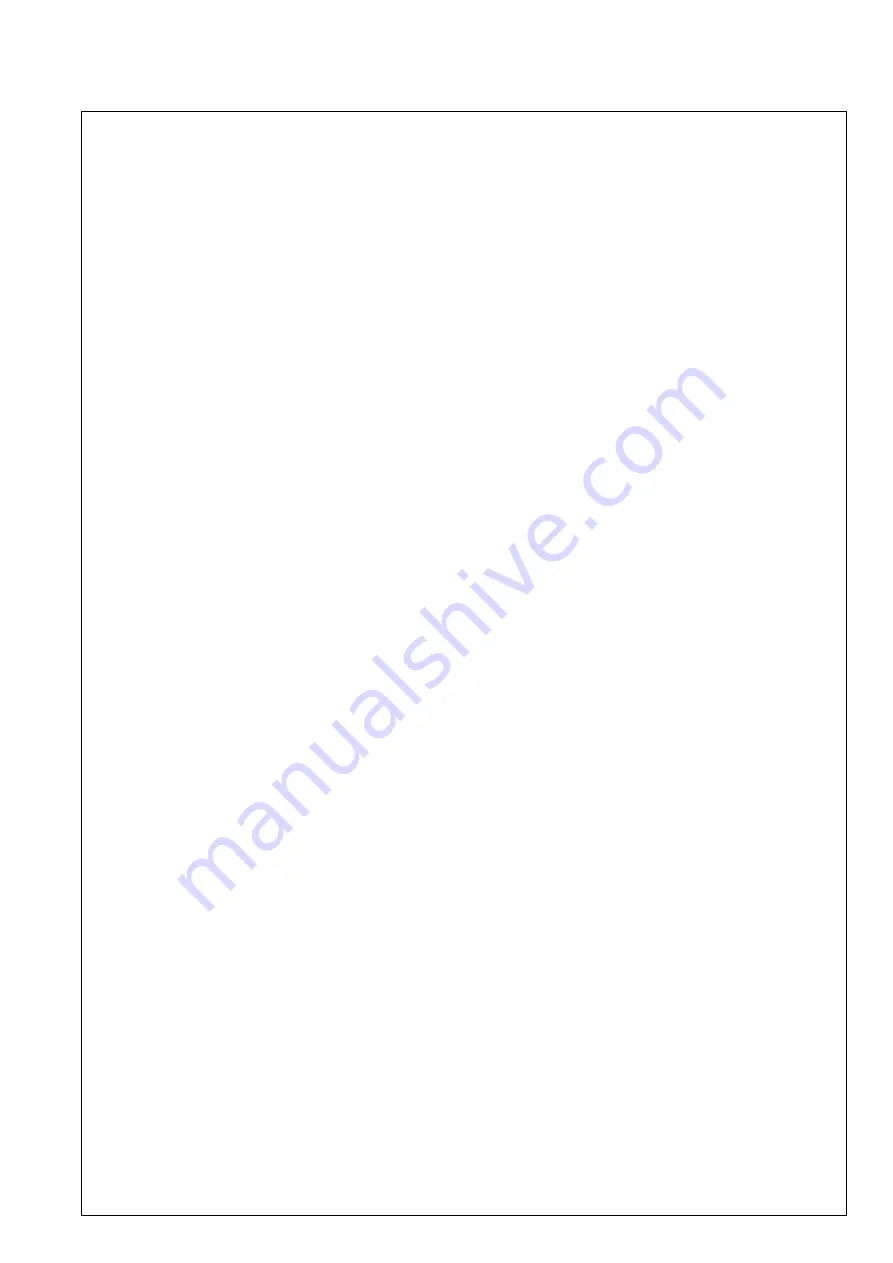
99
D
Impressum
Diese Bedienungsanleitung ist eine Publikation der ABUS Security-Center GmbH & Co. KG, Linker
Kreuthweg 5, 86444 Affing. Alle Rechte einschließlich Übersetzung vorbehalten. Reproduktionen
jeder Art, z.B. Fotokopie, Mikroverfilmung, oder die Erfassung in elektronischen
Datenverarbeitungsanlagen, bedürfen der schriftlichen Genehmigung des Herausgebers.
Nachdruck, auch auszugsweise, verboten. Diese Bedienungsanleitung entspricht dem technischen
Stand bei Drucklegung. Änderung in Technik und Ausstattung vorbehalten.
uk
Imprint
These operating instructions are published by ABUS Security-Center GmbH & Co.KG, Linker
Kreuthweg 5, 86444 Affing, Germany. No reproduction (including translation) is permitted in whole or
part e.g. photocopy, microfilming or storage in electronic data processing equipment, without the
express written consent of the publisher.
The operating instructions reflect the current technical specifications at the time of print.
We reserve the right to change the technical or physical specifications.
F
Note de l’éditeur
Cette notice est une publication de la société ABUS Security-Center GmbH & Co. KG, Linker
Kreuthweg 5, 86444 Affing, Germany. Tour droits réservés, y compris traduction. Toute reproduction,
quel que soit le type, par exemple photocopies, microfilms ou saisie dans des traitements de texte
electronique est soumise à une autorisation préalable écrite de l’éditeur.
Impression, même partielle, interdite.
Cette notice est conforme à la règlementation en vigueur lors de l’impression. Données techniques et
conditionnement soumis à modifications sans aucun préalable.
nl
Impressum
Deze gebruiksaanwijzing is een publicatie van ABUS Security-Center GmbH & Co. KG, Linker
Kreuthweg 5, 86444 Affing, Germany.
Alle rechten, inclusief de vertaling, voorbehouden. Reproducties van welke aard dan ook, fotokopie,
microfilm of opgeslagen in een geautomatiseerd gegevensbestand, alleen met schriftelijke
toestemming van de uitgever. Nadruuk, ook in uittreksel, verboden. Deze gebrujiksaanwijzing voldoet
aan de technische eisen bij het ter perse gaan. Wijzigingen in techniek en uitrusting voorbehouden.
dk
Redaktionel note
Denne betjeningsvejledning er publiceret af ABUS Security-Center GmbH & Co. KG, Linker
Kreuthweg 5, 86444 Affing, Germany. Der må ikke foretages kopiering, inklusive oversættelser,
fotokopierng, mikrofilms optagelse af proces udstyr uden forudgående tilladelse fra udgiveren.
Denne brugervejledning reflekterer de kendte til dato tekniske specifikationer. Vi forbeholder os retten
til at ændre frit og uden forudgående advisering.
pl
Nota redakcyjna
Niniejsza instrukcja obs
ł
ugi jest publikacj
ą
ABUS Security-Center GmbH & Co. KG, Linker Kreuthweg
5, 86444 Affing. Wszystkie prawa, tak
ż
e do t
ł
umaczenia, zastrze
ż
one. Reprodukcje wszelkiego
rodzaju, np. fotokopia mikrofilm oraz zapis w elektronicznych systemach przetwarzania danych
wymagaj
ą
pisemnej zgody wydawcy. Przedruk, tak
ż
e we fragmentach, zabroniony.
Niniejsza instrukcja obs
ł
ugi odzwierciedla stan faktyczny w dacie z
ł
o
ż
enia do druku.
Zmiany techniczne i zmiany wyposa
ż
enia zastrze
ż
one
© Copyright 03/2013 by ABUS Security-Center

































