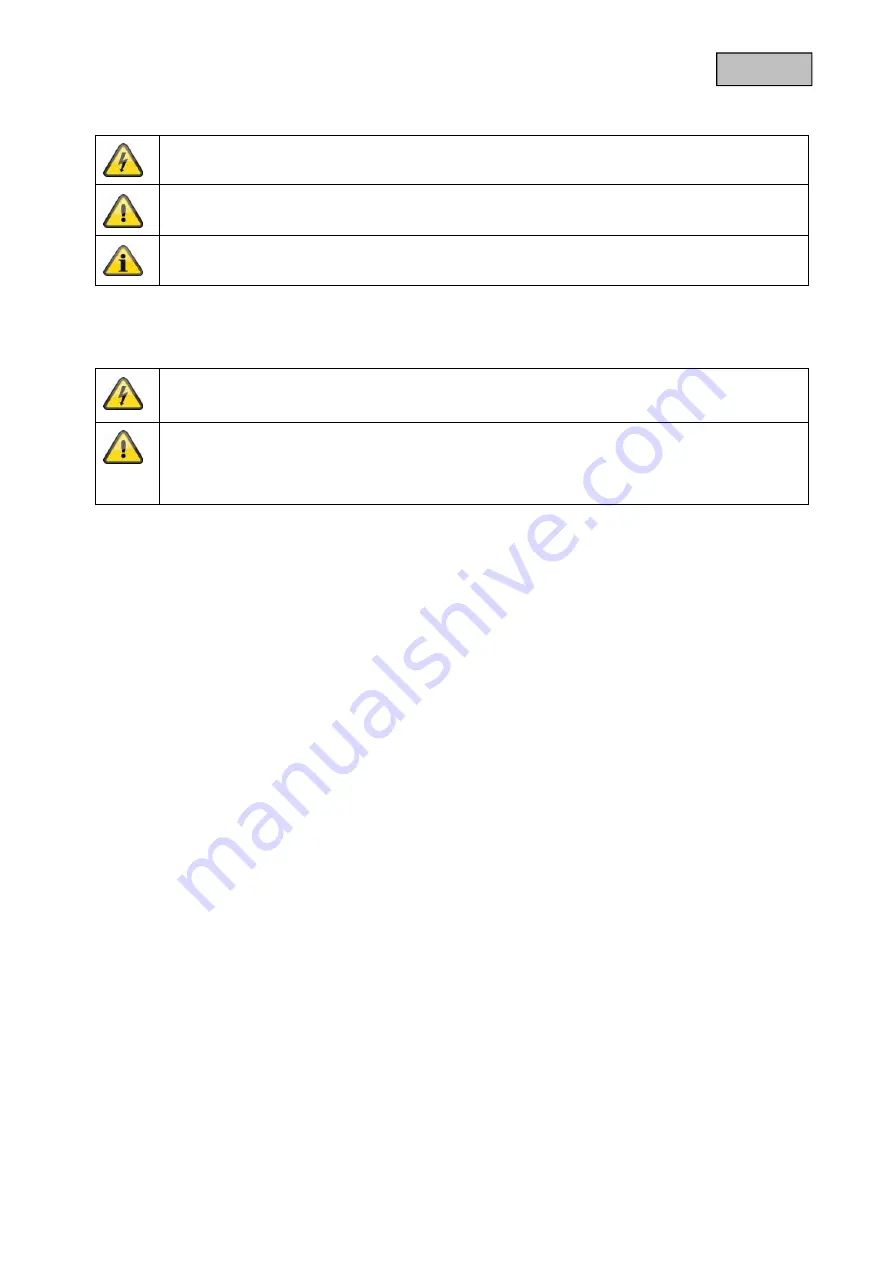
43
Français
Explication des symboles
Un éclair dans le triangle signifie qu’il y a un danger pour la santé, par exemple, une
décharge électrique.
Un point d’exclamation dans le triangle renvoie à une remarque importante dans ce
manuel à laquelle il faut penser.
Vous trouvez ce symbole lorsque des conseils et des informations concernant le
fonctionnement sont fournis.
Conseils de sécurité importants
La garantie ne couvre pas les dommages causés par le non-respect de ce mode
d’emploi. ABUS n’est pas tenu de vous indemniser de vos pertes indirectes !
ABUS décline toute responsabilité pour les dommages causés à des biens ou pour les
préjudices individuels causés par de fausses manipulations ou le non-respect des
instructions de sécurité.
La garantie ne couvre pas de tels cas.
Cet appareil a été fabriqué en conformité avec les normes de sécurité internationales. Veuillez lire
attentivement ces conseils de sécurité.
Conseils de sécurité
1. Alimentation secteur
90 - 250 V, courant alternatif 50/60Hz
N’utilisez ce produit qu’avec le type d’alimentation électrique indiqué sur l’étiquette. Si vous n’êtes pas sûr
du type de courant électrique dans votre maison, demandez-le à votre compagnie d’électricité.
Débranchez le produit du secteur avant de commencer toute procédure d’installation ou d’entretien.
2. Surcharge
Ne surchargez pas votre prise de courant, votre rallonge ou votre adaptateur, car ceci peut avoir pour
conséquence un feu ou une décharge électrique.
3. Liquides
N‘installez l’appareil que dans des pièces sèches et à l’abri de la poussière. Protégez l’appareil contre
toute pénétration de liquides.
4.
Nettoyage
Débranchez le produit de la prise de courant avant le nettoyage. Utilisez un chiffon humide (sans
solvants) pour épousseter le produit.
5. Ventilation
Ne pas couvrir les fentes du dessus du produit afin d’assurer une bonne ventilation de l’appareil.
'
Ne pas
poser le produit sur du mobilier ou des tapis moelleux. Ne pas entasser d’appareils électroniques sur le
produit.
6. Accessoires
Ne pas utiliser d’accessoires non agréés, car ceux-ci peuvent être dangereux ou endommager le produit.
















































