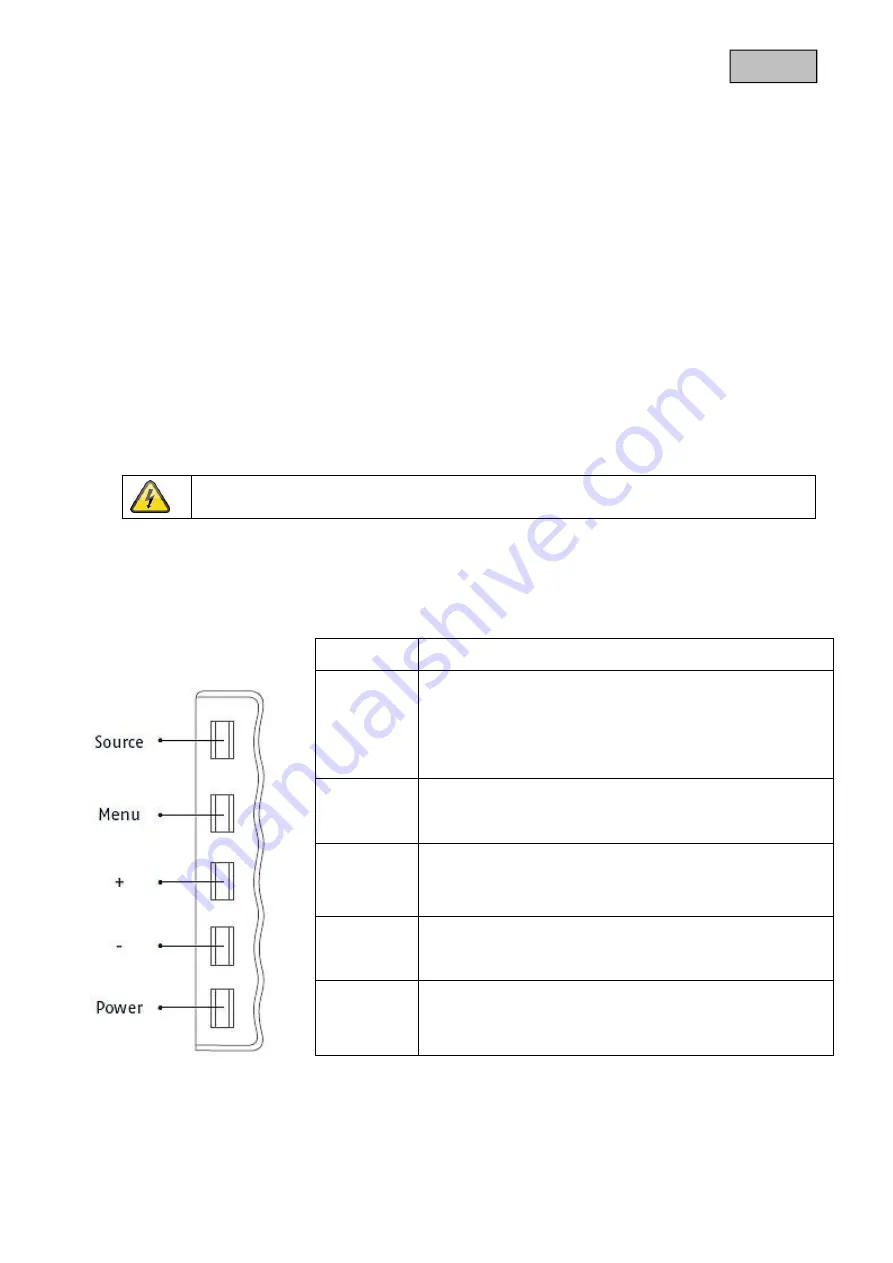
105
Polski
6. Monta
ż
6.1 Zasilanie elektryczne
Przed przyst
ą
pieniem do wykonania instalacji upewnij si
ę
, czy napi
ę
cie sieci jest zgodne z napi
ę
ciem
znamionowym zasilacza.
6.2 Wentylacja
Zapewnij wystarczaj
ą
c
ą
wentylacj
ę
. Aby zapewni
ć
wystarczaj
ą
c
ą
wentylacj
ę
, nie wolno zasłania
ć
otworów wentylacyjnych.
6.3 Monta
ż
na
ś
cienny
Do monta
ż
u na
ś
ciennego u
ż
yj wspornika na
ś
ciennego zgodnego ze standardem VESA.
Z tyłu monitora znajduj
ą
si
ę
rozmieszczone w kwadracie otwory monta
ż
owe (odległo
ść
mi
ę
dzy
ś
rodkami
75 mm). Monitor jest zgodny z uchwytem na
ś
ciennym ABUS TVAC10500.
Zdejmij osłon
ę
podstawy z tyłu monitora i odkr
ęć
j
ą
.
Przestrzegaj doł
ą
czonej instrukcji monta
ż
u uchwytu na
ś
ciennego.
W trakcie monta
ż
u monitor LED musi by
ć
odł
ą
czony od napi
ę
cia sieciowego.
7. Obja
ś
nienie przycisków
Przycisk
Opis
Ź
RÓDŁO
Wybór ró
ż
nych sygnałów wej
ś
ciowych:
•
HDMI (cyfrowe wej
ś
cie sygnałowe)
•
VGA (wej
ś
cie sygnałowe PC lub DVR)
•
AVI lub AV2 (wej
ś
cia sygnałowe Composite)
•
W menu wybór podmenu i potwierdzenie wybranej
warto
ś
ci
MENU
•
Wy
ś
wietlanie OSD (na wy
ś
wietlaczu ekranu)
•
Wyj
ś
cie z opcji menu i z menu
+
•
Przeł
ą
czanie pomi
ę
dzy opcjami menu
•
Zwi
ę
kszenie warto
ś
ci w OSD
•
Zwi
ę
kszanie gło
ś
no
ś
ci w czasie eksploatacji
-
•
Przeł
ą
czanie pomi
ę
dzy opcjami menu
•
Zmniejszanie warto
ś
ci w OSD
•
Zmniejszanie gło
ś
no
ś
ci podczas eksploatacji
POWER
Wł
ą
czanie/Wył
ą
czanie monitora













































