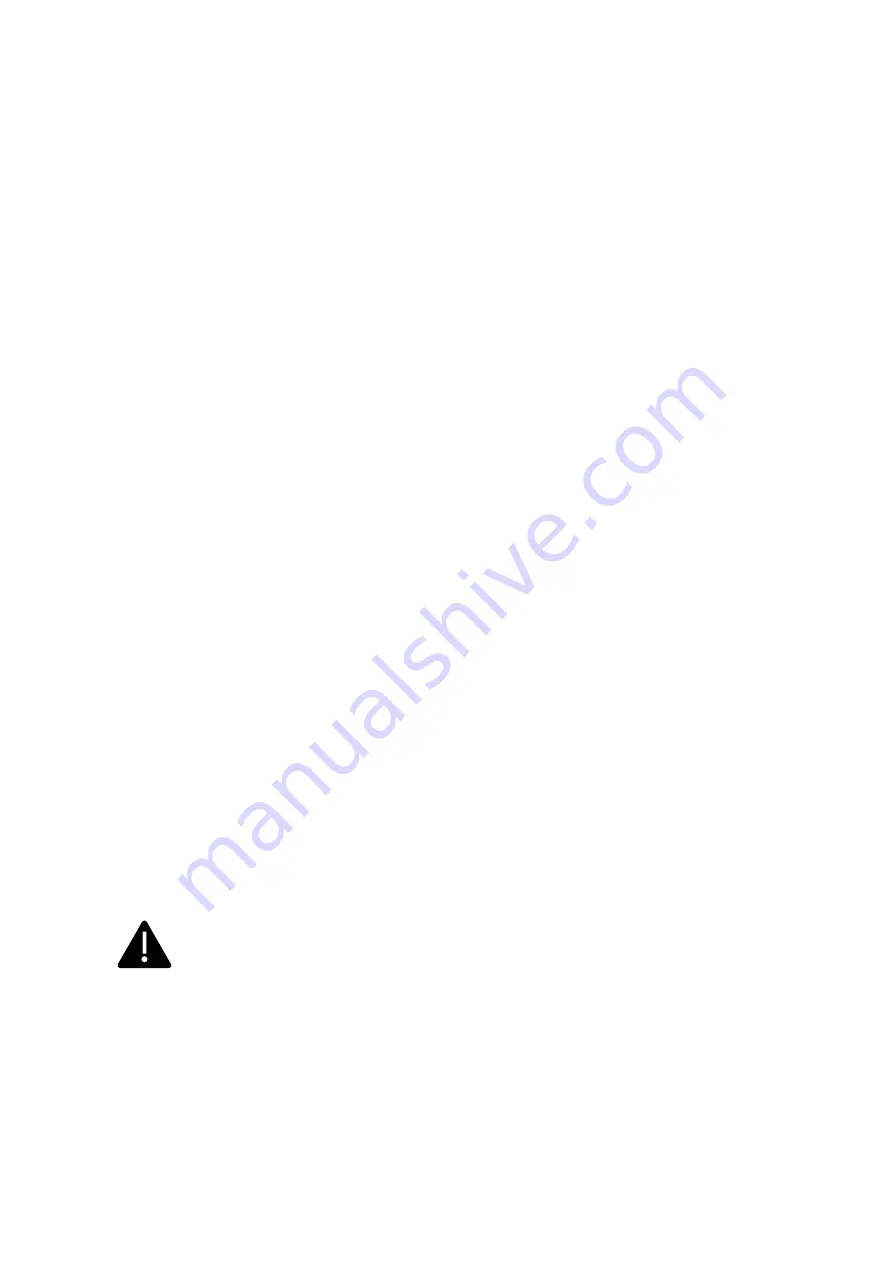
8
Configuration of the ABUS IP Camera Viewer the network
The ABUS Viewer has a web interface, which is used to configure the device. In
order to access the web interface, you must connect to the ABUS Viewer with your
PC or web-enabled terminal as follows.
Please note that the ABUS Viewer must be connected to a network that has access
to the Internet for initial startup.
An appropriate privacy policy is available at the beginning on the web interface of the
ABUS Viewer.
•
Connection via ABUS IP Installer
If you are already using the ABUS IP Installer and have connected the ABUS
Viewer to the network, you can find the ABUS Viewer in the device list and access
the web interface of the ABUS Viewer.
•
Connection via network.
If you have connected the ABUS Viewer to the network, you can access the web
interface of the ABUS Viewer directly via the web browser. The web interface can
be reached in the web browser via the IP address, which can be found on the
monitor's start display.
•
Connection via WiFi
After booting, the ABUS Viewer provides a WiFi hotspot. On the start display of
the monitor, you can see the WiFi name (SSID) as well as the password to
connect to the ABUS Viewer with your mobile device. Now you can reach its web
interface in the web browser via the IP address, which can also be found on the
monitor's start display.
If the general conditions of use have been confirmed and you have an internet
connection, you can access the menu of the ABUS Viewer via the web interface.
First, the password must be changed.
Please note, if you need to reset the password in the future, you will
need the IP address of the ABUS Viewer to access the device. It is
therefore recommended to assign a fixed IP address during
configuration.
Please note that the device restarts after changing the network settings.
Now you can add IP cameras from the network as described in the section
"Cameras" of the following chapter.












