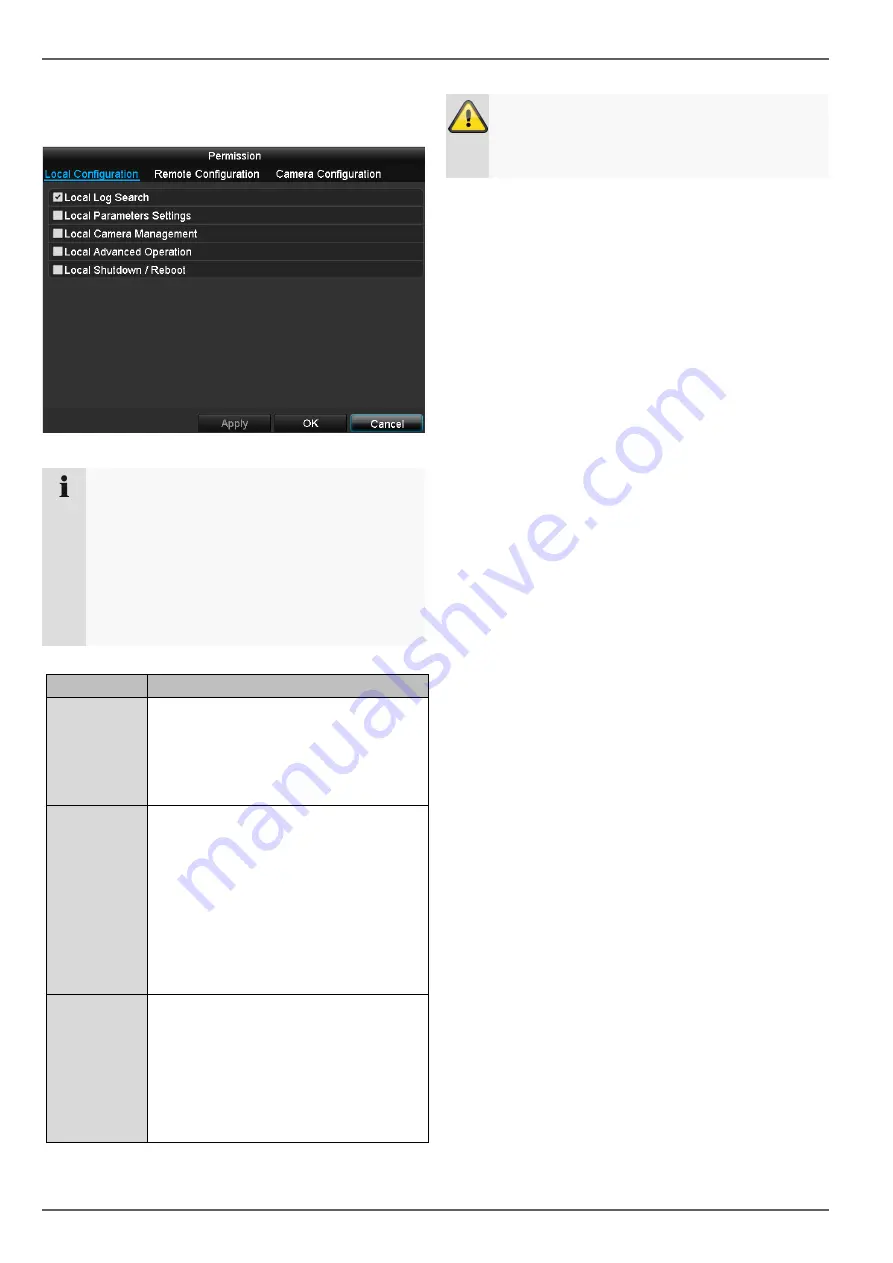
Configuration
34
Control the access permission of the user by clicking on
the "Permission" icon. Only the access data of users
added manually can be changed:
Note
The user can adjust the settings locally, i.e. on the
device, or change the parameters.
The user can access the device via the network
connection.
Settings relating to permission to access individual
cameras (via the network or locally) can be found
in the Camera tab.
Parameter
Setting
Local
Configuration
Local Log Search
Local Parameters Settings
Local Camera Management
Local Advanced Operation
Local Shutdown/Reboot
Remote
Configuration
Camera Permission:
Remote Log Search
Remote Parameters Settings
Remote Camera Management
Remote Video Output Control
Two-way Audio
Remote Alarm Control
Local Advanced Operation
Remote Reboot
Camera
Configuration
Camera Permission:
Remote Live View
Local Manual Operation
Remote Manual Operation
Local Playback
Remote Playback
Local Video Export
Warning
Change the general settings of the user (name,
password, level, MAC address) by clicking on the
"Edit" icon or in the "Change Password" tab.
















































