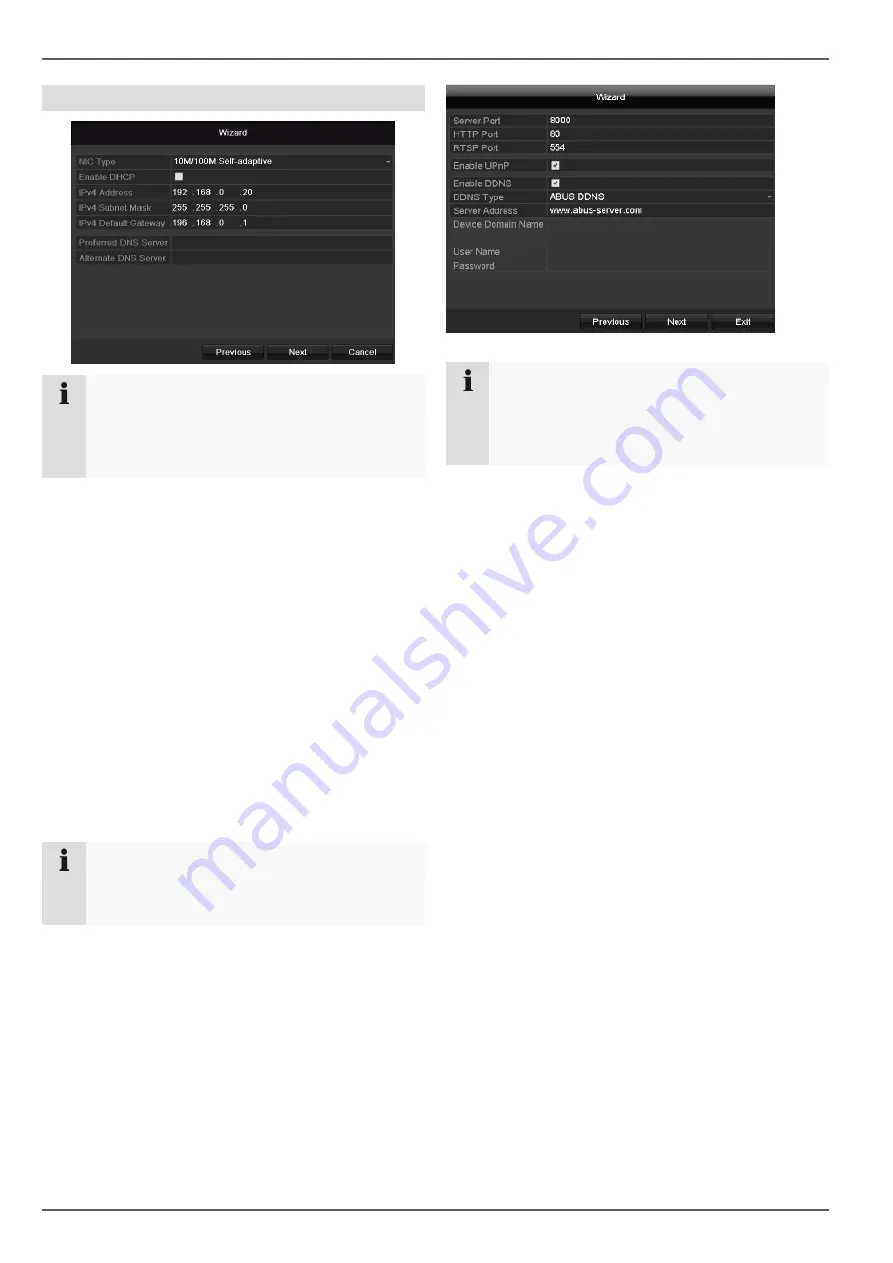
Setup wizard
16
Network settings
Note
Ask the network administrator responsible
whether the DHCP can be selected or the IP
address and additional settings have to be done
manually.
1.
DHCP active: if the DHCP has been set up in the
network router, enable the DHCP 'checkbox'. All
network settings are then completed automatically.
2.
DHCP inactive: enter the data manually (IPv4
address, IPv4 subnet mask as well as the default set
up for the IPv4 Gateway = IPv4 address of the
router). Alternatively you can also enter the address
of the DNS server, which is required for email
dispatch.
A typical address assignment could appear as
follows:
IPv4 address:
192.168.0.50
IPv4 Subnet Mask:
255.255.255.0
IPv4 Default Gateway:
192.168.0.1
Preferred DNS Server: 192.168.0.1
Note
If at the time of the initial installation there is no
detailed data on port and DDNS configuration,
then use the default settings recommended by the
wizard.
1. Server Port: network port for remote access via
PC software and App
2. HTTP port: network port for remote access to the
web interface of the recorder.
3. Enable UPnP: enables the automatic
configuration of the port releases on the router
and device display in the windows network
environment.
4. Enable DDNS: enables the DDNS function for
comparison of the external IP addresses with a
DDNS provider.
5. DDNS Type: select the DDNS provider. There is
free DDNS access via abus-server.com.
6. Server address: enter the address data for the
DDNS provider here (not necessary for ABUS
server).
7. User name and password: enter the access data
for the DDNS provider here (not necessary for
ABUS server).
Note
When the device is accessed remotely via the
internet, it should be given a fixed network
address.






























