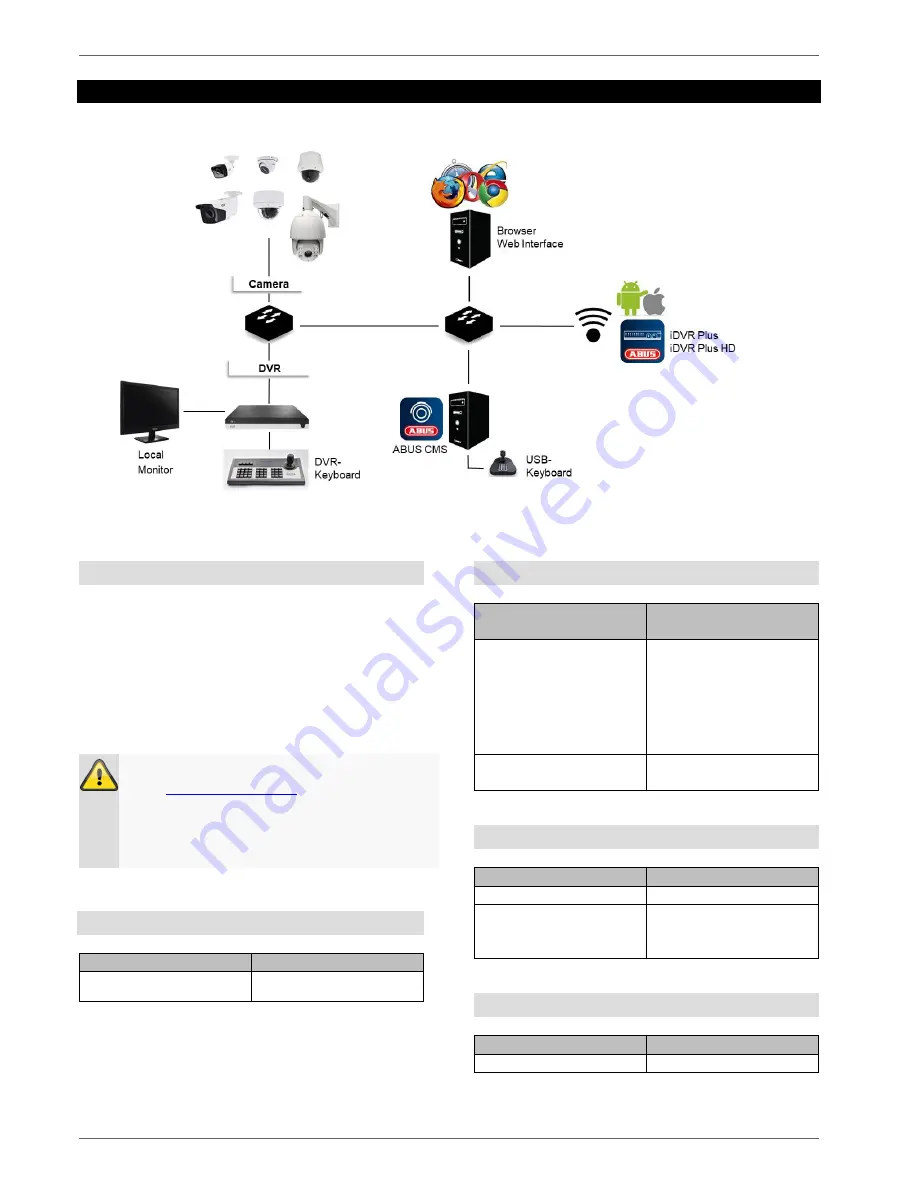
Compatibility
8
Compatibility
General
ABUS embedded recorders are compatible with a
variety of cameras and additional components. Check
the compatibility with your device and limitations to the
use of the components before use.
Please keep in mind that older devices may not be
supported or may be only partially supported.
Note
Check
http://www.abus.com
to find any
additional information on compatibility with your
camera/recorder.
The following tables show the current versions at
the time of publication of this guide (Q1/2018).
Compatible recorders
Device type
Item number
DVR
HDCC90001, HDCC90011,
HDCC90021
Compatible analogue HD cameras
Analogue HD camera
type
Item number
Analogue HD camera
HDCC32500, HDCC42500,
HDCC61510, HDCC71510,
HDCC62510, HDCC72510,
HDCC32501, HDCC42501,
HDCC62550, HDCC72550,
HDCC33500, HDCC43500,
HDCC63550, HDCC73550,
HDCC50000
Analogue HD PT/Z
HDCC81000, HDCC82500,
HDCC82501
Compatible keyboards
Device type
Item number
PTZ/DVR control panel
TVAC26000
USB keyboard
(only in connection with
ABUS CMS)
TVAC26010
Compatible software
Device type
Item number
ABUS CMS
TVSW11000
Summary of Contents for HDCC90001
Page 54: ...Setting HDD 54...
Page 64: ...Maintenance 64...









































