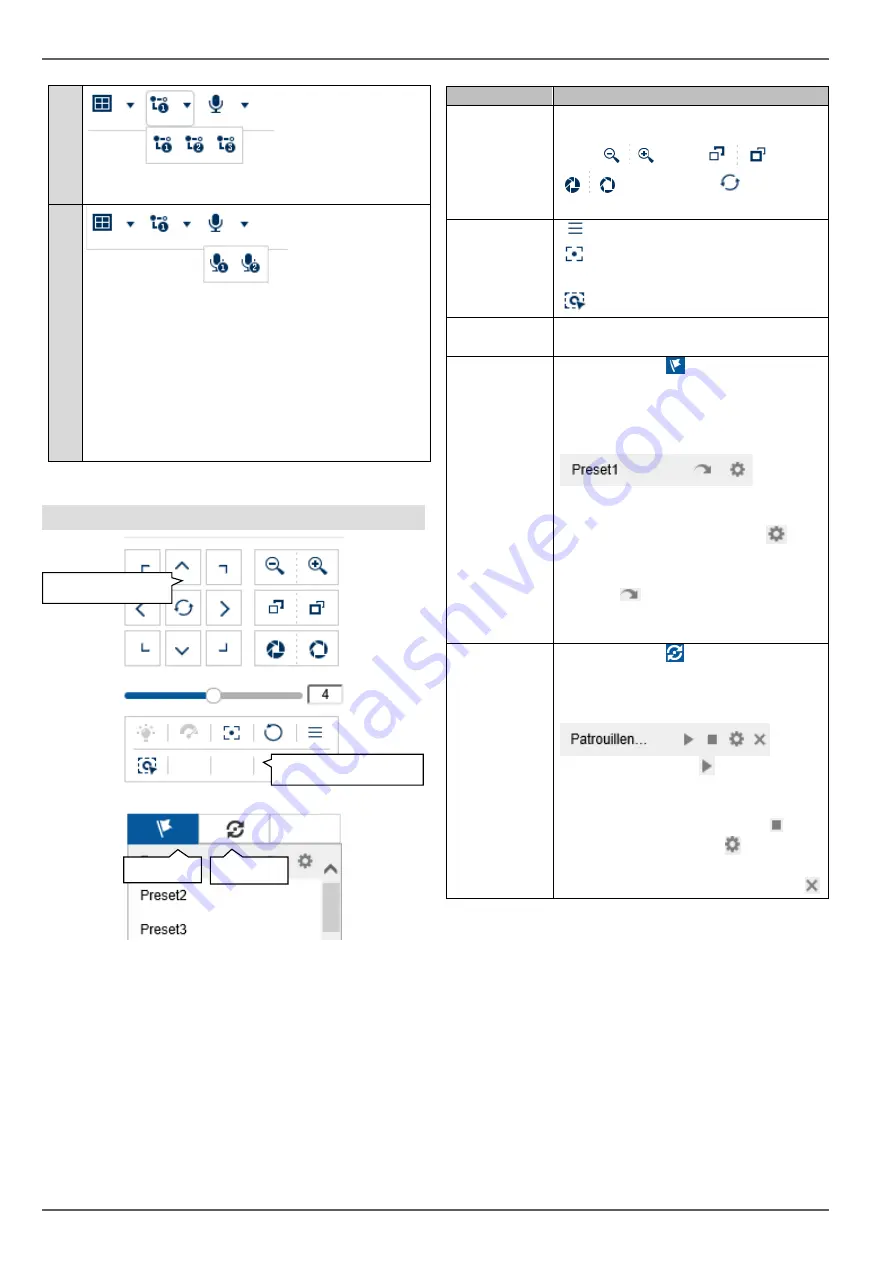
Live view
17
(2)
Select the live cast stream type to be used for all
cameras simultaneously.
(3)
Select the audio output of the recorder for two-way
audio control via the web interface.
This function is only available if a microphone and
speaker are connected to your PC while you have
the live cast open.
1 = RCA audio output 1
2 = RCA audio output 2
PTZ control menu
The actions of all buttons in the PTZ control menu, plus
presets/patrols, are always applied to the camera
currently selected (red frame). Depending on the camera
model, not all functions may be available.
Parameter
Description
PTZ control
Move the camera in the desired
direction using the buttons. Set the
zoom
, focus
and iris
manually. The
button
activates the horizontal scan.
Special
commands
Open the camera menu (if available)
3D zoom (zoom in/out to a drawn
screen)
Centring mode
Speed
Speed at which the cameras are
manually moved to positions
Preset
Navigate to tab
to carry out preset
positions. Up to 256 present positions
can be accessed/stored from here
(depending on the camera model).
a) Move the camera to the desired
position.
b) Select a list entry and press
.
The current camera position is
assigned to the selected preset.
c) Press
to access a stored preset.
The camera then moves to the
previously stored position.
Patrol
Navigate to tab
to carry out patrols.
Up to four patrols can be
accessed/stored from here.
a) Start a patrol with . The patrol
remains active until another PTZ
command is sent to the camera or the
patrol is stopped manually with .
b) Program a patrol with . Enter the
preset positions, speed and hold time.
c) Delete the content of a patrol with
Special commands
PTZ control
Presets
Patrols









































