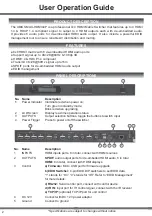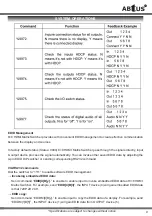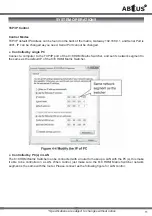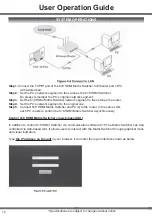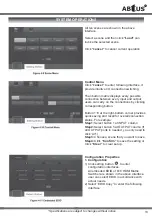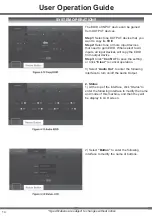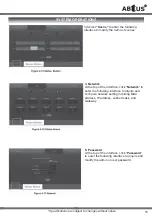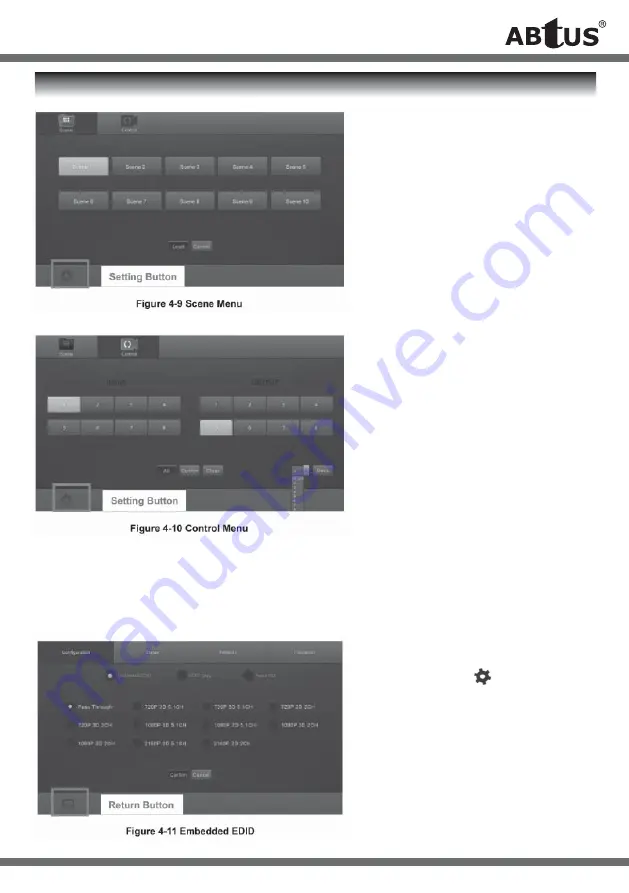
*Specifi cations are subject to changes without notice.
13
SYSTEM OPERATIONS
All ten scenes are shown in the above
interface.
Select a scene and then click
“Load”
can
invoke the selected scene.
Click
“cancel”
to cancel current operation.
Control Menu
Click
“cancel”
to enter following interface, it
provide intuitive I/O connection switching.
Than button matrix displays every possible
connection between every input and output;
users can carry on the connections by clicking
corresponding button.
Button 1~8 at the right-bottom corner provides
quick saving and recall for overall connection
status. For example:
Step1:
Select button 1 at INPUT column
Step2:
Select button 5 at OUTPUT column (If
all OUTPUT ports in needed, you only need to
click ‘All”.)
Step3:
Choose a scene that you want to save.
Step4:
Click
“Confi rm”
to save the setting or
Click
“Clear”
to clear set up.
Confi guration Properties
1. Confi guration
1) Click setting button to enter
con
fi
guration interfaces.
All embeded EDID of 8×8 HDMI Matrix
Switcher are shown in the above interface.
user can select EDID in accordance with
actual
needs.
2) Select ‘EDID Copy” to enter the following
interface:
Summary of Contents for MAX-HDMI44P
Page 5: ... Specifications are subject to changes without notice 5 SYSTEM OPERATIONS ...
Page 6: ...6 Specifications are subject to changes without notice SYSTEM OPERATIONS ...
Page 7: ... Specifications are subject to changes without notice 7 SYSTEM OPERATIONS ...
Page 8: ...8 Specifications are subject to changes without notice SYSTEM OPERATIONS ...
Page 17: ... Specifications are subject to changes without notice 17 TROUBLESHOOTING MAINTENANCE ...
Page 20: ...ABtUS SINGAPORE PTE LTD www abtussingapore com ...