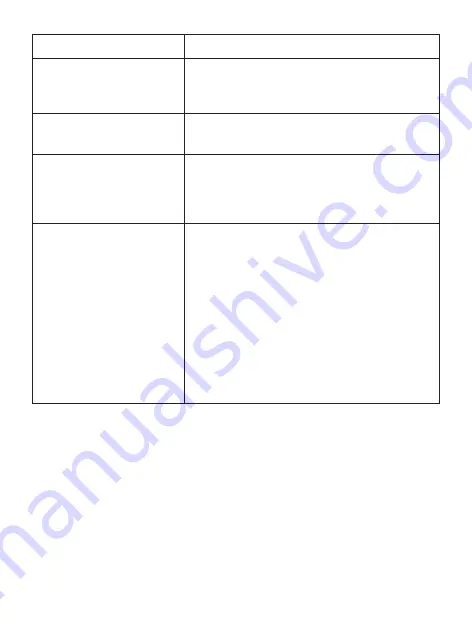
-15 - 75 ℃
88×52×37 mm
English, Chinese, traditional Chi
nese,Japanese,Korean.
3.0" IPS
Working
Temperature
Dimensions
Menu languages
Features
Screen size
4K+1080P Front & Rear Camera
Resolution , GPS, WiFi, Parking
Monitor, WDR, Screen Saver, Date
Stamp, G-Sensor, Loop Recording
Time Lapse, Auto Start Record-
ing, Audio Video Recording, Key
Sound
Etc.
32
We provide lifetime warranty for your product from the
date of purchase to be free from defects in materials and
craftsmanship.
Contact mailbox: [email protected]
Summary of Contents for IT01 pro
Page 1: ...4K UHD Dash Camera Instruction Manual ...
Page 10: ...Product Overview 6 Loudspeaker Reset button MIC USB Power LCD Suction hoIder AV IN ...
Page 26: ... 22 1 Search for Roadcam on App Store Google Play or by scanning the QR code below ...
Page 27: ... 23 2 Allow app permissions ...
Page 31: ...27 ...

































