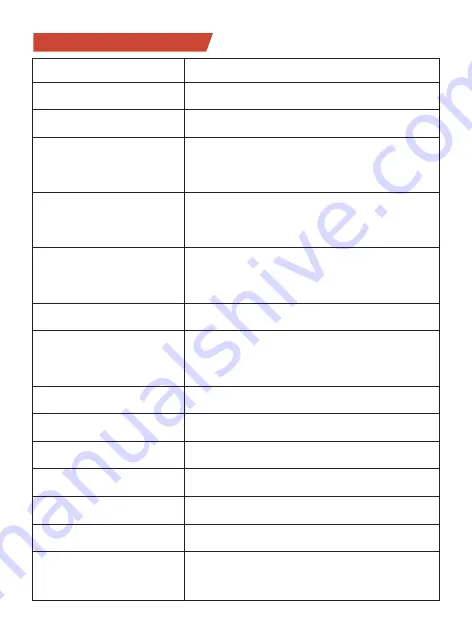
Specifications
IT01 pro
Hisilicon3559
4K (3840×2160P) @ 30FPS
FullHD (1920×1080P) @ 30FPS
Front:3840×2160P@30FP
S+Rear:1920×1080P@30FPS
H.264
Built-in microphone
WiFi
RoadCam
MicroSD up to 256 GB
Vacuum pressure suction
Button Battery (Time storage use)
input: 12-24V, output: 5V DC
Adobost
Model
Processor
Front camera video
resolution
Rear camera video
resolution
Front&Rear camera
video resolution
Video Codec
Audio
Connectivity
App
Memory
Auto Turn On/Off
Holder
Power supply
Power supply
(Car charger )
Brand
Yes
31
Summary of Contents for IT01 pro
Page 1: ...4K UHD Dash Camera Instruction Manual ...
Page 10: ...Product Overview 6 Loudspeaker Reset button MIC USB Power LCD Suction hoIder AV IN ...
Page 26: ... 22 1 Search for Roadcam on App Store Google Play or by scanning the QR code below ...
Page 27: ... 23 2 Allow app permissions ...
Page 31: ...27 ...


































