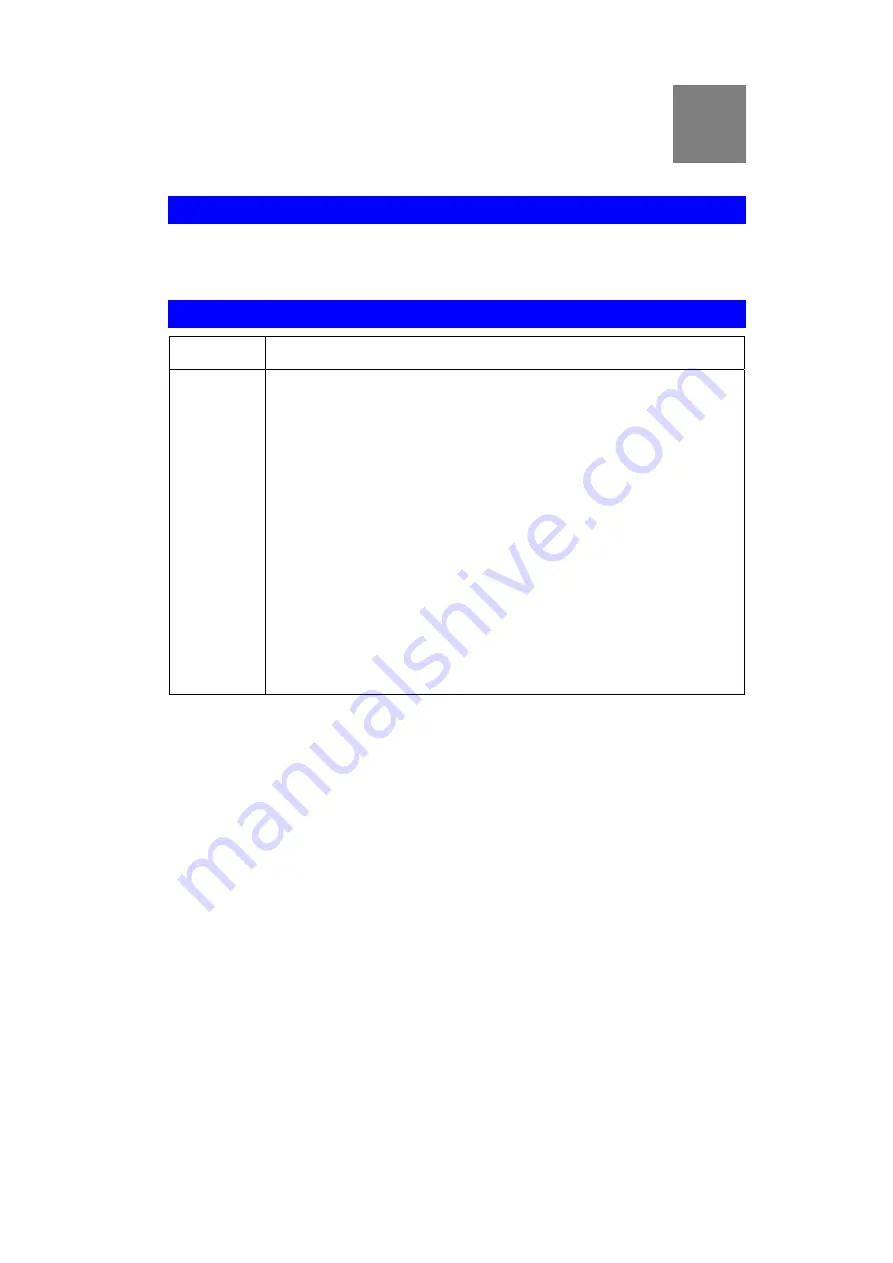
Appendix A:
Troubleshooting
Overview
This chapter covers some common problems that may be encountered while using the Wireless
Router and some possible solutions to them. If you follow the suggested steps and the Wireless
Router still does not function properly, contact your dealer for further advice.
General Problems
Problem 1:
Can't connect to the Wireless Router to configure it.
Solution 1:
Check the following:
•
The Wireless Router is properly installed, LAN connections are OK,
and it is powered ON.
•
Ensure that your PC and the Wireless Router are on the same network
segment. (If you don't have a router, this must be the case.)
•
If your PC is set to "Obtain an IP Address automatically" (DHCP
client), restart it.
•
If your PC uses a Fixed (Static) IP address, ensure that it is using an IP
Address within the range 192.168.1.1 to 192.168.1.253 and thus com-
patible with the Wireless Router's default IP Address of 192.168.1.254.
Also, the Network Mask should be set to 255.255.255.0 to match the
Wireless Router.
In Windows, you can check these settings by using
Control Panel-
Network
to check the
Properties
for the TCP/IP protocol.
A
Summary of Contents for WR5502
Page 1: ...802 11b g n Wireless Broadband Router User s Manual ...
Page 2: ......
Page 18: ...16 ...
Page 63: ...Appendix B Specifications 61 ...








































