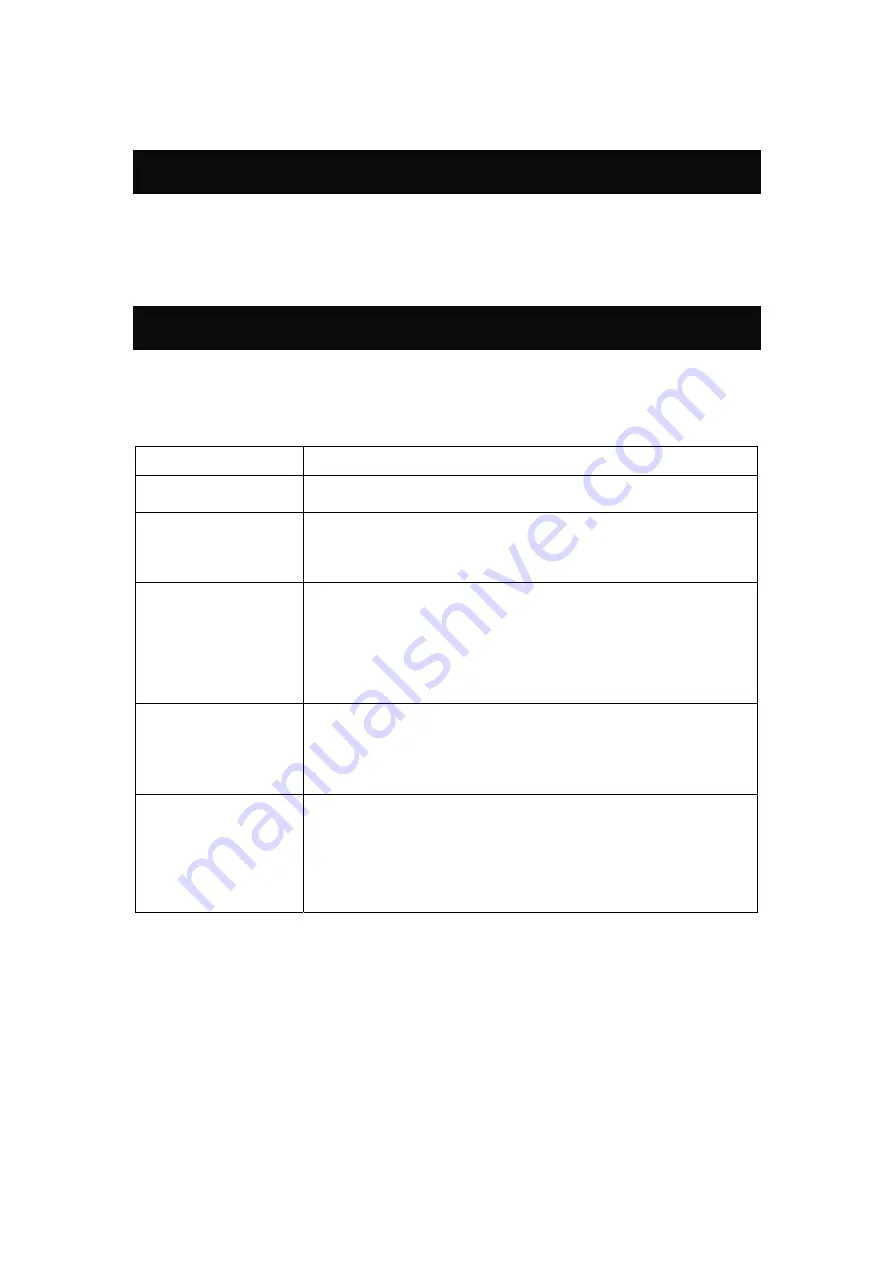
55
•
OR, restart your system.
Other Unix Systems
To access the Internet via the Wireless Router:
•
Ensure the "Gateway" field for your network card is set to the IP Address of the Wireless Router.
•
Ensure your DNS (Name Server) settings are correct.
Wireless Station Configuration
•
This section applies to all wireless stations wishing to use the Wireless Router 's access point,
regardless of the operating system that is used on the client.
•
To use the Wireless Router, each wireless station must have compatible settings, as following:
Mode
The mode must be set to
Infrastructure
.
SSID (ESSID)
The network name must match the value used on the Wireless Router.
Note! The SSID is case sensitive.
Open
Shared Key
If there is no security is enabled on the Wireless Router, the security of
each station should be disabled as well. And, you can connect the
Wireless Router without security, but it is NOT recommended.
WEP auto
By default, WEP on the Wireless Router is disabled.
•
If WEP remains disabled on the Wireless Router, all stations must
have WEP disabled.
•
If WEP is enabled on the Wireless Router, each station must use
the same settings as the Wireless Router.
WPA-PSK
WPA2-PSK
WPA-PSK WPA2-PSK
WPA-PSK (TKIP/AES)/ WPA2-PSK (TKIP/AES)/ WPA-RADIUS
(TKIP/AES)/ WPA2 -RADIUS (TKIP/AES): If one of these securities is
enabled on the Wireless Router. To make a connection, each station
must use the same algorithms and pass phrase as the Wireless Router.
WPA
WPA2
WPA WPA2
802.1x
RADIUS Server: RADIUS is an authentication, authorization and
accounting client-server protocol. The client is a Network Access Server
that desires to authenticate its links. The server is a server that has
access to a user database with authentication information. Each station
must set up the RADIUS Server’s IP address, port and passwords that
provided by your ISP.
Note: By default, the Wireless Router will allow 802.11b, 802.11g and 802.11n
connections.
Summary of Contents for WR5205
Page 1: ...802 11n Router with USB2 0 Port User s Manual...
Page 25: ...22 Wireless Basic...
Page 40: ...37 Station List Here shows the station information that connected with the Wireless Router...
Page 48: ...45 Administration Management...
Page 52: ...49 Reboot Click the Reboot button to restart the Wireless Router...





















