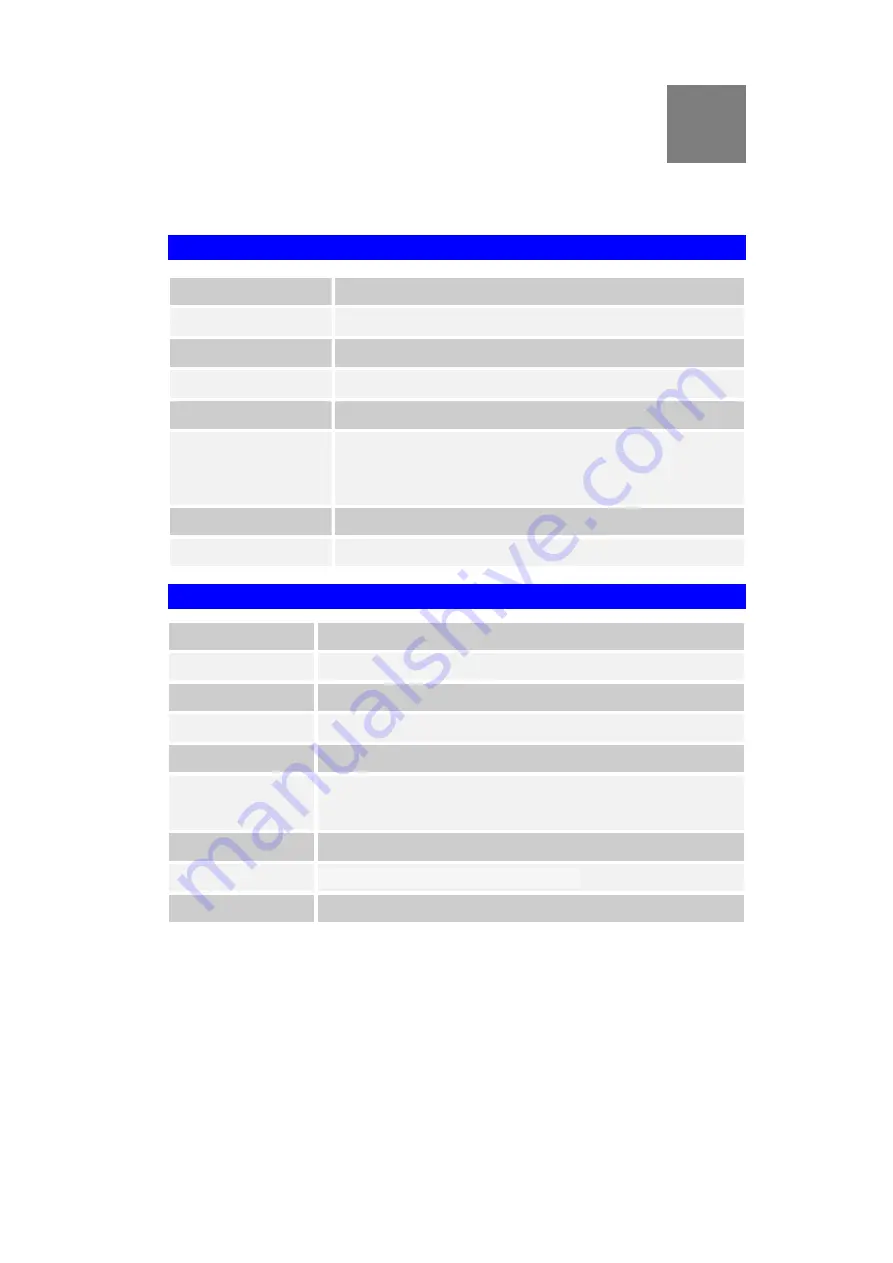
A ppen d i x C
S pec i f i c ati o n s
Multi-Function Wireless Router
Model
Wireless Router
Dimensions
141mm(W) * 100mm(D) * 27mm(H)
Operating Temperature 0
°
C to 40
°
C
Storage Temperature
-10
°
C to 70
°
C
Network Protocol:
TCP/IP
Network Interface:
5 Ethernet:
4 * 10/100BaseT (RJ45) LAN connection
1 * 10/100BaseT (RJ45) for WAN
LEDs
12
Power Adapter
12 V DC External
Wireless Interface
Standards
IEEE802.11g WLAN, JEIDA 4.2, roaming support
Frequency
2.4 to 2.4835GHz (Industrial Scientific Medical Band )
Channels
Maximum 14 Channels, depending on regulatory authorities
Modulation
DSSS BPSK/QPSK/CCK, OFDM/CCK
Data Rate
Up to 54 Mbps
Coverage Area
Indoors : 15m @54Mbps, 120m @6Mbps or lower
Outdoors : 40m @54Mbps, 300m @6Mbps or lower
WEP
64Bit, 128Bit
Output Power
(Peak)
1
802.11B
Receiver Sensitivity
-80dBm Min.
C
802.11b
:
19.04dBi
;
802.11g
:
18.73dBi



































