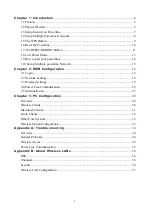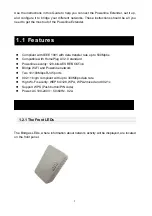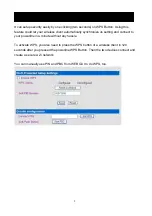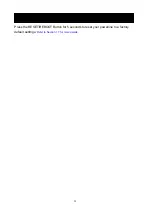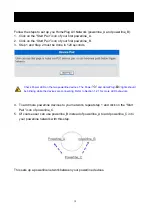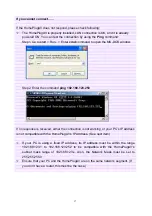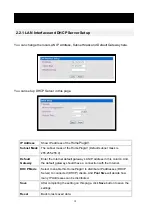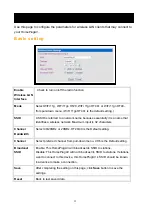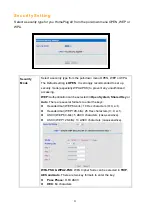8
1.4 Setup Multiple Powerline Networks
You might need several powerline networks on a single network. Multiple powerline
networks can coexist on a small environment, such as you have two or three separate
Ethernet network in office.
Different Network Name separated different powerline networks. Information is not shared
within different powerline circuits. Powerline traffic can communicate with each other only
with the same Network Name.
Please do the followings to create multiple powerline networks:
Connect a powerline to a switch on your first Ethernet network and assign a Network
Name (for example “HomePlugAV1”) to the powerline. Add additional powerline devices to
this network by assigning the same Network Name (“HomePlugAV1”). We complete the
first powerline network.
Connect another powerline to a switch on your second Ethernet network and assign
different Network Name (for example “HomePlugAV2”) to the powerline, and assign the
same Network Name (“HomePlugAV2”) to additional powerlines. This is the second
powerline network.
Again assign a different Network Name (for example “HomePlugAV3”) for the third one.
Refer to Section 1.7 for more details.
1.4 Setup Multiple Powerline Networks