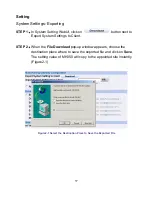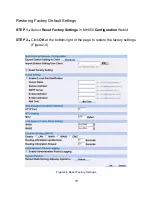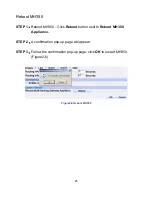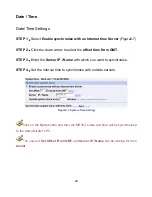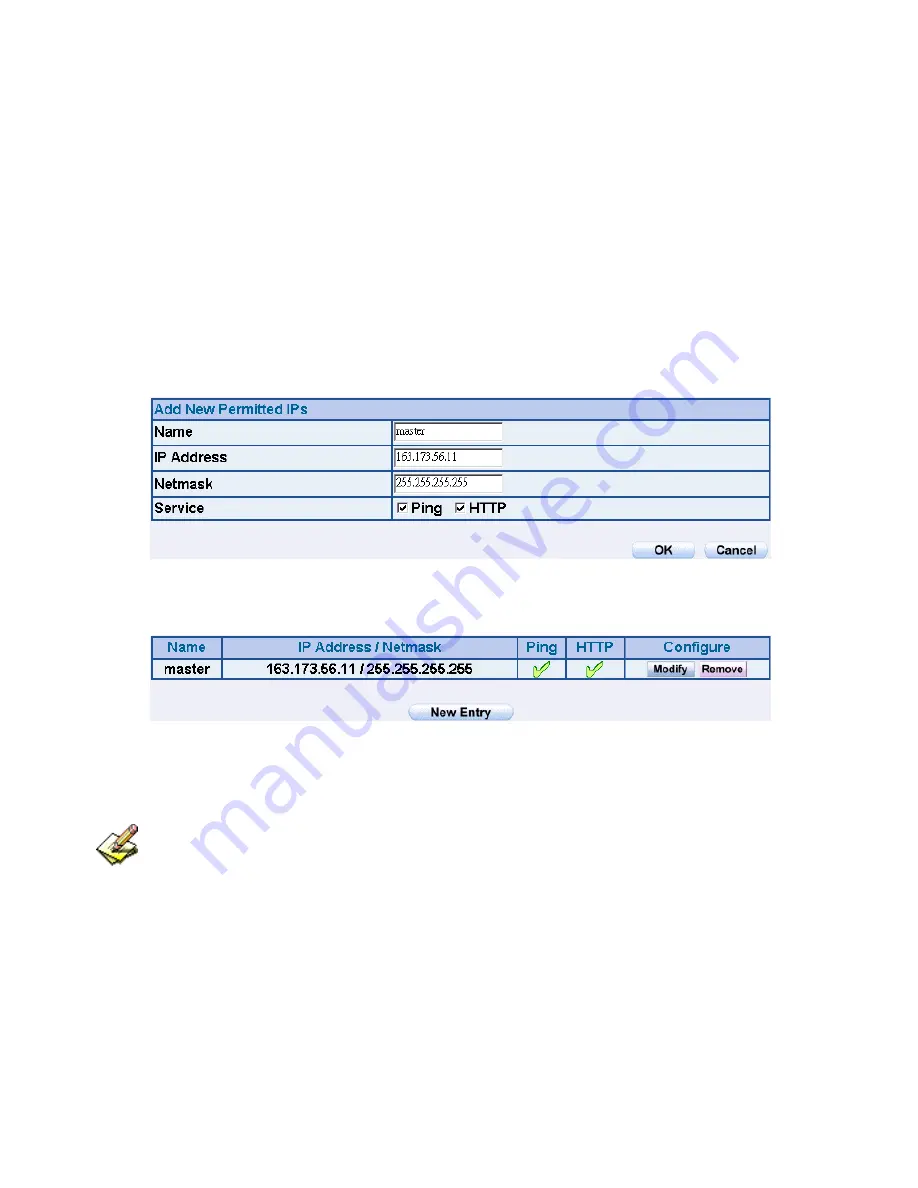
Add Permitted IPs
STEP 1
﹒
Add the following setting in
Permitted IPs
of
Administration
:
(Figure1-3)
Name:
Enter master
IP Address:
Enter 163.173.56.11
Netmask:
Enter 255.255.255.255
Service:
Select Ping and HTTP
Click
OK
Complete add new permitted IPs (Figure1-4)
Figure1-3 Setting Permitted IPs WebUI
Figure1-4 Complete Add New Permitted IPs
To make Permitted IPs be effective, it must cancel the
Ping
and
WebUI
selection
in the WebUI of MH350 that Administrator enter. (LAN, WAN, or DMZ Interface)
Before canceling the
WebUI
selection of Interface, must set up the Permitted IPs first,
otherwise, it would cause the situation of cannot enter WebUI by appointed Interface.
9
Summary of Contents for MH350
Page 1: ...MH350 Multi Homing Gateway User s Manual 2006 AboCom Systems Inc All rights reserved...
Page 47: ...Figure3 7 Dynamic IP Address Connection Figure3 8 Complete Dynamic IP Connection Setting 47...
Page 63: ...63 it takes only one control policy to achieve the same effect as the 50 control policies...
Page 77: ...Figure7 2 the Flow After Using QoS Max Bandwidth 400Kbps Guaranteed Bandwidth 200Kbps 77...
Page 137: ...137...
Page 190: ...Figure16 4 NetBIOS Alert Notification to Administrator s PC 190...
Page 191: ...Figure16 5 E mail Virus Alert 191...
Page 216: ...Figure19 1 Outbound Source IP Statistics Report 216...
Page 218: ...Figure19 2 Outbound Destination IP Statistics Report 218...
Page 222: ...Figure19 5 Inbound Top Users Statistics Report 222...
Page 224: ...Figure19 6 Inbound Destination IP Statistics Report 224...
Page 235: ...Figure21 1 Interface Status 235...