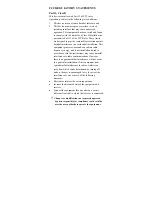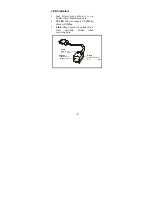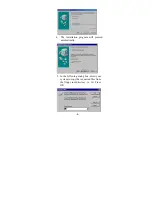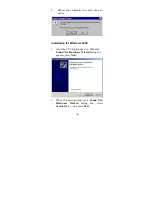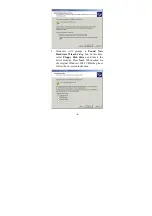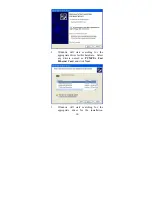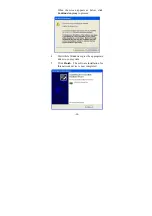LED Indicators
Act
: Glows green when it is on,
blinks when transmitting data.
10/100
: Glows orange at 100Mbps,
dims at 10Mbps.
Link
: Glows green when linked to a
local network, blinks when
receiving data.
Green
Activity: on
Green
Link Integrity: on
RX : blink
TX : blink
Orange
100Mbps: On
10Mbps :Off
- 2 -