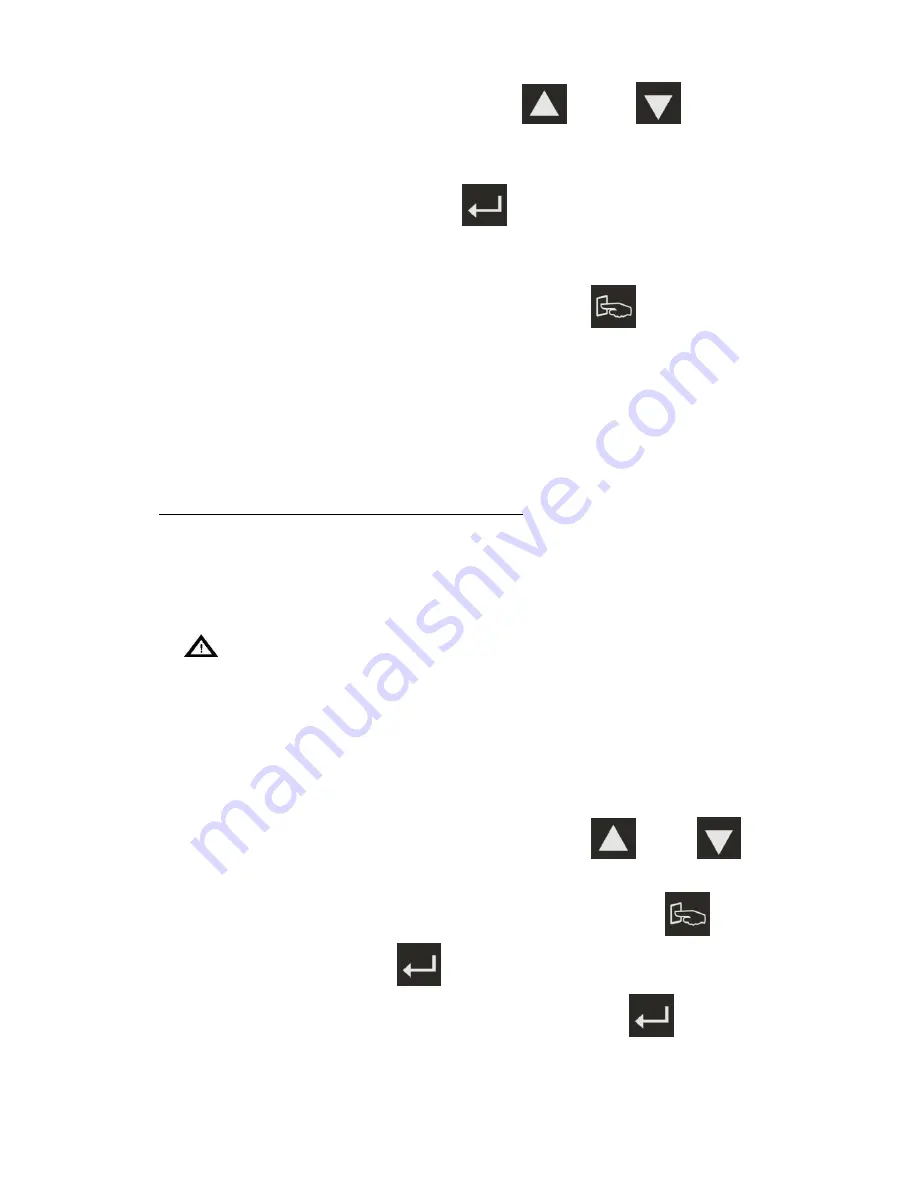
14
Step2: To select other battery voltage by scrolling
key and
key.
Step3: Battery voltage can be set as 12V, 24V, 36V, 48V or Auto. When the desired
voltage is selected, please press
key to save till “SAVE” shown on the
screen. When “SAVE” disappears on the screen, it means your setting is done
successfully.
Step4: To escape from Battery Voltage Setting, please press
for a while.
Caution: If there is ER39 shown on the LCD display after the setting is completed and a
re-starting process is done, it means your setting is failed. Please proceed desired
setting once again.
2.1.4 Battery Over-voltage Limit Setting
In normal condition, it is not necessary to calibrate this setting as long as the battery
voltage selected is within window. For example, if the user selects 24V, the default
over-voltage is 27.3V. In case the battery voltage desired is higher than this voltage, you
may calibrate battery voltage to be higher. The setting procedure is as below:
Caution!
In normal condition, it is not necessary to calibrate this setting. Before processing the
setting, make sure the battery voltage setting is done properly to avoid damaging battery
or load.
Step1: When entering into Battery Over-voltage setting, it shows the current battery
over-voltage.
Step2: In case of any other desired voltage, please press
key or
key to
choose the figure you prefer. The figure with blinking means the current place
you are. To change the figure at left-hand side, please press
key, on the
contrary, you may press
key to change the right-hand side.
Step3: After the battery over-voltage is selected, please press
key to save till
“SAVE” shown on the screen. When “SAVE” disappears on the screen, it means
your setting is done successfully.
Summary of Contents for Buck 1000W
Page 1: ...Photovoltaic Charger User s Manual Buck 1000W 1500W 12 24 36 48 Vdc...
Page 22: ...22...
Page 23: ...23...
Page 24: ...24 192321452000000...
























