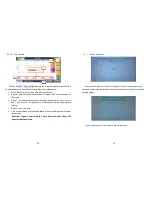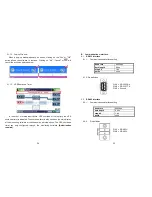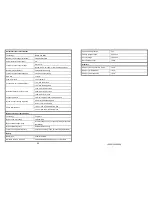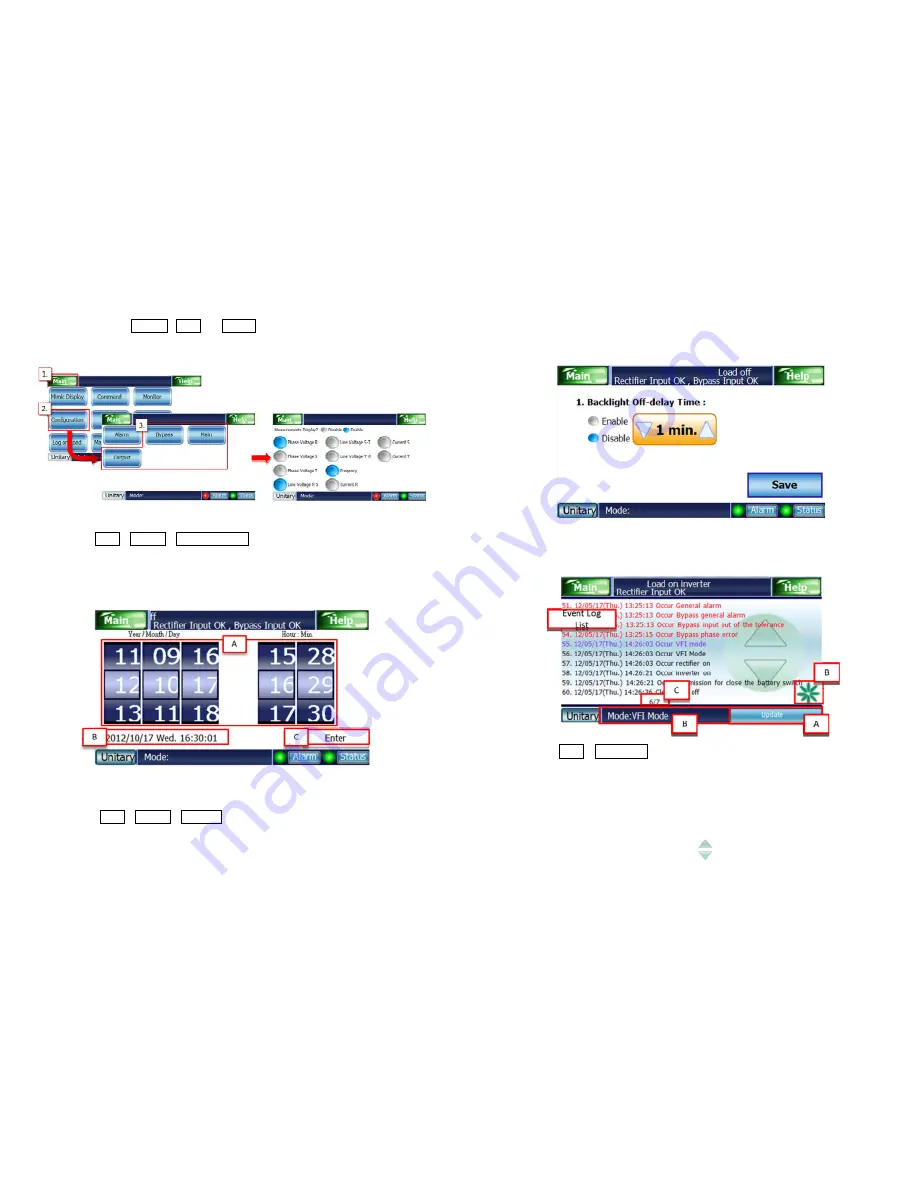
30
Clicking on Bypass, Main or Output will display the available monitor
reading options. Click on the required readings to change the settings.
5.1.7.
Time and Date Setting
Click on Main
→
Setting
→
Time and Date to change the time and date display.
In Block A, pull-up/down to change the time and date. (24 hour time)
Block B shows the current UPS date and time.
In Block C click on "Enter" to finish setting the time.
5.1.8.
Backlight Delay Time
Click on Main
→
Setting
→
General to set the Backlight Delay Time. Select
Enable or Disable to decide whether the backlight module of the touch screen
should enter power-saving mode. When "Enable" is selected, the up and down
31
buttons can be used to set how long before the backlight module enters
power-saving mode. If "Disable" is selected then the backlight module
power-saving mode is switched off. Click on "Save" to keep the changed settings.
5.1.9.
Event Log
Click on Main
→
Event Log to display all the status, alarm and command
events logged by the UPS over time as pictured above. In the Event Log List area,
red text indicates an alarm; black text indicates a status; purple text indicates a
command. A description of each block in the above picture is provided below:
Block A is the data update button.
Block B is the update progress indicator.
Block C shows the event log page.
can be used to change page.