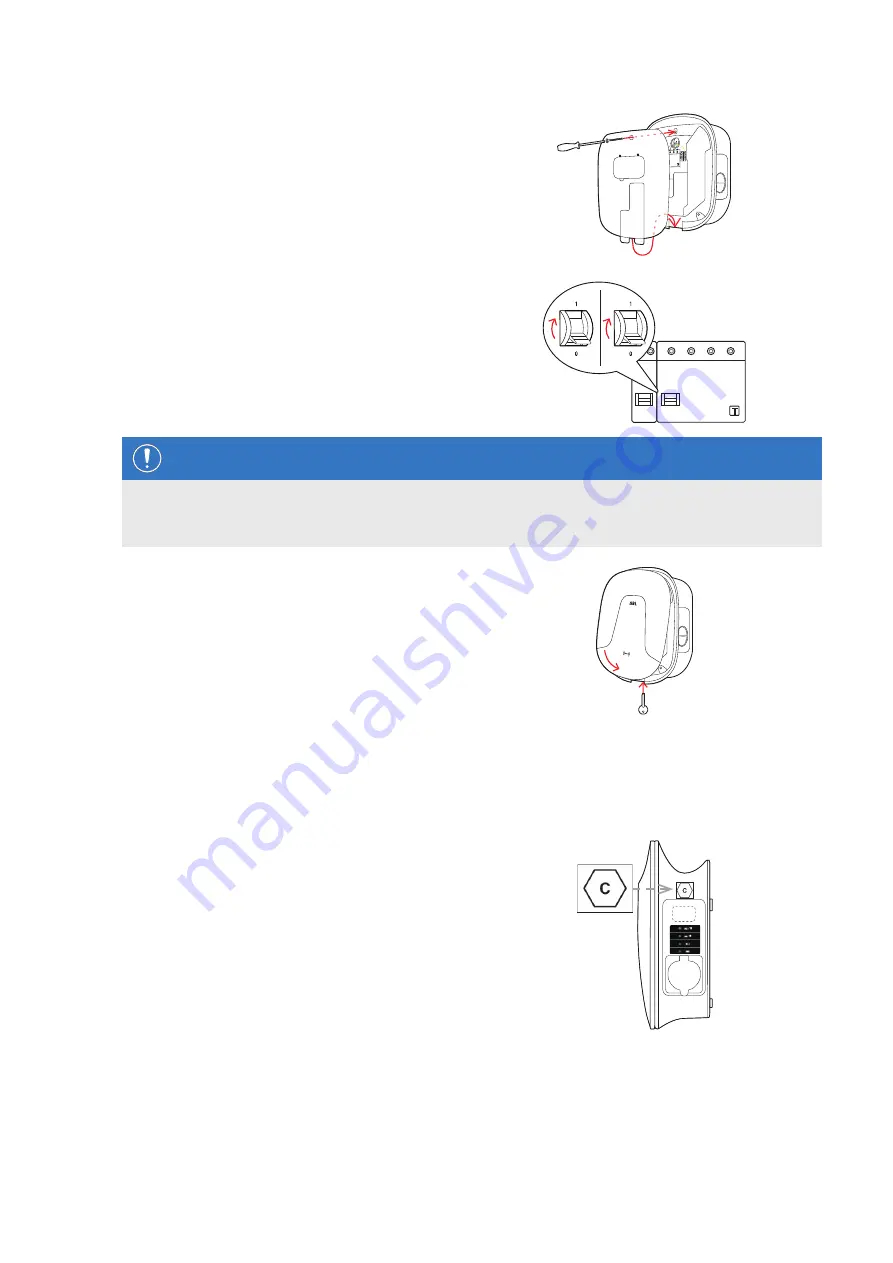
| Installation –
Affixing the label in accordance with DIN EN 17186-2019
26
9
Replace the electronic components cover onto the
housing base and fix it into place with the screw
you removed in
Step 3
.
10
Switch the electricity supply of the wallbox back on.
NOTE
Setting up communication via LTE USB stick
Setting up the LTE USB stick for use with your wallbox is described from section "Setting up data communica-
11
Hook the housing cover onto the upper edge of the
housing base and lock it using the housing cover
key.
Affixing the label in accordance with DIN EN 17186-2019
In accordance with DIN EN 17186-2019, a graphical indication of the compatibility of vehicles and the charging infra-
structure is mandatory for commercial use. Your charging station therefore comes with a sticker which the operator
must position near the charge point after the installation has been completed.
Wallbox eMH2 with charging socket
One sticker with black writing on a white background
is supplied for this variant.
ABL recommends affixing the sticker in the position
shown on the right-hand side.
















































