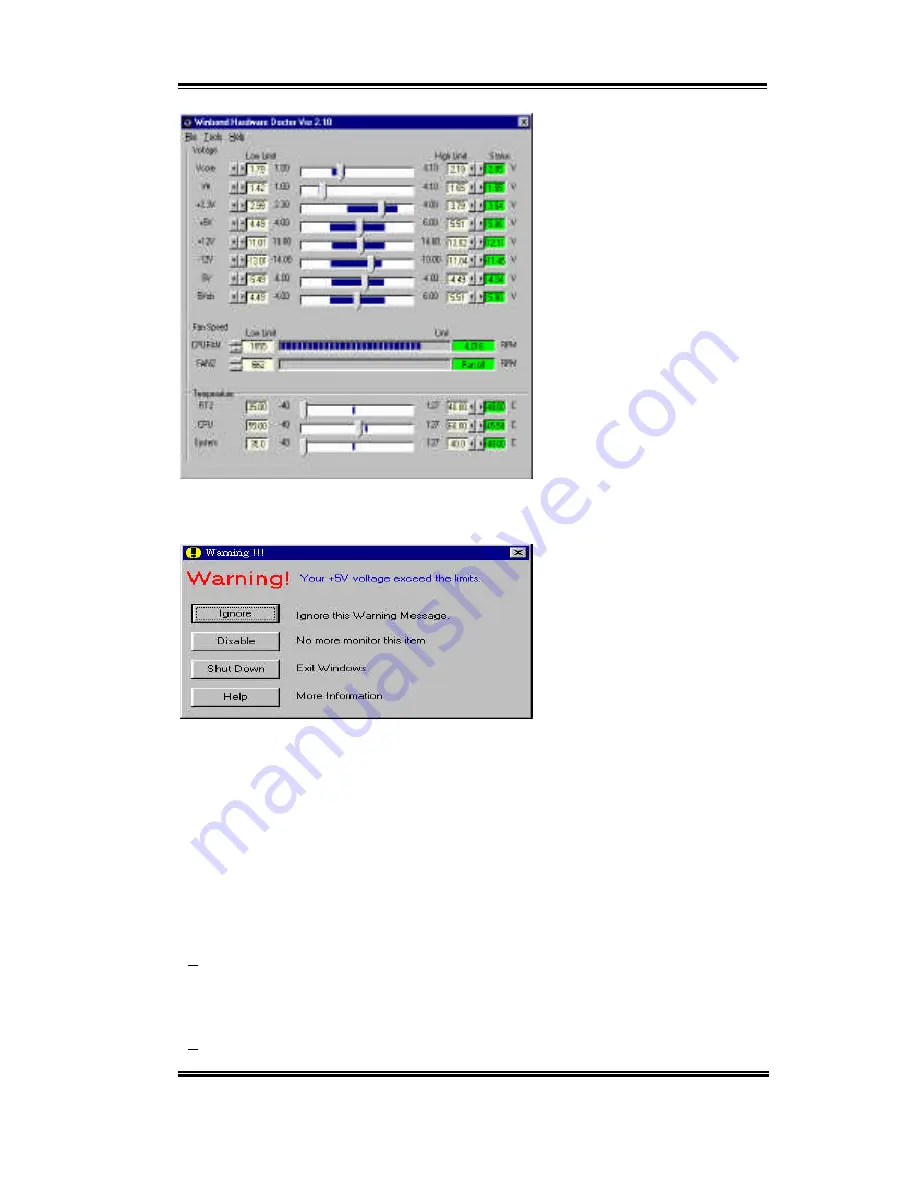
Hardware Monitoring Function
C-3
User’s Manual
Step 6.
Then you will see the
screen like the figure below. You
will see voltages, fan speeds and
temperature readings as well. If
any item reading is critical or less
than the limitation, the reading
will turn red. Also, it will show a
pop-up window to warn you the
system has a problem!
The figure below shows the warning message windows.
Ignore:
You can ignore the warning message of the item this time, but it will still pop up
when the error of the same item happens again.
Disable:
The chosen item will be no longer monitored thereafter, unless you activate it in
the "Configuration" page.
Shutdown:
Choosing this button will shutdown the computer..
Help:
You can read more information and self-diagnose simple problems.
If the warning message pops up due to the wrong warning limit, you can adjust it in the
“Configuration” option. For example if you set the temperature high limit to 40
°
C, you are
easy to exceed proper temperature.
Please pay attention to two things when you want to make any changes in the
“Configuration” option. Firstly, you have to make sure your new setting is in the proper
Summary of Contents for ZM6
Page 2: ......
Page 4: ......
Page 10: ...1 6 Chapter1 ZM6 1 4 The System Block Diagram Figure 1 3 System diagram of the 440ZX chipset...
Page 28: ...2 18 Chapter2 ZM6...
Page 66: ...3 38 Chapter3 ZM6...
Page 76: ...B 6 Appendix B ZM6...
Page 86: ...D 6 Appendix D ZM6...






















