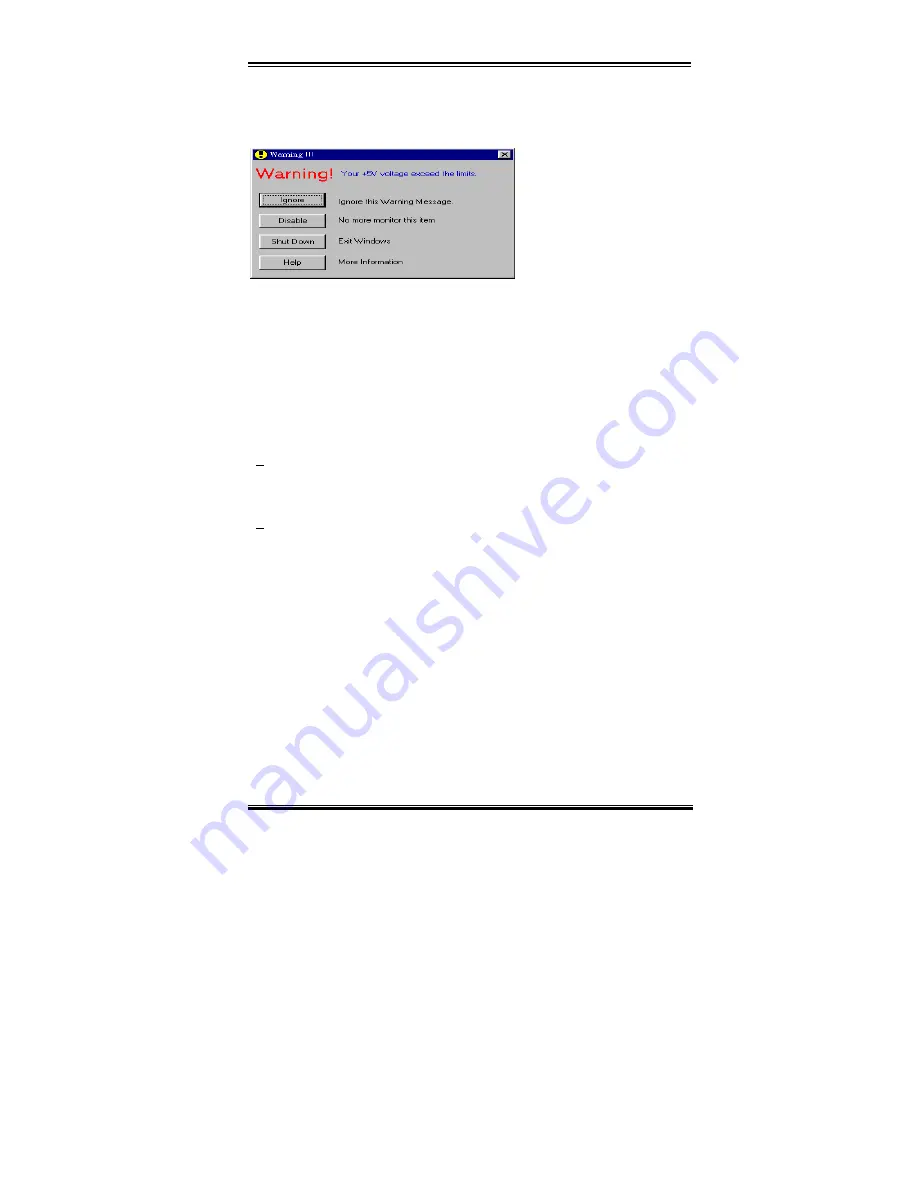
Hardware Monitoring Function
C-3
User’s Manual
Once any item is out of its normal range, a warning message will pop up.
The figure below shows the warning message windows.
Ignore:
You can ignore the warning message of the item this time, but it will still pop up
when the error of the same item happens again.
Disable:
The chosen item will be no longer monitored thereafter, unless you activate it in
the "Configuration" page.
Shutdown:
Choosing this button will shutdown the computer..
Help:
You can read more information and self-diagnose simple problems.
If the warning message pops up due to the wrong warning limit, you can adjust it in the
“Configuration” option. For example if you set the temperature high limit to 40
°
C, you are
easy to exceed proper temperature.
Please pay attention to two things when you want to make any changes in the
“Configuration” option. Firstly, you have to make sure your new setting is in the proper
range. Secondly, after you finished the configuration, you have to save it. Otherwise, the
program will start with the default value the next time.
If you meet any problems or have any questions about the software settings and adjustments,
please use the Winbond hardware doctor on-line help, it should give you enough
information to answer your questions.
Summary of Contents for ZH6
Page 2: ......
Page 4: ......
Page 8: ...1 4 Chapter1 ZH6 1 3 Layout Diagram Figure 1 2 Motherboard component location...
Page 10: ...1 6 Chapter1 ZH6...
Page 64: ...3 38 Chapter3 ZH6...
Page 74: ...B 6 Appendix B ZH6...
Page 78: ...C 4 Appendix C ZH6...
Page 84: ...D 6 Appendix D ZH6...







































