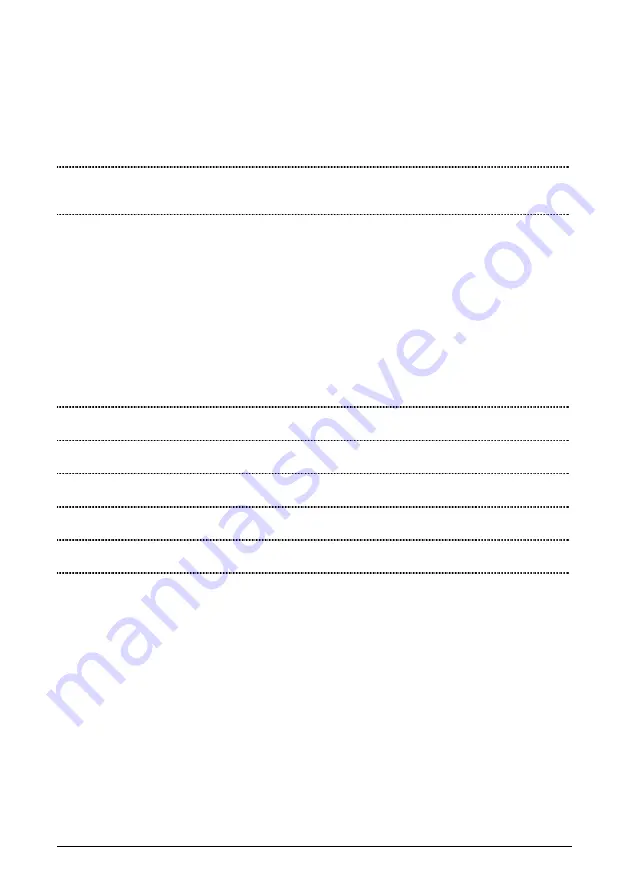
5. Appendix
5.1 Wireless LAN Channels
Channels Country
Channel
Set
1~11
Argentina, Brazil, Canada, Columbia, Mexico, Taiwan, United
States of America, Yugoslavia
FCC, IC,
TAIWAN
1~13
Australia, Austria, Bahrain, Belarus, Belgium, Bolivia, Bulgaria,
Chile, China, Costa Rica, Croatia, Cyprus, Czech Republic,
Denmark, Egypt, Estonia, Finland, France2, Germany, Greece,
Hong Kong, Hungary, Iceland, India, Indonesia, Ireland, Italy,
Kuwait, Latvia, Lebanon, Liechtenstein, Lithuania, Luxembourg,
Macedonia, The Former Yugoslav Republic of, Malaysia,
Morocco, Netherlands, New Zealand, Nigeria, Norway, Panama,
Paraguay, Peru, Philippines, Poland, Portugal, Puerto Rico,
Romania, Russia, Saudi Arabia, Singapore, Slovakia, Slovenia,
South Africa, South Korea, Sweden, Switzerland, Thailand,
Turkey, United Arab Emirates, United Kingdom, Uruguay,
Venezuela
ETSI, MKK1
10 ~ 13
France, Jordan
France
3~9
Israel Israel
1~14
Japan1 MKK1+MKK
14 only
Japan2 MKK
10~11
Spain
Spain
WLP-01
19






































