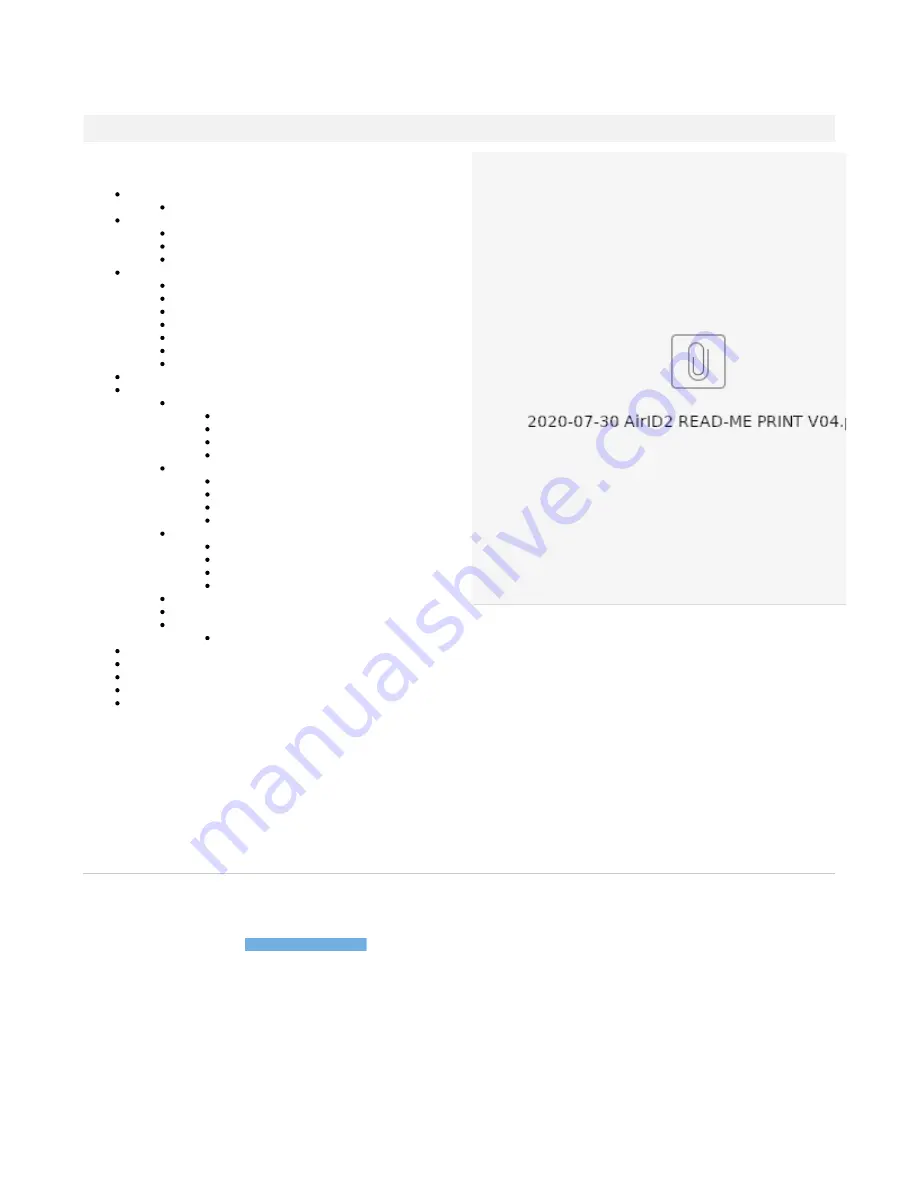
AirID - User Manual
Thank you for purchasing the AirID Smart Card Reader. Before using AirID, please take the time to read this user manual, to learn about all the
features and capabilities of your new AirID.
Table of Content
1.1. Typographical Conventions
2.1. Overview
2.2. Package Contents
2.3. Hardware Features
3.1. AirID
3.2. Connection
3.3. Pairing Code
3.4. Settings
3.5. AirID Info
3.6. Card Info
3.7. Prefered Device
4. Firmware Update
5. Using AirID
5.1.1. AirID system requirements
5.1.2. Installation and Pairing
5.1.3. Silent Installation of the Driver
5.1.4. Remove the Pairing
5.2.1. AirID system requirements
5.2.2. AirID Integration
5.2.3. Pairing
5.2.4. Remove the Pairing
5.3.1. AirID system requirements
5.3.2. AirID Integration
5.3.3. Pairing
5.3.4. Remove the Pairing
5.4. macOS
5.5. Linux
5.6. AirID Central Application
5.6.1. AirID Central with Windows
6. Technical Specification
7. Safety Instructions
8. Disposal and Recycling
9. Maintenance and Care
10. Warranty/ License/ Technical Support
READ ME FIRST - Quick Set up Guide for AirID2
Intended Use
AirID is a wireless smart card reader that you can carry with you at all times. The AirID reader communicates via a secure Bluetooth Low Energy
(BLE) connection with your device and makes the inserted smart card available for cryptographical operations such as data encryption or
authentication.
Questions / Support
For more information about our products & services, please visit our website:
For technical assistance & support, please visit
https://airid.com/service-portal
Or create a support ticket here:
certgate GmbH
Kaiserswerther Straße 45
40477 Düsseldorf
Germany


































