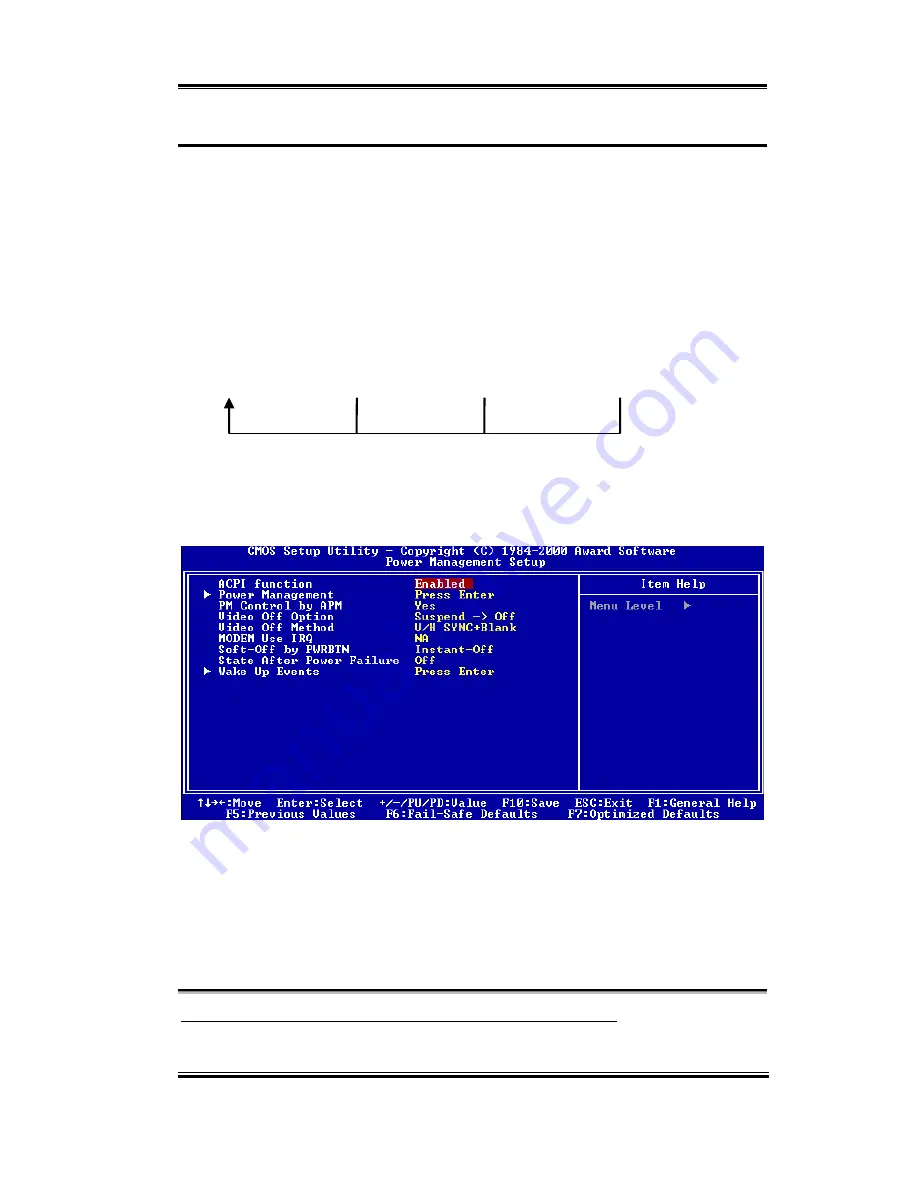
Introduction of the BIOS
3-23
User’s Manual
3-6.
Power Management Setup Menu
The difference between Green PCs and traditional computers is that Green PCs have a
power management feature. With this feature, when the computer is powered on but inactive,
the power consumption is reduced in order to save energy. When the computer operates
normally, it is in Normal mode. In this mode, the Power Management Program will control
the access to video, parallel ports, serial ports and drives, and the operating status of the
keyboard, mouse and other device. These are referred to as Power Management Events. In
cases where none of these events occur, the system enters the power saving mode. When one
of the controlled events occurs, the system immediately returns to normal mode and
operates at its maximum speed. Power saving modes can be divided into three modes
according to their power consumption: Doze Mode, Standby Mode, and Suspend Mode. The
four modes proceed in the following sequence:
Normal Mode ===> Doze Mode ===> Standby Mode ===> Suspend Mode
The system consumption is reduced according the following sequence:
Normal
>
Doze >
Standby
>
Suspend
1. In the Main Menu, select "Power Management Setup" and press "Enter". The following
screen is displayed:
Figure 3-7A. Power Management Setup Main Menu
2. Use the arrow keys to go to the item you want to configure. To change the settings, use
PgUP
,
PgDn
,
+
or
-
key.
3. After you have configured the Power Management feature, press
Esc
to go back to the
Main Menu.
We are now going to briefly explain the options in this menu:
ACPI Function (Advanced Configuration and Power Interface):
ACPI gives the operating system direct control over the power management and Plug and
Summary of Contents for VL6
Page 2: ......
Page 72: ...B 4 Appendix B VL6 ...
Page 84: ...E 6 Appendix E VL6 ...
Page 108: ...K 6 Appendix K VL6 ...






























