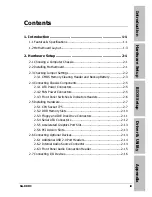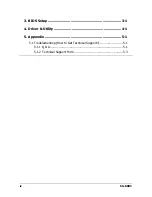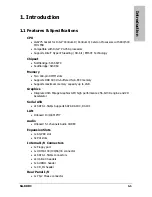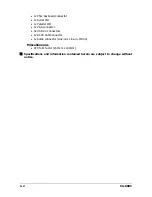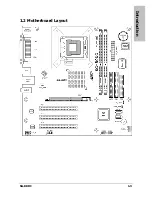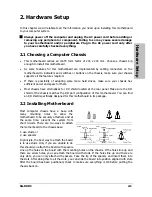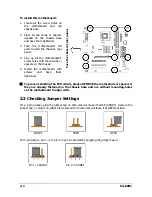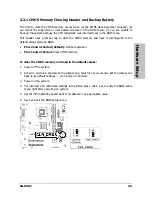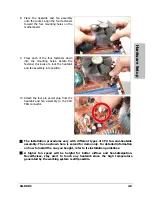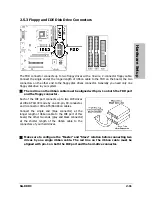•
1x PS/2 Keyboard connector
•
1x Serial Port
•
1x Parallel Port
•
1x VGA connector
•
4x USB 2.0 connectors
•
1x RJ-45 LAN Connector
•
1x Audio connector (Line-out, Line-in, MIC-in)
Miscellaneous
•
ATX form factor (244mm x 244mm)
※
Specifications and information contained herein are subject to change without
notice.
1-2
SG-80DC
Summary of Contents for SG-80DC
Page 7: ...Introduction 1 2 Motherboard Layout SG 80DC 1 3 ...
Page 8: ...1 4 SG 80DC ...
Page 26: ...3 2 SG 80DC ...
Page 28: ...4 2 SG 80DC ...
Page 32: ...Rev 1 00 ABIT Computer Corporation http www abit com tw ...