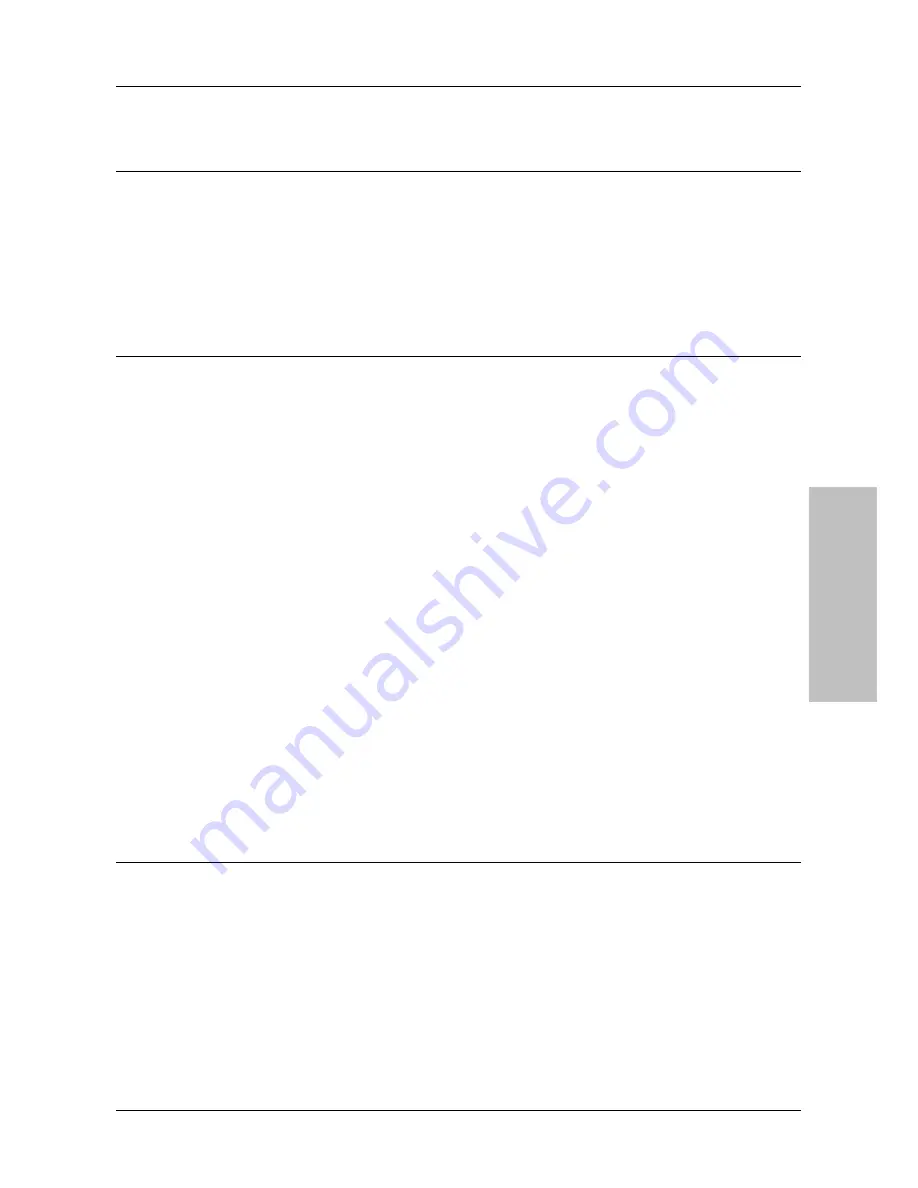
BIOS Setup
KN8 Ultra-SOTES, KN8 Ultra, KN8
3-19
Wake-Up by OnChip LAN:
When set to [Enabled], you can remotely wake up a PC in Soft-Off condition via a LAN card that
support the wake up function.
Wake-Up by Alarm:
Two options are available: Disabled or Enabled. The default setting is
Disabled
. When set to
Enabled
, you can set the date and time at which the RTC (real-time clock) alarm awakens the
system from Suspend mode.
-
Date (of Month) Alarm/ Time (hh:mm:ss) Alarm:
You can set the Date (month) Alarm and Time Alarm (hh:mm:ss). Any event occurring will
awaken a system that has powered down.
Power On Function:
This item selects the way you want your system to power on.
[Password]:
Use a password to power on the system, select this option then press <Enter>.
Enter your password. You can enter up to 5 characters. Type in exactly the same password to
confirm, and then press <Enter>.
[Hot KEY]:
Use any of the function keys between <F1> to <F12> to power on the system.
[Mouse Left]:
Double click the mouse left button to power on the system.
[Mouse Right]:
Double click the mouse right button to power on the system.
[Any KEY]:
Use any keyboard key to power on the system.
[BUTTON ONLY]:
Use only the power button to power on the system.
[Keyboard 98]:
Use the power-on button on the “Keyboard 98” compatible keyboard to power
on the system.
-
KB Power On Password:
This item sets the password required in order to power on your computer. Once the password
has been set, you can only power on the system by inputting the password.
-
Hot Key Power On:
Fifteen options are available: Ctrl+F1 ~ Ctrl+F12, Power, Wake and Any Key. The default
setting is
Ctrl+F1
. You can choose the hot key you want to turn on computer power.
Restore on AC Power Loss:
This item selects the system action after an AC power failure.
[Power Off]:
When power returns after an AC power failure, the system’s power remains off.
You must press the Power button to power-on the system.
[Power On]:
When power returns after an AC power failure, the system’s power will be
powered on automatically.
Summary of Contents for KN8 ULTRA
Page 7: ...Introduction 1 2 Motherboard Layout 1 2 1 KN8 Ultra SOTES KN8 Ultra SOTES KN8 Ultra KN8 1 3 ...
Page 8: ...1 2 2 KN8 Ultra KN8 1 4 KN8 Ultra SOTES KN8 Ultra KN8 ...
Page 30: ...2 22 KN8 Ultra SOTES KN8 Ultra KN8 ...
Page 56: ...3 26 KN8 Ultra SOTES KN8 Ultra KN8 ...
Page 72: ...P N 4310 0000 21 Rev 2 00 http www abit com tw ...






























