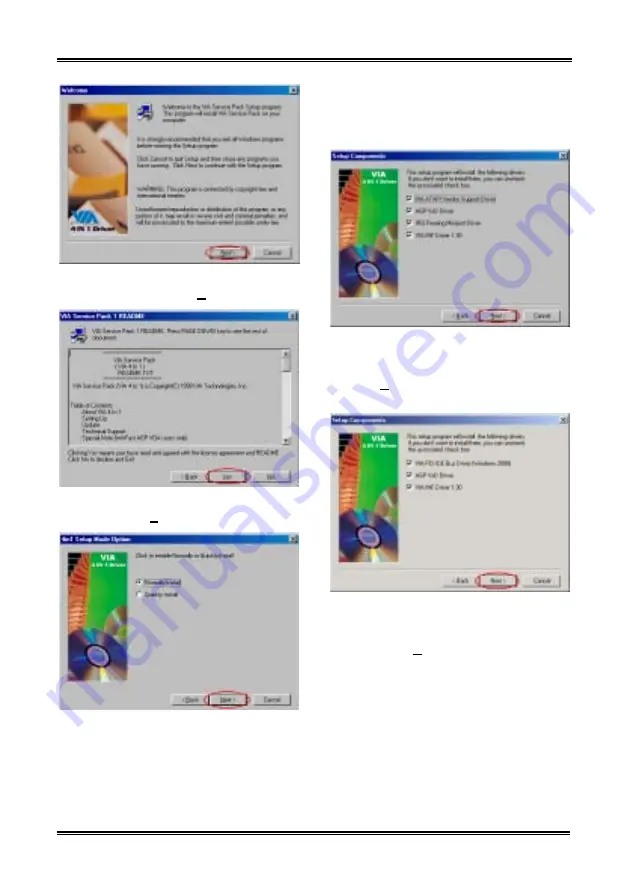
A-2
Appendix A
KG7-Lite/KG7/KG7-RAID
Step 3:
You will now see the welcome screen
and its dialogue box. Click “
Next>
” to go on.
Step 4:
The service pack readme screen will
appear. Click the “
Yes
” button to go on.
Step 5:
You can choose “
Normally Install
” or
Quickly Install
” to install the VIA 4-in-1 drivers.
If you choose “
Quickly Install
” mode, this
driver will automatically detect and install the
latest 4-in-1 drivers.
For users who are upgrading VIA Drivers, we
recommend installing the 4-in-1 using the
“
Quickly Install
” mode, as it will automatically
detect and update the necessary drivers. The
following step we will describe the “
Noemally
Install
” mode procedure.
Step 6:
This setup program will install four kinds
of drivers. Please check which drivers you want
to install. When you choose the items, please
click the “
Next>
” button to continue.
(Windows
®
98 SE)
Step 6:
This setup program will install three
kinds of drivers. Please check which drivers you
want to install. When you choose the items,
please click the “
Next>
” button to continue.
(Windows
®
2000)
Summary of Contents for KG7-LITE
Page 2: ......
Page 10: ...Chapter 1 KG7 Lite KG7 KG7 RAID 1 6...
Page 28: ...Chapter 2 KG7 Lite KG7 KG7 RAID 2 18...
Page 64: ...Chapter 3 KG7 Lite KG7 KG7 RAID 3 36...
Page 78: ...6 4 Chapter 6 KG7 Lite KG7 KG7 RAID...






























