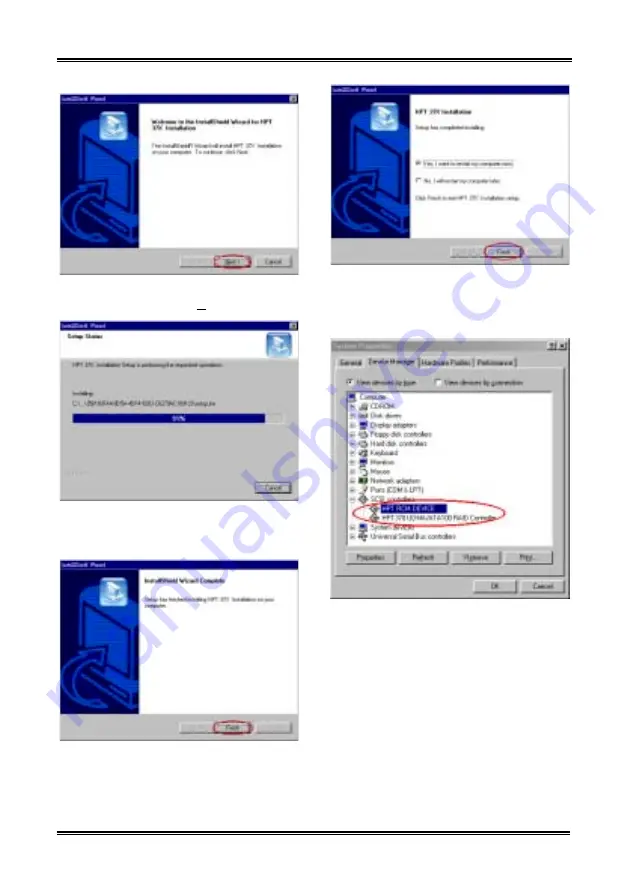
5-2
Chapter 5
KG7-Lite/KG7/KG7-RAID
Step 5:
You will now see the welcome screen
and its dialogue box. Click “
Next>
” to go on.
Step 6:
The program will start to install the
drivers and show you the percentage of files
installed.
Step 7.
Windows has completed installing the
driver. Click “
Finish
” to end the installation.
Step 8:
Choose “
Yes, I want to restart my
computer now.
” in the check box and click
“
Finish
”restart your computer to finish the
drivers update.
Step 9:
After rebooting the system, go to the
“
Control Panel
”
)
“
System Properties
”
)
“
Device Manager
”. Now you can see that the
new driver is installed under the item “
SCSI
controllers
”.
Summary of Contents for KG7-LITE
Page 2: ......
Page 10: ...Chapter 1 KG7 Lite KG7 KG7 RAID 1 6...
Page 28: ...Chapter 2 KG7 Lite KG7 KG7 RAID 2 18...
Page 64: ...Chapter 3 KG7 Lite KG7 KG7 RAID 3 36...
Page 78: ...6 4 Chapter 6 KG7 Lite KG7 KG7 RAID...






























