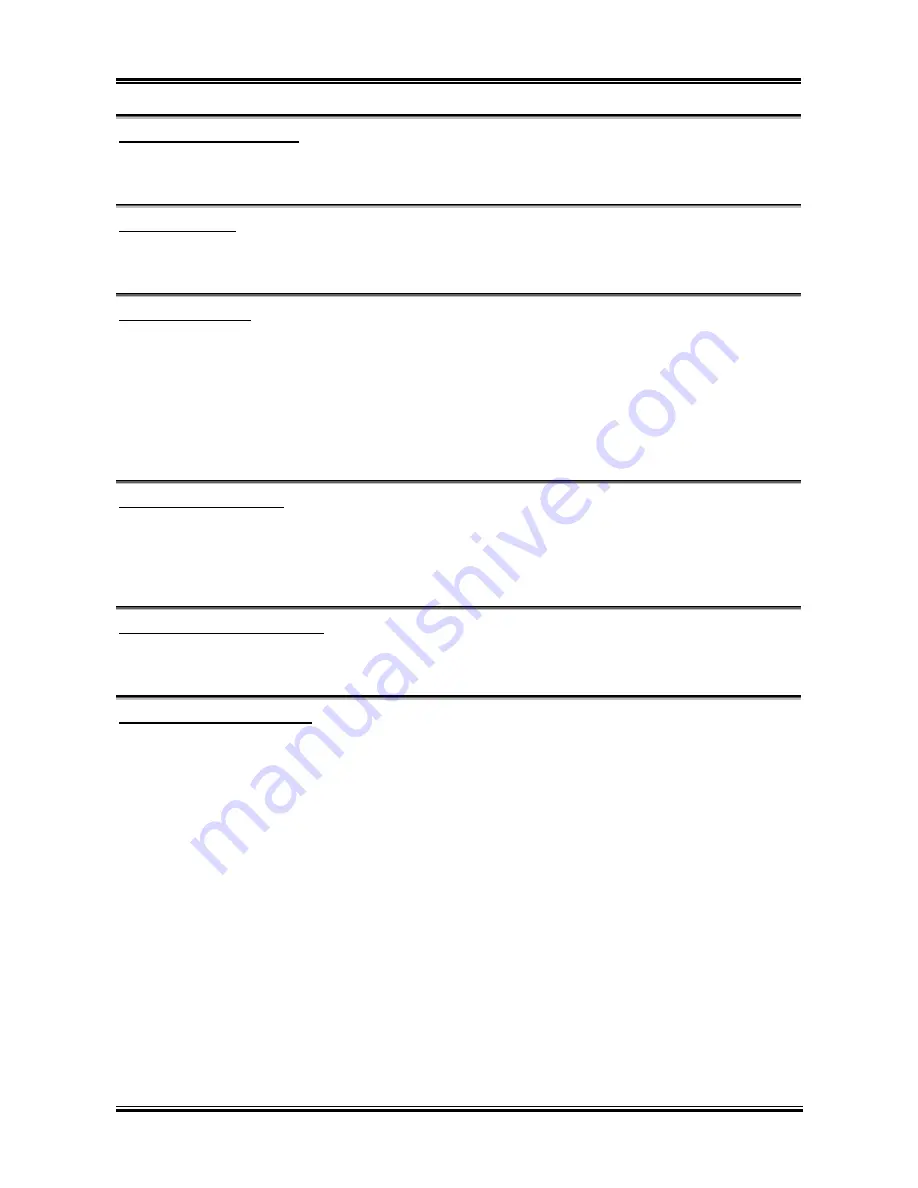
BIOS Setup
3-25
Wakeup by PME# of PCI:
Two options are available: Disabled or Enabled. The default setting is
Disabled
. When set to
Enabled
,
any event affecting from PCI card (PME) will awaken a system that has powered down.
Resume by Ring:
Two options are available: Disabled or Enabled. The default setting is
Disabled
. When set to
Enabled
,
any event affecting from Modem Ring will awaken a system that has powered down.
Wakeup by Alarm:
Two options are available: Disabled or Enabled. The default setting is
Disabled
. When set to
Enabled
,
you can set the date and time at which the RTC (real-time clock) alarm awakens the system from Suspend
mode.
Date (of Month) / Resume Time (hh:mm:ss):
You can set the Date (month) Alarm and Time Alarm (hh:mm:ss). Any event occurring will awaken a
system that has powered down.
Power Button Function:
Two options are available: Delay 4 Sec or Instant-Off. The default setting is
Instant-Off
. It is activated
when the user presses the power button for more than four seconds while the system is in the working
state, then the system will transition to the soft-off (Power off by software). This is called the power
button over-ride.
Run VGABIOS if S3 Resume:
Three options are available: Auto
Yes
No. The default setting is
Auto
. This item can let you choose
when S3 resume active, the VGA BIOS need to be initiative or not.
Restore On AC Power Loss:
Three options are available: Last State
Power On
Power Off. The default setting is
Power Off
. This
setting lets you set the system action after a power failure. This item lets you set the system power state
when power recovers. If you set it to
Power Off
, when power returns, whatever state your computer was
in before the power failure, the system will always turn off. If you set it to
Power On,
when power returns,
whatever state your computer was in before the power failure, the system will always turn on. If you set it
to
Last State
, when the power returns, the computer return to the previous power state.
User’s Manual
Summary of Contents for KD7-B
Page 20: ...1 4 Chapter 1 1 2 Layout Diagram KD7 G KD7 Series...
Page 21: ...Introduction 1 5 1 3 Layout Diagram KD7 S User s Manual...
Page 22: ...1 6 Chapter 1 1 4 Layout Diagram KD7 RAID KD7 Series...
Page 23: ...Introduction 1 7 1 5 Layout Diagram KD7 B User s Manual...
Page 24: ...1 8 Chapter 1 1 6 Layout Diagram KD7 KD7 Series...
Page 86: ...C 6 Appendix C KD7 Series...















































