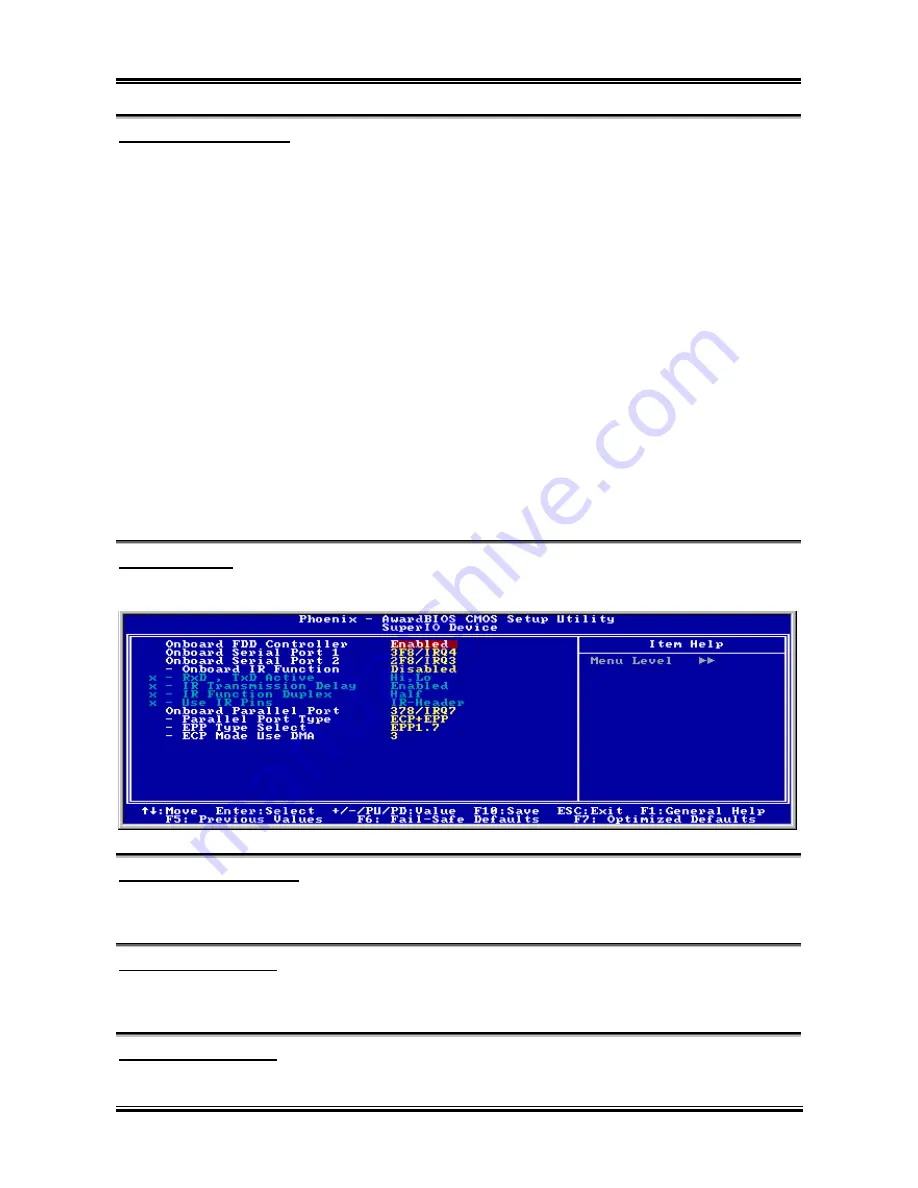
BIOS Setup
3-19
OnChip USB Controller:
Two options are available: Enabled and Disabled. The default setting is
Enabled
.
This motherboard
provides two Universal Serial Bus (USB) ports, thus supporting USB devices. If you don't want to use
USB devices, set it to
Disabled
, then the item
USB Keyboard Support Via, USB Mouse Support Via, and
USB 2.0 Controller
will also be disabled.
USB Keyboard Support Via:
Two options are available: OS and BIOS. The default setting is
OS
.
If you want to use USB keyboard in
DOS environment, please set it to BIOS.
USB Mouse Support Via:
Two options are available: OS and BIOS. The default setting is
OS
.
If you want to use USB mouse in
DOS environment, please set it to BIOS.
USB 2.0 Controller:
Two options are available: Disabled or Enabled. The default setting is
Enabled
. This motherboard has the
built-in USB 2.0 chipset that can support USB 2.0 specifications. If you set this controller to
Enabled
, you
can use USB 2.0 functions.
Back to Integrated Peripherals Setup Menu:
SuperIO Device:
Press <Enter> key to enter the SuperIO Device menu.
Onboard FDD Controller:
Two options are available: Enabled and Disabled. The default setting is
Enabled
. You can enable or
disable the onboard FDD controller.
Onboard Serial Port 1:
This is used to specify the I/O address and IRQ of Serial Port 1. Six options are available: Disabled
3F8/IRQ4
2F8/IRQ3
3E8/IRQ4
2E8/IRQ3
AUTO. The default setting is
3F8/IRQ4
.
Onboard Serial Port 2:
This is used to specify the I/O address and IRQ of Serial Port 2. Six options are available: Disabled
User’s Manual
Summary of Contents for KD7-B
Page 20: ...1 4 Chapter 1 1 2 Layout Diagram KD7 G KD7 Series...
Page 21: ...Introduction 1 5 1 3 Layout Diagram KD7 S User s Manual...
Page 22: ...1 6 Chapter 1 1 4 Layout Diagram KD7 RAID KD7 Series...
Page 23: ...Introduction 1 7 1 5 Layout Diagram KD7 B User s Manual...
Page 24: ...1 8 Chapter 1 1 6 Layout Diagram KD7 KD7 Series...
Page 86: ...C 6 Appendix C KD7 Series...
















































