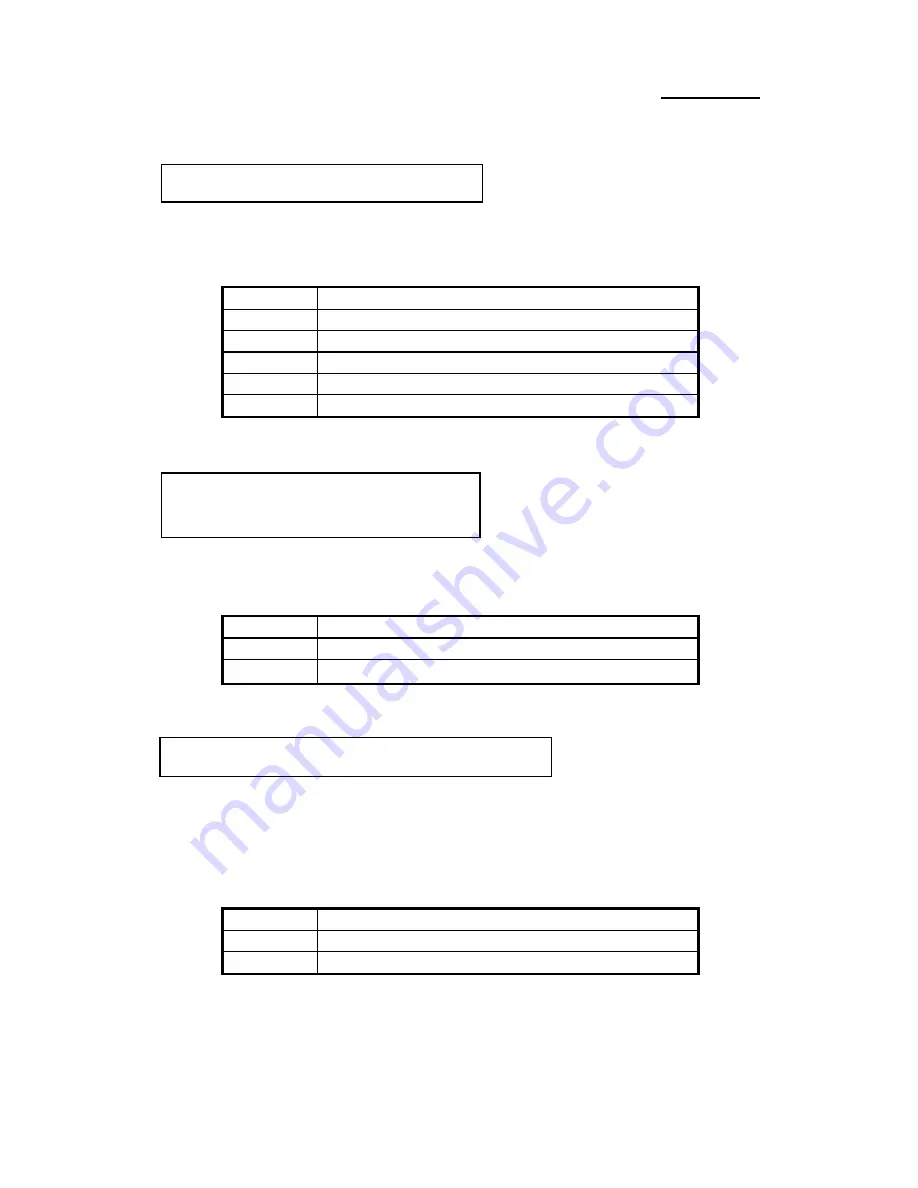
Appendix A
A-4
Watch the pin position and the
orientation
PN1 -
There is a specific orientation for pin 1 to Pin 5. Insert the five-threads
keylock cable into correct pins of connector PN1 on the mainboard.
Pin number
Name of the signal or signification
1
+5VDC
2
No connection
3
Ground
4
Keyboard inhibit Signal
5
Ground
Watch the pin position and the
orientation
PN1 -
There is a specific
orientation for pin 7 and pin 8. Connect the two-threads IDE LED connector
to the connector on mainboard.
Pin number
Name of the signal or signification
7
Activity LED Cathode
8
IDE LED signal
【
LED Anode
】
Watch the pin position
and the orientation
PN1 -
There is a specific orientation for pins 13 and 14. Connect the
two-threads suspend switch connector of the computer case to correct pins of
connector PN1 on the mainboard. You can ignore this connector since most of
computer cases do not support this feature (the mainboard itself supports it).
Pin number
Name of the signal or signification
13
Suspend
14
Ground
Installing Keylock connector:
Installing IDE LED
connector:
Installing Suspend switch connector:
Summary of Contents for IT5 Series
Page 6: ...1 4 Chapter 1 l Layout diagram Fig 1 1 Layout diagram ...
Page 10: ...1 8 Chapter 1 l Layout diagram Fig 1 3 Layout diagram ...
Page 12: ...1 10 Chapter 1 Fig 1 4 System block diagram ...
Page 13: ...Introduction of IT5 Series Features 1 11 ...
Page 14: ......
Page 26: ...2 12 Chapter 2 multiplier factors ...
Page 37: ...Installing the Mainboard 2 23 ...
Page 38: ......
Page 53: ...Introduction of BIOS 3 15 as drive B and drive B can be set as drive A ...
Page 59: ...Introduction of BIOS 3 21 options ...
Page 61: ...Introduction of BIOS 3 23 describe all the features of this menu ...
Page 63: ...Introduction of BIOS 3 25 F7 Load Setup Defaults Fig 3 5 Power Management Setup Menu ...
Page 76: ......
Page 79: ...Quick Installation A 3 computer case ...
Page 84: ......
Page 92: ...Appendix B B 8 ...
Page 94: ...Appendix C C 2 ...
Page 96: ...Appendix D D 2 ...
















































