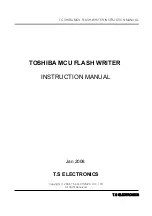Technical Support
F-1
Appendix F Technical Support
L
When you have a problem during operation...
In order to help our technical support personnel to quickly find out what is the
problem of your mainboard and to give you the answers you need, before filling
in the technical support form, eliminate any peripheral that is not related to the
problem, and indicate on the form the key peripherals. Fax this form to your
dealer or to the company where you bought the hardware in order to benefit
from our technical support. (You can refer to the examples given below.)
2
Example 1: With a system including: mainboard (with CPU, DRAM,
COAST...) HDD, CD-ROM, FDD, VGA CARD, MPEG CARD,
SCSI CARD, SOUND CARD..., after the system is assembled, if
you cannot boot up, check the key components of the system using
the procedure described below.
First remove all interface cards except the VGA card and try to
reboot.
F
If you still cannot boot up:
Try installing another brand/model VGA card and see if the
system will start. If it still does not start, note the VGA card
model, mainboard model, Bios identification number, CPU on
the technical support form (refer to main instructions), and
describe the problem in the problem description space
provided.
F
If you can boot up:
Insert back the interface cards you have removed one by one
and try to start the system each time you insert a card, until the
system doesn
’
t start anymore. Keep the VGA card and the
interface card that causes the problem inserted on the
mainboard, remove any other card or peripheral, and start
again. If you still cannot start, note down the information
related to both cards in the Add-On Card space provided, and
don
’
t forget to indicate the mainboard model, version, BIOS
identification number, CPU (refer to main instructions), and
give a description of the problem.
Summary of Contents for IT5 Series
Page 6: ...1 4 Chapter 1 l Layout diagram Fig 1 1 Layout diagram ...
Page 10: ...1 8 Chapter 1 l Layout diagram Fig 1 3 Layout diagram ...
Page 12: ...1 10 Chapter 1 Fig 1 4 System block diagram ...
Page 13: ...Introduction of IT5 Series Features 1 11 ...
Page 14: ......
Page 26: ...2 12 Chapter 2 multiplier factors ...
Page 37: ...Installing the Mainboard 2 23 ...
Page 38: ......
Page 53: ...Introduction of BIOS 3 15 as drive B and drive B can be set as drive A ...
Page 59: ...Introduction of BIOS 3 21 options ...
Page 61: ...Introduction of BIOS 3 23 describe all the features of this menu ...
Page 63: ...Introduction of BIOS 3 25 F7 Load Setup Defaults Fig 3 5 Power Management Setup Menu ...
Page 76: ......
Page 79: ...Quick Installation A 3 computer case ...
Page 84: ......
Page 92: ...Appendix B B 8 ...
Page 94: ...Appendix C C 2 ...
Page 96: ...Appendix D D 2 ...