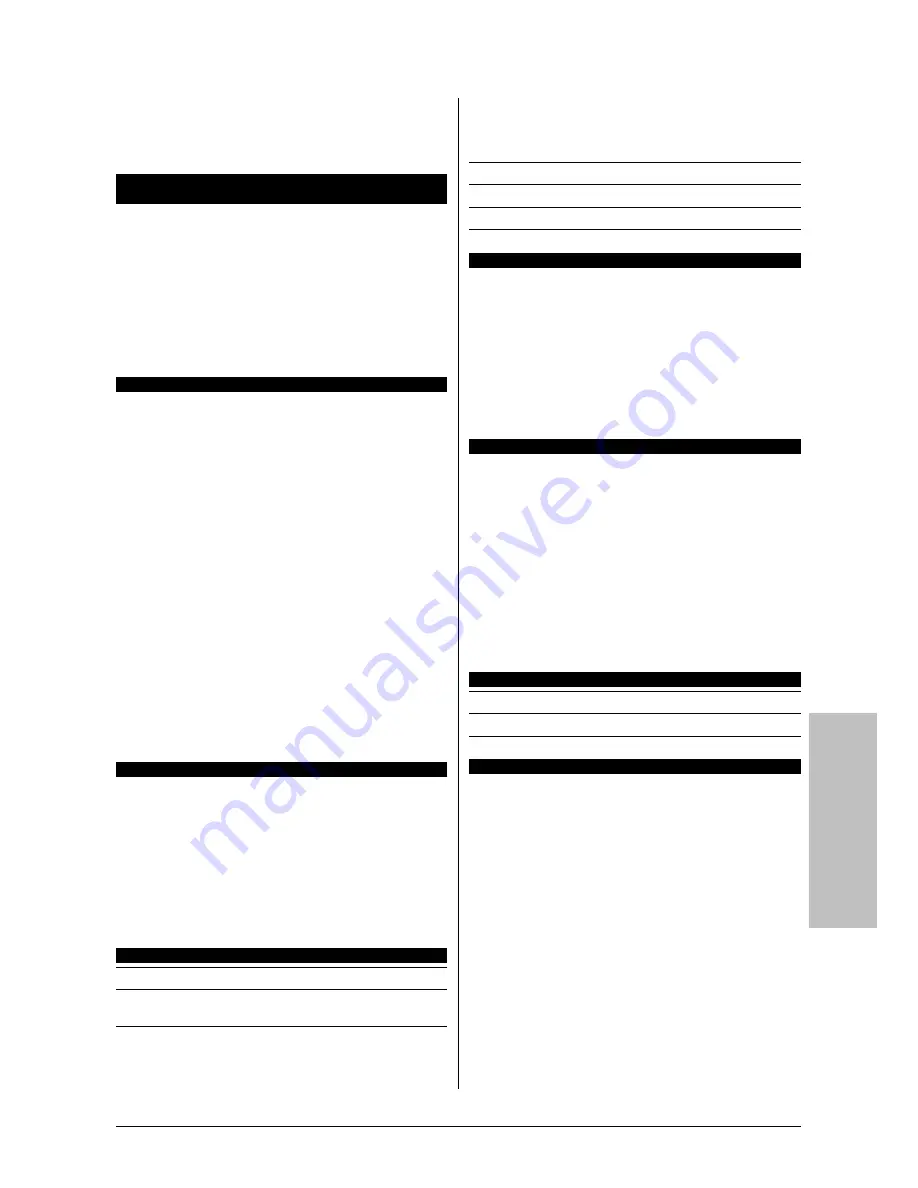
Multilingual QIG
IP35 Pro
4-5
4.5 Português//Guia de instalação rápida
Este “Guia de instalação rápida” contém apenas
informação essencial sobre o hardware e necessária à
instalação da sua placa principal abit. Para mais
informações, terá de consultar a versão integral deste guia.
Normas de segurança a ter em conta durante a montagem do
hardware
•
Desligue sempre a fonte de alimentação e desligue o cabo de
alimentação da tomada a.c. antes de instalar a placa ou alterar
quaisquer definições.
•
Antes de remover a placa da embalagem anitestática, ligue-se à
terra utilizando uma pulseira antiestática.
•
Segure a placa pelas extremidades. Evite tocar em qualquer
componente.
•
Evite tocar nos contactos do módulo e nos chips do circuito
integrado.
•
Coloque a placa principal sobre uma superfície antiestática ou na
embalagem antiestática onde a mesma vinha.
Instalar a placa principal no chassis
Para instalar esta placa principal, o chassis do computador deve:
•
Acomodar o formato específico desta placa.
•
Suportar a ligação de todos os conectores existentes na placa
principal aos indicadores e comutadores do chassis.
•
Ter capacidade para fornecer energia e espaço suficiente para
todas as unidades que pretender instalar.
•
As ranhuras de entrada/saída no painel traseiro devem
corresponder à localização das portas de entrada/saída e às
ranhuras de expansão da placa principal.
Para instalar a placa principal no chassis, deve:
•
Fazer corresponder a localização das portas de entrada/saída
com as ranhuras existentes na parte traseira do chassis.
•
Localizar os orifícios dos parafusos tanto na placa principal como
no chassis.
•
Colocar todos os pinos e espaçadores necessários no chassis e
apertá-los.
•
Alinhar todos os orifícios dos parafusos na placa principal com
os pinos e espaçadores no chassis.
•
Aparafusar todos os parafusos.
Para evitar o curto-circuito da placa de circuito impresso,
REMOVA os pinos metálicos caso estes estejam já colocados
no chassis e não estejam alinhados com os orifícios
correspondentes na placa principal.
Jumper para limpeza do CMOS
Este jumper é utilizado para limpar a memória CMOS de forma a
restaurar o conteúdo da BIOS. Pode ser necessário limpar a
memória CMOS caso as definições da BIOS estejam incorrectas
fazendo com que a placa principal não funcione.
Para limpar a memória CMOS, desligue todos os cabos de
alimentação da placa principal, coloque o shunt do jumper na
posição “Clear CMOS” durante alguns segundos e de seguida volte
a colocar o shunt do jumper na posição “Normal”. Depois de ligar e
reiniciar o computador, o conteúdo da BIOS é restaurado para a
configuração predefinida.
Ligar os componentes do chassis
Fonte de alimentação ATX: [ATXPWR1], [ATX12V1]
Conectores da ventoinha: [CPUFAN1], [SYSFAN1], [AUXFAN1],
[NBFAN1]
Conectores de painel frontal: [FPIO1]
•
[
HLED
]: Faz a ligação ao cabo do LED da unidade de disco
rígido.
•
[
RST
]: Faz a ligação ao cabo do botão Reset.
•
[
SPKR
]: Faz a ligação ao cabo do sistema de colunas.
•
[
SLED
]: Faz a ligação ao cabo do LED de suspensão.
•
[
PWR
]: Faz a ligação ao cabo do botão de alimentação.
•
[
PLED
]: Faz a ligação ao cabo do LED do botão de alimentação.
Suporte adicional à porta USB: [FP-USB1], [FP-USB2]
Suporte adicional para porta IEEE 1394: [FP-1394-1], [FP-1394-2]
Suporte da ligação áudio do painel frontal: [FP-AUDIO1]
Conectores internos de áudio: [CD1], [AUX1]
Instalar a CPU & Montar o dissipador de calor
Uma vez que existem vários tipos de Unidades centrais de
processamento (CPUs) e respectivos dissipadores de calor com
modos diferentes de instalação, siga cuidadosamente as instruções
de instalação que constam da embalagem. A CPU é um dispositivo
electrónico delicado que gera uma enorme quantidade de calor
durante o seu funcionamento. Proceda à sua instalação com
cuidado.
Após instalar o dissipador de calor no processador, ligue a ventoinha
de arrefecimento da CPU ao conector [
CPUFAN1
] existente na
placa principal.
Instalar os módulos de memória
•
Exerça pressão em sentido descendente sobre as patilhas
situadas em ambos os lados da ranhura.
•
Alinhe o módulo de memória com a ranhura. A ranhura
apresenta alguns entalhes e o módulo de memória alguns
recortes que fazem com que o módulo de memória apenas
encaixe numa direcção.
•
Introduza o módulo de memória na ranhura exercendo pressão
sobre o mesmo em sentido descendente. As patilhas da ranhura
encaixam automaticamente nas extremidades do módulo de
memória.
•
Para remover o módulo de memória, pressione as patilhas
localizadas em ambos os lados da ranhura em simultâneo e em
sentido descendente, e de seguida puxe o módulo de memória
para fora.
Ligar dispositivos de armazenamento
Ligar a unidade de disquete: [FDC1]
Ligar as unidades de disco rígido IDE: [IDE1], [IDE2]
Ligar unidades de disco rígido série ATA : [SATA1] ~ [SATA4]
Ligações no painel traseiro
•
Mouse:
Ligação do rato PS/2.
•
Keyboard:
Ligação do teclado PS/2.
•
LPT1:
Ligação da impressora ou de outros dispositivos que
suportem o protocolo de comunicação paralela.
•
COM1:
Ligação do modem externo, do rato ou de outros
dispositivos que suportem o protocolo de comunicação série.
•
OPT-IN1:
Este conector permite a ligação da entrada S/PDIF a
partir de dispositivos multimédia digitais e através de fibras
ópticas.
•
OPT-OUT1:
Este conector permite a ligação da saída S/PDIF a
partir de dispositivos multimédia digitais e através de fibras
ópticas.
•
AUDIO1:
Este conector permite a ligação de uma entrada/saída
de áudio de canal 7.1.
•
IEEE 1394:
Ligação de dispositivos do protocolo IEEE 1394.
•
LAN1:
Ligação da rede local.
•
USB1/USB2:
Ligação de dispositivos USB tais como scanners,
colunas digitais, monitor, rato, teclado, hub, câmara digital,
joystick,etc.
















































