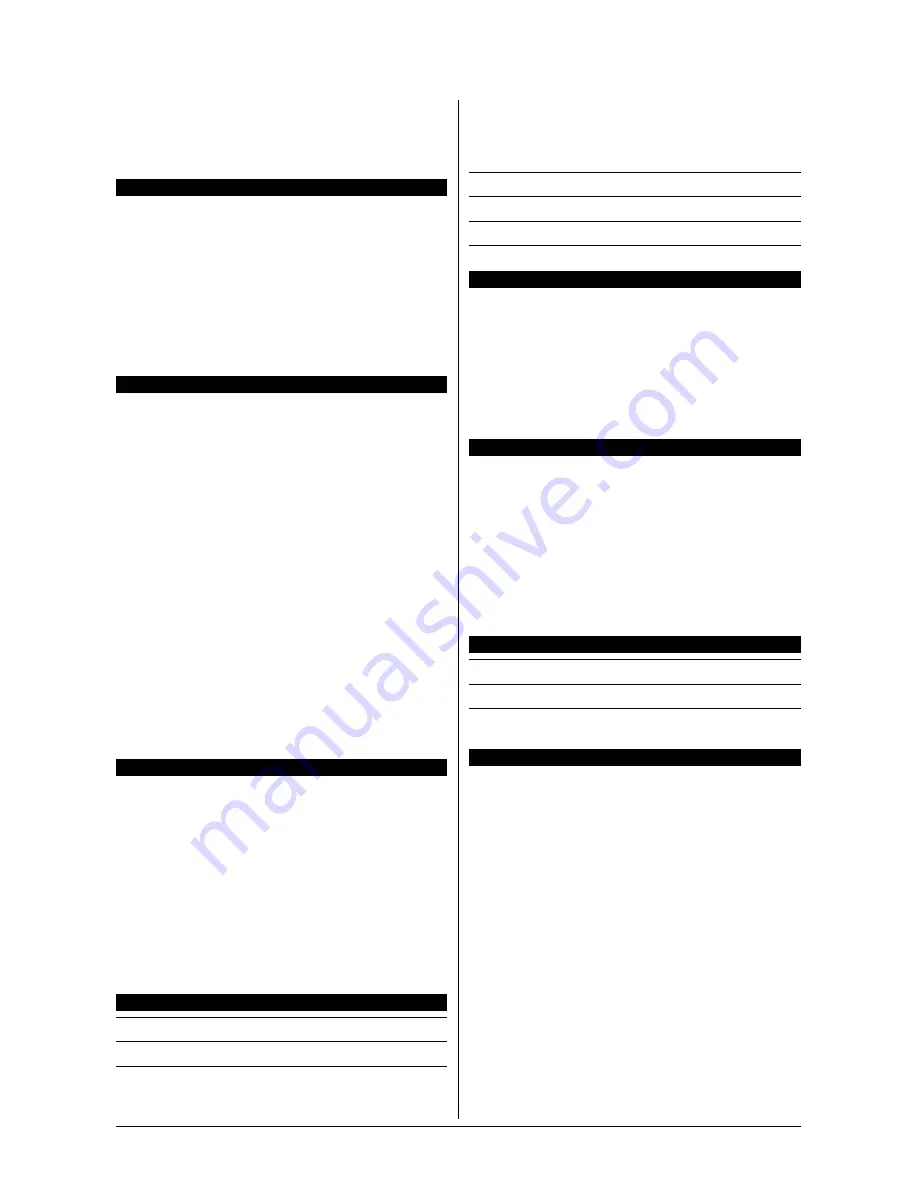
4-16
IP35 Pro
4.16
한국어
/
/
빠른
설치
가이드
본
“
빠른
설치
가이드
”
는
빅빔
abit
메인보드
설치에
필요한
중요한
하드웨어
정보만을
포함하고
있습니다
.
보다
상세한
정보
및
과정은
사용자
설명서를
참고하시기
바랍니다
.
하드웨어
설치시
주의사항
•
메인보드
설치
또는
설정을
변경하시기
전에는
항상
전
원을
끄고
, AC
콘센트를
제거하시기
바랍니다
.
•
정전기
방지
비닐에서
메인보드를
빼
낼때는
정전기
안전
손목
접지대를
착용하고
메인보드의
가장
자리를
잡으시기
바랍니다
.
•
컨넥터나
IC
류는
만지지
마십시오
•
메인보드를
정전기가
일어나지
않는
표면에
보관하거나
함께
제공된
정전기
방지
비닐에
보관하시기
바랍니다
.
케이스에
대하여
구입하신
메인보드에
대한
컴퓨터
케이스는
•
메인보드
형태
(form factor)
에
맞는
케이스를
사용하시기
바랍니다
.
•
메인보드
상의
모든
케이블이
연결될
수
있도록
연결
부를
지원해야만
합니다
.
•
설치하려는
모든
드라이브에
대한
충분한
전원과
공간
을
제공할
수
있어야
합니다
.
•
후면에
장착된
I/O
판넬이
메인보드에
제공되는
I/O
포트
와
확장
슬롯과
일치해야
합니다
.
마더보드를
섀시에
설치하기
위해서
:
•
I/O
판넬의
측면을
컴퓨터
케이스
뒷부분을
향하도록
설치
합니다
.
•
메인보드와
컴퓨터
케이스
바닥의
나사
구멍을
일치
시킵니다
.
•
컴퓨터
케이스
바닥
위에
필요한
모든
볼트와
스페이서
를
위치시키고
고정합니다
.
•
모든
나사
구멍을
고정합니다
.
PCB
회로의
단선을
방지하기
위하여
,
금속
볼트
혹은
스페이서들이
이미
컴퓨터
케이스
바닥에
설치되어
있고
,
메인보드
상에
고정
홀이
없다면
이들을
제거하시기
바랍니다
.
CMOS
점퍼
지우기
이
점퍼는
롬
바이오스의
내용을
처음상태로
초기화
하기
위하여
롬
바이오스의
내용을
지우기
위한
점퍼입니다
.
롬
바이오스
설정이
부정확하거나
메인보드
동작에
이상
이
있을
경우
롬
바이오스의
내용을
초기화
한
후
사용하시기
바랍니다
.
롬
바이오스의
내용을
초기화하기
위해서는
메인보드에
연결된
모든
전원
케이블을
분리하고
,
점퍼
캡을
약
30
초
동안
“CMOS
지움
”
설정으로
변경한
후
.
점퍼
캡을
다시
“
정상
”
설정으로
연결하십시오
.
이후
모든
전원을
다시
연결하고
재부팅하면
,
롬
바이오스
내용이
처음상태로
초기화될
것입니다
.
컴퓨터
케이스
각종
컨넥터
연결
전원공급장치
: [ATXPWR1], [ATX12V1]
팬
연결부
: [CPUFAN1], [SYSFAN1], [AUXFAN1], [NBFAN1]
전면
판넬
연결
컨넥터
: [FPIO1]
•
[
HLED
]: HDD LED
케이블에
연결하세요
.
•
[
RST
]:
초기화
스윗치
케이블에
연결하세요
.
•
[
SPKR
]:
시스템
스피커
케이블에
연결하세요
.
•
[
SLED
]:
유휴
(Suspend) LED
케이블에
연결하세요
.
•
[
PWR
]:
전원
스위치
케이블에
연결하세요
.
•
[
PLED
]:
전원
LED
케이블에
연결하세요
.
추가
USB
포트
헤더
: [FP-USB1], [FP-USB2]
추가
IEEE 1394
포트
헤더
: [FP-1394-1], [FP-1394-2]
전면
판넬
오디오
연결
헤더
: [FP-AUDIO1]
내부
오디오
연결부
: [CD1], [AUX1]
CPU
및
방열판
설치
구입하신
프로세서에
따라
방열판
조립방법이
다를
수
있으므로
구입하신
패키지에서
지시하는
방법에
따라
정확하게
설치하시기
바랍니다
. CPU
는
동작시
높은
양의
열을
발산하는
섬세한
전자
장치로
각별한
주의를
가지고
취급하시기
바랍니다
.
프로세서
위에
방열판
설치를
마치고
나서
, CPU
냉각
팬의
전원을
메인보드
상에
있는
[
CPUFAN1
]
연결부에
연결
하십시오
.
메모리
모듈
설치
•
슬롯
양쪽에
있는
걸쇠를
눌러서
내리십시오
.
•
메모리
모듈을
슬롯에
정렬시키십시오
.
슬롯은
홈으로
구분되고
,
메모리
모듈도
절단된
부분으로
구분되어
있어
오로지
한
방향으로만
맞습니다
.
•
메모리
모듈을
강하게
눌러
슬롯에
설치시키십시오
.
슬롯
걸쇠가
자동적으로
올라가고
메모리
모듈의
끝부분에
고정될
것입니다
.
•
메모리
모듈을
제거하기
위해서는
,
슬롯
양쪽에
있는
걸쇠를
동시에
눌러
내리십시오
.
그러면
메모리
모듈이
빠질
것입니다
.
저장
장치
연결
플로피
디스크
드라이브
연결
: [FDC1]
IDE
하드
드라이브
연결
: [IDE1], [IDE2]
시리얼
ATA
하드
디스크
드라이브
연결
: [SATA1] ~
[SATA4]
후면
판넬
연결
•
Mouse:
PS/2
마우스에
연결하십시오
.
•
Keyboard:
PS/2
키보드에
연결하십시오
.
•
LPT1:
프린터
혹은
병렬
통신
프로토콜을
지원하는
다른
장치들에
연결하십시오
.
•
COM1:
외부
모뎀
,
마우스
혹은
시리얼
통신
프로토콜을
지원하는
다른
장치들에
연결하십시오
.
•
OPT-IN1:
이
커넥터는
디지털
멀티미디어
장치에서
옵티컬
파이버를
통한
S/PDIF
입력
연결을
제공합니
다
.
•
OPT-OUT1:
이
커넥터는
디지털
멀티미디어
장치로
옵티컬
파이버를
통한
S/PDIF
출력
연결을
제공합니
다
.
•
AUDIO1:
이
커넥터는
7.1
채널
오디오
입
/
출력
연결
을
제공합니다
.
•
IEEE 1394:
IEEE 1394
프로토콜
장치들에
연결하십시오
.
•
LAN1:
근거리
통신망
(LAN)
에
연결하십시오
.
•
USB1/USB2:
스캐너
,
디지털
스피커
,
모니터
,
마우스
,
키보드
,
허브
,
디지털
카메라
,
조이스틱
등과
같은
USB
장치들에
연결하십시오
.
Summary of Contents for IP35 Pro
Page 6: ...1 2 IP35 Pro 1 2 Motherboard Layout...
Page 26: ...1 22 IP35 Pro...
Page 69: ...Multilingual QIG IP35 Pro 4 13 4 13...
Page 70: ...4 14 IP35 Pro 4 14...
Page 88: ...P N 4310 0000 89 Rev 2 00 http www abit com tw...
















































