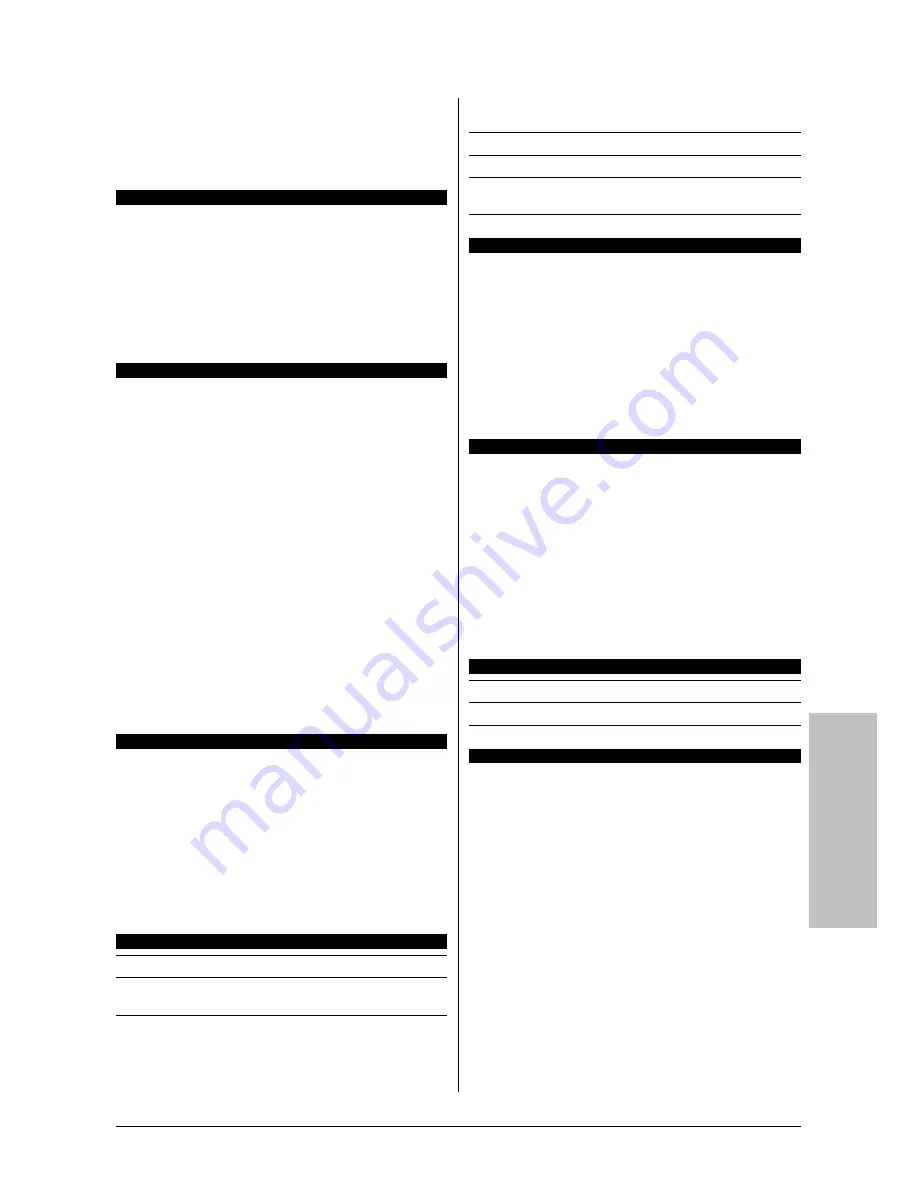
Multilingual QIG
IP35 Pro
4-3
4.3 Italiano//Guida all’installazione rapida
Questa “Guida all’installazione rapida” contiene solamente
le informazioni di base sull’hardware necessarie
all’installazione della scheda madre abit. Fare riferimento
alla versione completa della guida per eseguire le
operazioni avanzate.
Precauzioni sull’installazione dell’hardware
•
Spegnere sempre l’unità e scollegare il cavo d’alimentazione
dalla presa CA prima di installare la scheda o modificare
qualsiasi impostazione.
•
Indossare una fascetta antistatica prima di rimuovere la scheda
dalla busta antistatica.
•
Tenere la scheda per i lati. Evitare di toccare qualsiasi
componente presente sulla scheda.
•
Evitare di toccare i contatti dei moduli ed i chip IC.
•
Appoggiare la scheda su una superficie antistatica con massa a
terra, oppure nella busta in cui la scheda è confezionata.
Installazione della scheda nella struttura
La struttura del computer deve:
•
Accomodare le dimensioni di questa scheda madre
•
Supportare tutti i connettori di cablaggio sulla scheda madre ai
relativi indicatori ed interruttori sulla struttura.
•
Essere in grado si fornire spazio ed alimentazione sufficienti per
tutte le unità che si intendono installare.
•
Il modello I/O del pannello posteriore deve combaciare con le
porte I/O e gli alloggiamenti d’espansione sulla scheda madre.
Per installare la scheda madre nella struttura si deve:
•
Disporre il lato con le porte I/O verso la parte posteriore della
struttura.
•
Ubicare i fori delle viti sulla scheda e sulla base della struttura.
•
Collocare e stringere tutte le guarnizioni o spaziatori necessari
sulla base della struttura.
•
Allineare tutti i fori delle viti sulla scheda con quelli delle
guarnizioni o spaziatori sulla struttura.
•
Stringere tutte le viti.
Per evitare di mandare in corto il circuito il PCB, si prega di
RIMUOVERE le guarnizioni o gli spaziatori metallici che sono
già stati installati sulla base della struttura, e che sono
sprovvisti di fori di montaggio in grado di allinearsi con la
scheda madre.
Azzeramento del jumper CMOS
Questo jumper è utilizzato per azzerare la memoria CMOS in modo
da ripristinare i contenuti del BIOS. Potrebbe essere necessario
azzerare la memoria CMOS se le impostazioni del BIOS sono
scorrette ed impediscono alla scheda madre di funzionare.
Per azzerare la memoria CMOS, scollegare tutti i cavi
d’alimentazione della scheda madre, collocare per alcuni secondi il
cappuccio del jumper all’impostazione “Clear CMOS” (Azzeramento
CMOS) e poi rimetterlo nella sua impostazione normale “Normal”.
Dopo avere ricollegato tutti i cavi d’alimentazione ed avere riavviato il
sistema, i contenuti del BIOS saranno ripristinati alla loro
configurazione predefinita.
Collegamento dei componenti della struttura
Alimentazione ATX: [ATXPWR1], [ATX12V1]
Connettori ventolina: [CPUFAN1], [SYSFAN1], [AUXFAN1],
[NBFAN1]
Connettori del pannello frontale: [FPIO1]
•
[
HLED
]: collega al cavo LED disco rigido.
•
[
RST
]: collega al cavo Interruttore ripristino.
•
[
SPKR
]: collega al cavo delle casse di sistema.
•
[
SLED
]: collega al cavo LED sospensione.
•
[
PWR
]: collega al cavo Interruttore alimentazione.
•
[
PLED
]: collega al cavo LED alimentazione.
Collettore porta USB aggiuntiva: [FP-USB1], [FP-USB2]
Collettore porta IEEE 1394 aggiuntiva: [FP-1394-1], [FP-1394-2]
Collettore di collegamento audio del pannello frontale:
[FP-AUDIO1]
Connettori audio interni: [CD1], [AUX1]
Installazione della CPU e del dispersore di calore
Dato che ci sono vari tipi di CPU (Central Processing Unit) e relativi
dispersori di calore tra cui scegliere, ciascuno con metodi diversi
d’installazione, seguire esattamente le istruzioni d’installazione
allegate alla confezione della CPU acquistata. La CPU è un
dispositivo elettronico delicato che produce una grande quantità di
calore quando è in funzionamento. Procedere con estrema
attenzione.
Al completamento dell’installazione del dispersore di calore sul
processore, collegare l’alimentazione della ventolina di
raffreddamento della CPU al connettore [
CPUFAN1
] sulla scheda
madre.
Installazione dei moduli di memoria
•
Spingere verso il basso i fermagli ad entrambe le estremità
dell’alloggiamento.
•
Allineare il modulo di memoria con l’alloggiamento.
L’alloggiamento è dotato di dentellatura ed il modulo di memoria
è dotato di intagli così che possono combaciare in una sola
direzione.
•
Installare il modulo di memoria nell’alloggiamento premendo
verso il basso con fermezza. I fermagli dell’alloggiamento
scattano verso l’alto automaticamente bloccando i lati del modulo
di memoria.
•
Per rimuovere il modulo di memoria, spingere
contemporaneamente verso il basso i fermagli su entrambi i lati
dell’alloggiamento, quindi estrarre il modulo di memoria.
Collegamento dei dispositivi d’archiviazione
Collegamento dell’unità dischetti floppy: [FDC1]
Collegamento dei dischi rigidi IDE: [IDE1], [IDE2]
Collegamento di dischi rigidi Serial ATA: [SATA1] ~ [SATA4]
Collegamenti del pannello posteriore
•
Mouse:
collega al mouse PS/2.
•
Keyboard:
collega alla tastiera PS/2.
•
LPT1:
collega alla stampante o ad altri dispositivi che supportano
il protocollo di comunicazione parallela.
•
COM1:
collega al modem esterno, al mouse o ad altri dispositivi
che supportano il protocollo di comunicazione seriale.
•
OPT-IN1:
Questo connettore fornisce un collegamento in entrata
di tipo S/PDIF attraverso fibra ottica da apparecchi multimediali
digitali.
•
OPT-OUT1:
Questo connettore fornisce un collegamento in
uscita di tipo S/PDIF attraverso fibra ottica ad apparecchi
multimediali digitali.
•
AUDIO1:
Questo connettore fornisce un collegamento canale
audio in entrata/in uscita di tipo 7.1.
•
IEEE 1394:
collega ai dispositivi del protocollo IEEE 1394.
•
LAN1:
collega alla rete locale LAN (Local Area Network).
•
USB1/USB2:
collega a dispositivi USB come scanner, casse
digitali, monitor, mouse, tastiere, hub, macchine fotografiche
digitali, joystick ecc.
Summary of Contents for IP35 Pro
Page 6: ...1 2 IP35 Pro 1 2 Motherboard Layout...
Page 26: ...1 22 IP35 Pro...
Page 69: ...Multilingual QIG IP35 Pro 4 13 4 13...
Page 70: ...4 14 IP35 Pro 4 14...
Page 88: ...P N 4310 0000 89 Rev 2 00 http www abit com tw...
















































