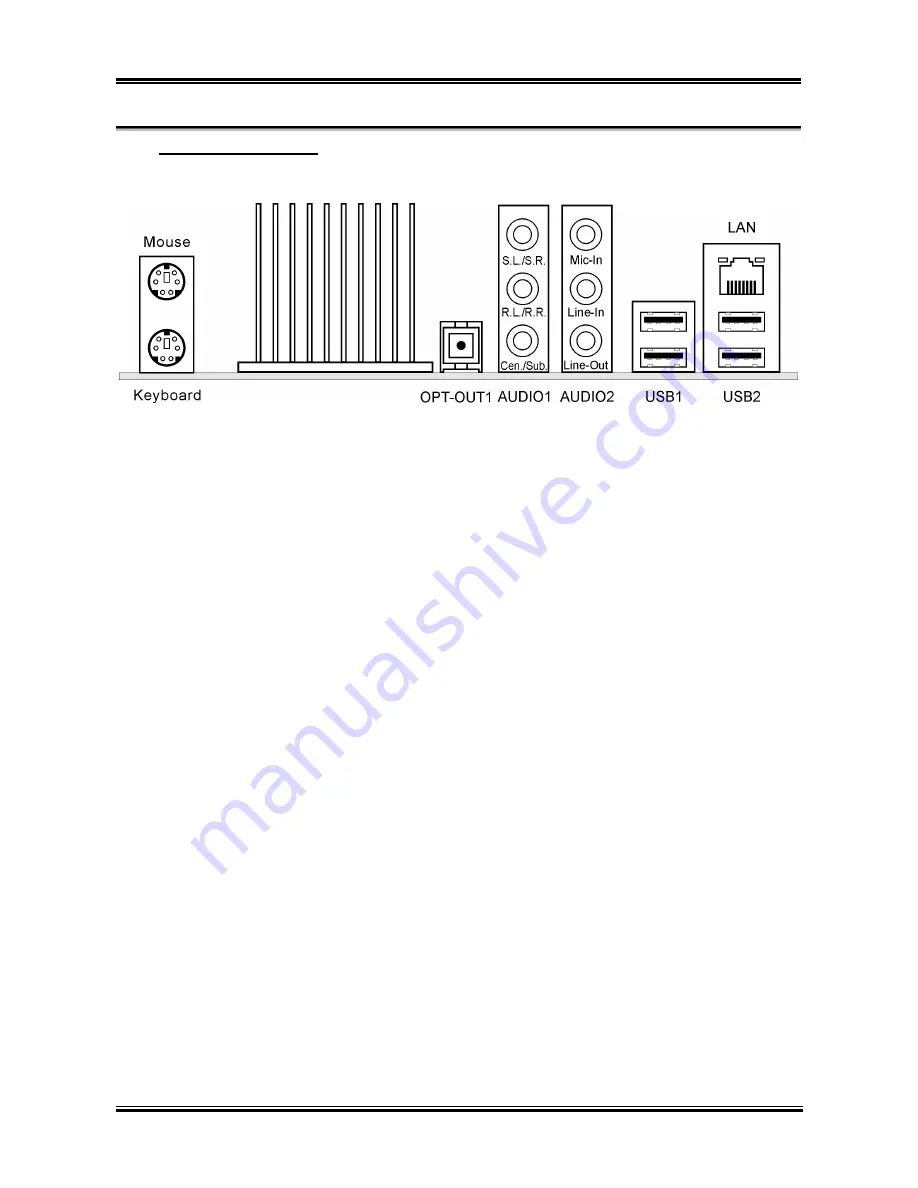
2-16
Chapter 2
(14). Back Panel Connectors
•
Mouse:
Connects to PS/2 mouse.
•
Keyboard:
Connects to PS/2 keyboard.
•
OPT-OUT1:
This connector provides an S/P DIF Out connection through optical fiber to digital
multimedia devices.
•
AUDIO1:
S.L./S.R. (Surround Left/Surround Right):
Connects to the surround left and surround right
channel in the 7.1-channel audio system.
R.L./R.R. (Rear Left / Rear Right):
Connects to the rear left and rear right channel in the
7.1-channel audio system.
Cen./Sub. (Center / Subwoofer):
Connects to the center and subwoofer channel in the 7.1-channel
audio system.
•
AUDIO2:
Mic In:
Connects to the plug from external microphone.
Line In:
Connects to the line out from external audio sources.
Line Out:
Connects to the front left and front right channel in the 7.1-channel or regular 2-channel
audio system.
•
LAN:
Connects to Local Area Network.
•
USB1/USB2:
Connects to USB devices such as scanner, digital speakers, monitor, mouse,
keyboard, hub, digital camera, joystick etc.
IL8
Summary of Contents for IL8
Page 1: ...IL8 Intel Pentium 4 System Board Socket 775 User s Manual 4310 0000 40 Rev 2 00 ...
Page 7: ...Introduction 1 3 1 2 Layout Diagram User s Manual ...
Page 8: ...1 4 Chapter 1 1 4 Chapter 1 IL8 IL8 ...
Page 46: ...A 2 Appendix A A 2 Appendix A IL8 IL8 ...
Page 48: ...B 2 Appendix B B 2 Appendix B IL8 IL8 ...
Page 50: ...C 2 Appendix C IL8 ...
Page 52: ...D 2 Appendix D D 2 Appendix D IL8 IL8 ...
Page 54: ...E 2 Appendix E IL8 ...
Page 56: ...F 2 Appendix F IL8 ...















































