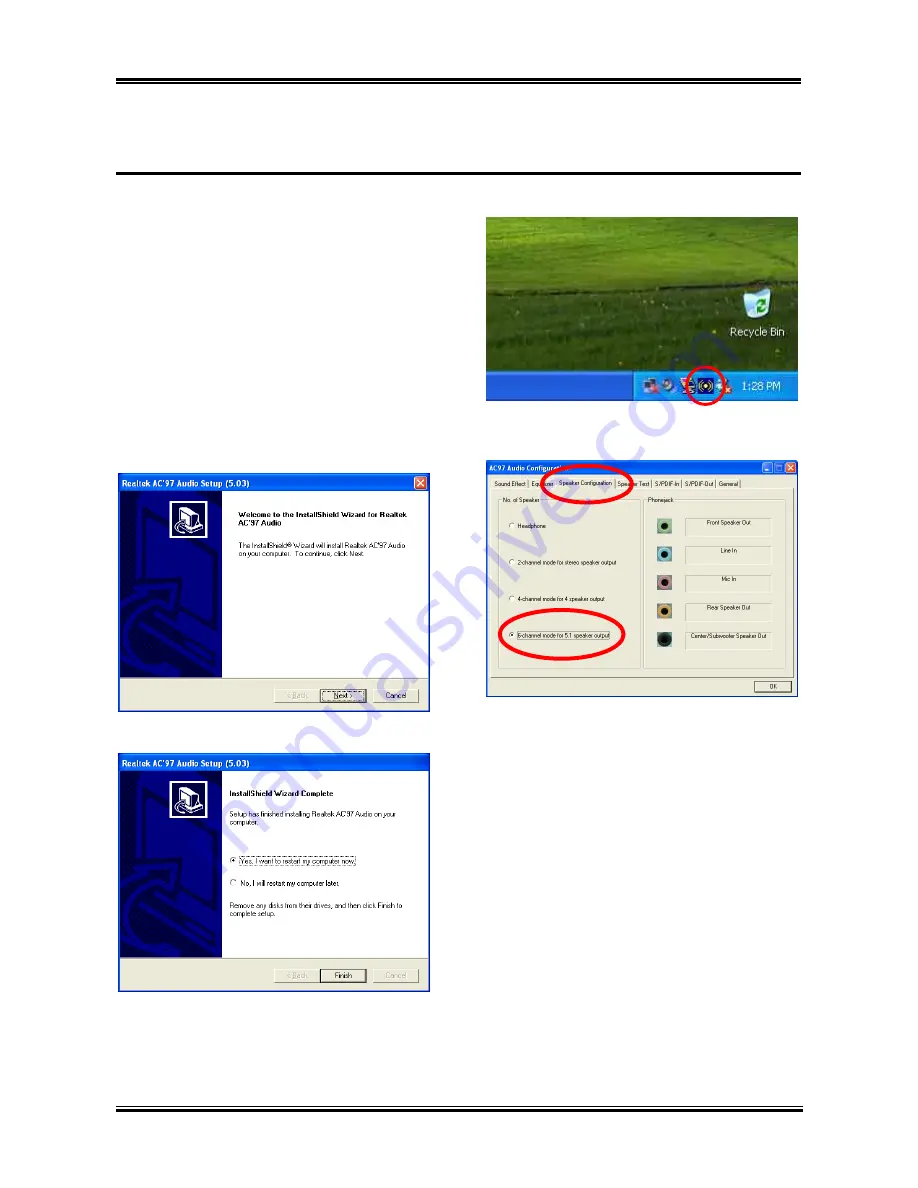
Install Audio Driver
C-1
Appendix C. Install Audio Driver
The installation procedures and screen shots in
this section are based on Windows XP operating
system. For those of other OS, please follow its
on-screen instruction.
Insert the Driver & Utility CD into CD-ROM
drive, it should execute the installation program
automatically. If not, double-click the execution
file at the main directory of this CD to enter the
installation menu.
After entering the installation menu, move your
curser to [Drivers] tab. Click [Audio Driver].
The following screen appears.
1.
Click [Next].
2.
Choose [Yes, I want to restart my computer
now.], and click [Finish] to complete setup.
3.
After the system restarted, a shortcut icon
appears at the right corner of Windows task bar.
4.
In this Speaker Configuration tab, select [6
channels mode for 5.1 speakers output] to
enable 6-channel audio system.
User’s Manual
Summary of Contents for GD8
Page 7: ...Introduction 1 3 1 2 Layout Diagram User s Manual ...
Page 8: ...1 4 Chapter 1 1 4 Chapter 1 GD8 Series GD8 Series ...
Page 26: ...2 18 Chapter 2 GD8 Series ...
Page 50: ...A 2 Appendix A A 2 Appendix A GD8 Series GD8 Series ...
Page 52: ...B 2 Appendix B GD8 Series ...
Page 54: ...C 2 Appendix C C 2 Appendix C GD8 Series GD8 Series ...
Page 56: ...D 2 Appendix D GD8 Series ...
Page 58: ...E 2 Appendix E GD8 Series ...
Page 60: ...F 2 Appendix F F 2 Appendix F GD8 Series GD8 Series ...
Page 64: ...H 2 Appendix H GD8 Series ...






























