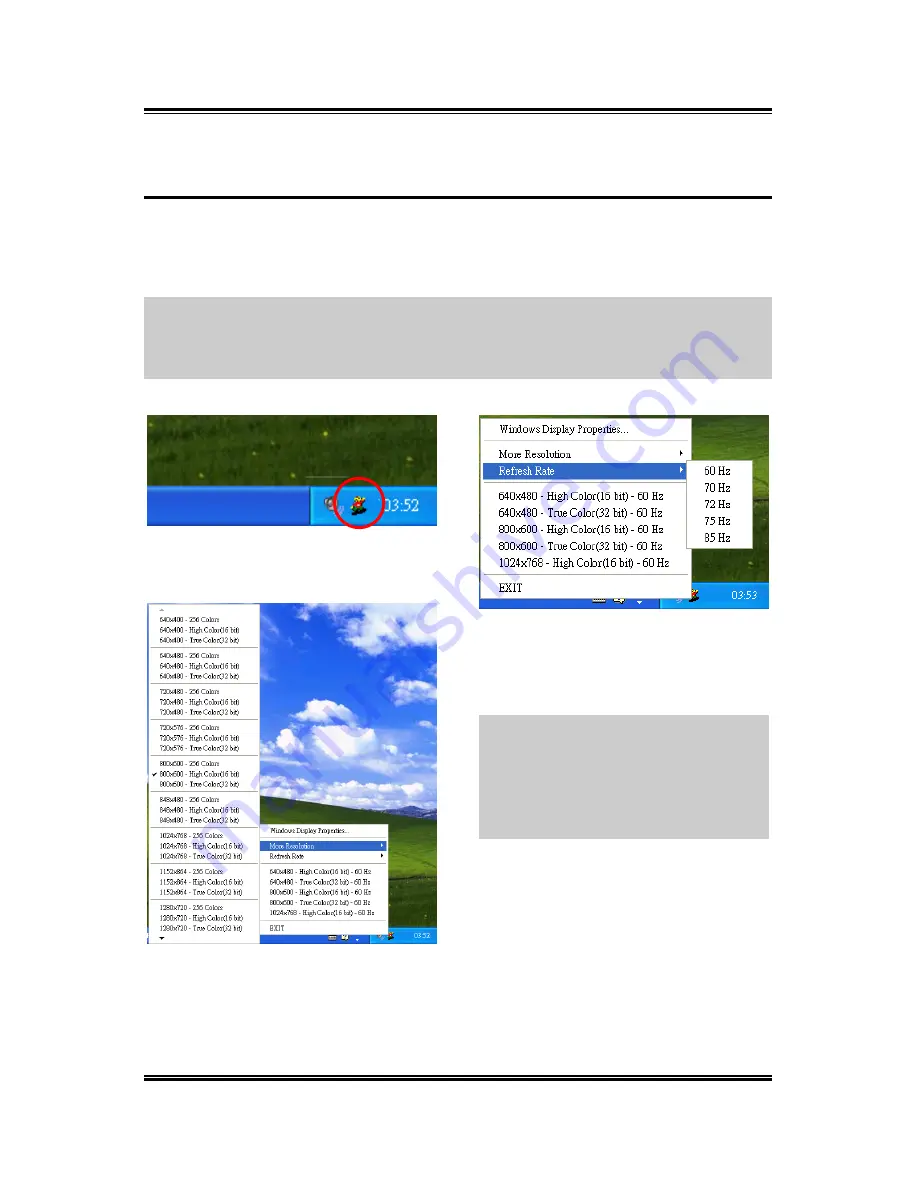
Utility Setup
5-17
5-6. Display Tray Icon
After installation of display drivers, you will find a display tray icon on the taskbar’s
status area. Clicking this icon opens this Display Tray, showing a menu composed of
shortcuts of the graphics board’s enhanced and other functions.
NOTE:
Besides clicking this display tray icon to control the display properties,
another way to do this is to right-click the Windows desktop area, click
Properties
Settings
Advanced
, and then click the appropriate tab to change your display
settings.
1.
Right-click this display tray icon on
the taskbar’s status area.
2.
A menu pops up. Move the cursor
to “More Resolution” item to see the
entire resolution table. Here you can
directly choose the display resolution
you want.
3.
If you want to change the refresh
rate of display adapter, move cursor to
“Refresh Rate”, here you can directly
choose the display refresh rate you want.
NOTE:
Make sure your display
monitor supports the higher refresh rate
you choose; otherwise, your monitor
may not display normally. Please refer
to your display monitor user’s manual
for detailed specifications.
4.
5.
Click “Windows Display
Properties…” to start setting up your
display properties.
Choose “Exit” to leave this program.
User’s Manual
Summary of Contents for FX5200 OTES
Page 5: ...1 User s Manual...
Page 12: ...8 AGP 1 2 3 4 5 6 7 AGP AGP AGP VGA Siluro FX Series...
Page 13: ...9 VGA 1 2 3 Standard VGA VGA 2 2 Driver 3 User s Manual...
Page 14: ...10 AGP 1 2 3 4 5 6 7 AGP AGP AGP 1 2 3 VGA PC 2 2 Siluro FX Series...
Page 15: ...11 Driver 3 User s Manual...
Page 16: ...12 AGP 1 2 3 4 5 6 7 AGP AGP AGP VGA VGA 1 2 3 VGA VGA PC 2 2 Siluro FX Series...
Page 17: ...13 3 User s Manual...
Page 18: ...14 AGP 1 2 3 4 5 6 7 AGP AGP AGP VGA Siluro FX Series...
Page 19: ...15 VGA 1 2 3 VGA VGA PC 2 2 Driver 3 User s Manual...
Page 20: ...16 AGP 1 2 3 4 5 6 7 AGP AGP AGP VGA Siluro FX Series...
Page 21: ...17 VGA 1 2 3 VGA VGA PC 2 2 Driver 3 User s Manual...
Page 22: ...18 18 Siluro FX Series Siluro FX Series...
Page 32: ...1 10 Chapter 1 Siluro FX Series...
Page 34: ...2 2 Chapter 2 2 2 Devices Connection Siluro FX5900 OTES 128MB Siluro FX Series...
Page 35: ...Hardware Setup 2 3 Siluro FX5600 Ultra OTES User s Manual...
Page 36: ...2 4 Chapter 2 Siluro FX5600 OTES Siluro FX Series...
Page 37: ...Hardware Setup 2 5 Siluro FX5200 OTES User s Manual...
Page 38: ...2 6 Chapter 2 Siluro FX5700 Ultra Siluro FX Series...
Page 39: ...Hardware Setup 2 7 Siluro FX5700 FX5700 E FX5700 L User s Manual...
Page 40: ...2 8 Chapter 2 Siluro FX5600 Ultra DT Siluro FX Series...
Page 41: ...Hardware Setup 2 9 Siluro FX5600 DT FX5200 DT User s Manual...
Page 42: ...2 10 Chapter 2 Siluro FX5600XT Siluro FX Series...
Page 44: ...2 12 Chapter 2 2 12 Chapter 2 Siluro FX Series Siluro FX Series...










































